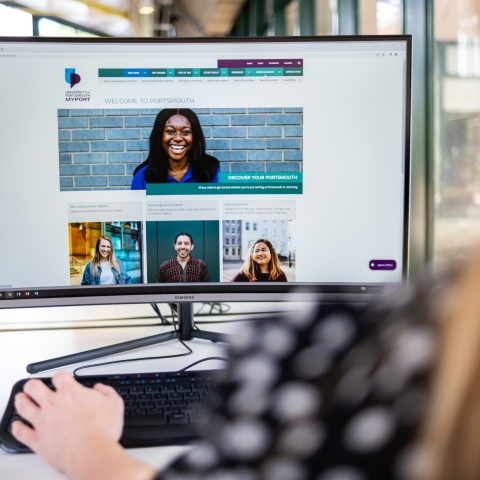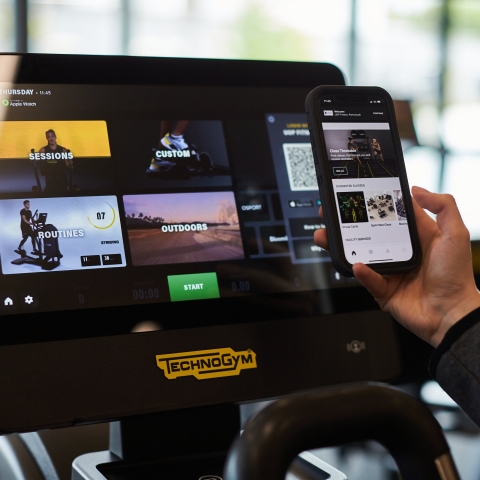Welcome to our Staff IT webpages.
Please select an option below to find out more about a chosen subject.
AI meeting assistants: responsible use guidance
This guidance offers best practice to help staff use AI meeting assistants effectively and responsibly in line with emerging expectations.

IT Training for Staff
This article contains information on all our training courses, including the Staff IT Induction which is part of core training. Please email digitalskills@port.ac.uk with any questions.

LinkedIn Learning for Staff
LinkedIn Learning offers thousands of courses on business, technical and creative skills and is free to all students and staff.

Google Calendar: Speedy Meetings
This page shows you how to use the Speedy Meeting functionality in Google Calendar.

Staff VPN Global Protect
This article explains how to access and use Global Protect the University Virtual Private Network (VPN).
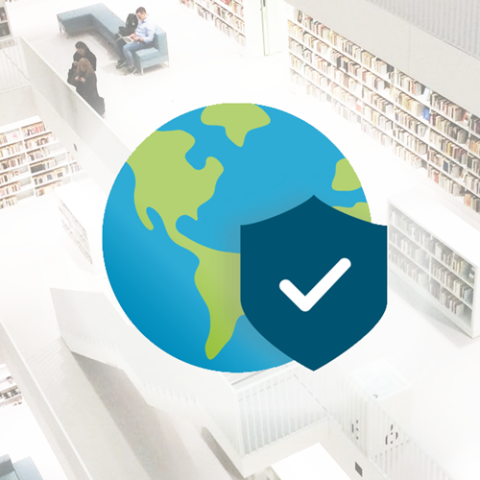
Hybrid and Remote Working
This article provides guidance on using the Virtual Private Network (VPN), AppsAnywhere, Zoom accessing your files when working away from the University.

Microsoft MFA
This article contains information on using Microsoft Multi-factor authentication (MFA) which is needed when using MS365.

University Wireless Network (eduroam)
This article contains information about connecting to eduroam as a member of staff or as a guest. Instructions for all the main operating systems are listed.

Audiovisual Teaching Equipment (AV)
This article contains resources designed to assist you in the use of AV equipment found in teaching and learning space.

SMART kapp: Interactive whiteboard
This article will explain how to share SMART kapp whiteboard lecture notes with students in their classroom and as a link on Moodle. SMART kapp is a digital whiteboard that allows you to save and share notes as they unfold in the lecture room.

Staff Accounts and Passwords
This article contains information on setting, changing, and recovering your password.

Requesting a computer account for a visitor or guest
This article provide guidance on requesting computer accounts for visitors or guests.

University Staff Cards
Your department will generate a request for a staff card for you as a part of the new starters administration process. During this time you will be asked to upload a digital, passport-style photograph. This process will be activated once a HR Staff Record has been created.

Staff Computers and Printing Articles
Index page containing articles on Staff Computers and Printing.

Staff Software & Google Articles
Index page containing articles on staff software, Google Workspace, File storage and email.

Staff Leavers - IT Guidance
When leaving the university there are some IT tasks that both the staff member and manager to complete.