

Where to find your timetable
How to subscribe to your timetable and resolve any issues
This article will explain how to access your University timetables, where to find buildings and what to do if you have any issues.
Accessing your Timetable
- If you're a new student, you'll get your timetable two weeks before teaching starts
- If you're a returning student, you'll receive it four weeks before teaching starts
To access your timetable you will need to log into our CMIS GO Timetabling service using your University email and password.
You will also be able to find a link to your timetable on the MyPort home page along with other useful information.
January 2026 induction timetables are also available on myport for Undergraduate and Postgraduate students.
The above video shows a typical calendar and how to navigate through your timetable.
Induction timetable example
The image below is an event that has been scheduled during an induction.
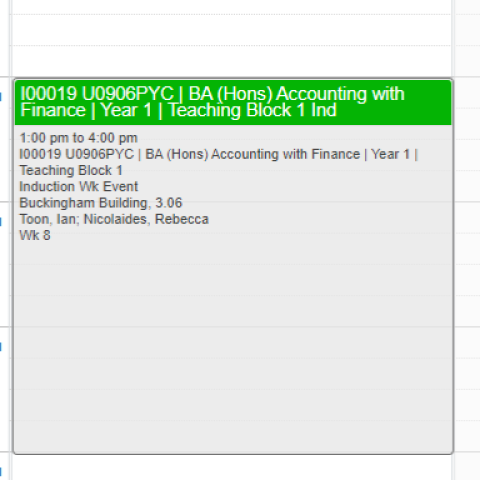
- The green block at the top of the square shows all the courses and years of study who will be attending the event, it also includes which Teaching block it's in (teaching blocks are similar to terms or semesters).
- The grey block tells you the time of your event/teaching session, the module code, course (or courses, because sometimes it includes students from more than one course) and then the location i.e building and room number. In most cases it will also include the name of the academic member of staff leading that session.
- You may have multiple rooms attached to your induction event, if this is the case you will be informed which room to attend prior to the induction session.
Module timetable example
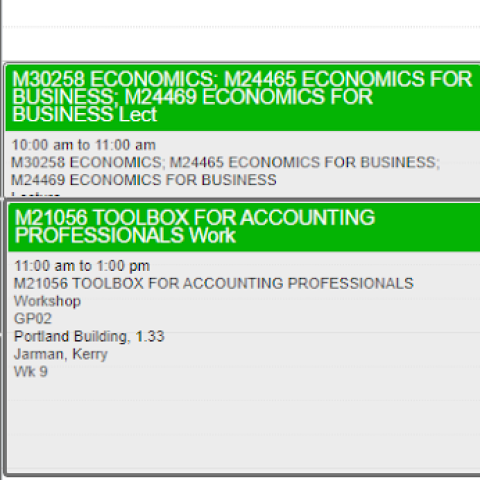
This is similar to the Induction timetable event but also shows:
- The module title i.e M24465 Economics for Business
- Your group information will also be displayed
(some modules have large numbers of students, so we split them into groups for a better experience) i.e as in this example GP02.
- Open a browser on your phone
- Navigate to the Timetabling service (https://timetabling.port.ac.uk/Web/Timetable)
- You will prompted to log in using your University username (UP123456) and password
- You may then be promoted for multifactor authentication
- You will then be able to view your timetable
If you’re already signed into your personal Google account, you might be prompted to choose an account. Select your university account to view your timetable.
For more information about IT services available to you, visit the Student IT Support page.
You can add your CMIS Go academic timetable to Outlook in two different ways. The option you choose changes how your timetable appears in Outlook and how others see your availability when scheduling meetings with you.
Subscribe from web
- This method is dynamic. Any changes made in CMIS Go (room changes, cancellations, added events) update automatically in Outlook.
- Your timetable is linked directly to Outlook using a web link.
- The timetable appears as a separate calendar. You will see your events alongside your main calendar, but they are not part of your primary calendar.
- When others check your availability with the Scheduling Assistant, these times do not show as "Busy".
- You cannot edit timetable sessions from within Outlook. This must be managed from CMIS Go.
Import from file
- This method is static. If your timetable changes in CMIS Go, those updates will not appear in Outlook automatically and you must manually amend them.
- Your timetable is downloaded as a file and then imported into your main Outlook calendar.
- All sessions are added directly into your primary calendar, alongside your other meetings and events.
- When others check your availability, these sessions do show as "Busy".
- You can make changes to imported timetable sessions directly in Outlook. These edits will only affect your Outlook calendar and will not change anything in CMIS Go.
You can use both options together. Subscribe from the web to keep track of any timetable changes, and import the file into your main calendar so that others see you as “Busy” during those times.
Please review the instructions below for each option.
- Go to the MyPort homepage and select My Timetable.
- Open the Administration menu (top right) and choose My Mobile.
- In the pop-up, select Create link (or Change link if one already exists).
- Copy your personalised timetable URL (ends with
.ics).
From here, choose one of the following options:
Option A: Subscribe from web
- Open Outlook Calendar and select Add Calendar.
- Choose Subscribe from web.
- Paste the URL, give the calendar a name, then click Import.
Option B: Import from file
- Paste the URL into your internet browser address bar. This will download an
.icsfile onto your device. - Open Outlook Calendar and select Add Calendar.
- Choose Upload from file and find the downloaded
.icsfile. - From the Select a calendar drop-down, choose Calendar (your primary calendar), then click Import.
Your timetable will tell you where to go for each class. If you need help locating a building the following articles will help:
- Our Locations has the address for each building
- Maps and direction contains a campus map which you can download
- Your timetable for 1st attempt assessments (May to June exams) will be available in April
- Your timetable for 2nd attempt assessments (July exams) will be available in June
You'll receive your exam timetable in the same format as your term time calendar.
Find out more about your exams and assessments.
The University tries not to change timetables after they've been published but sometimes it's unavoidable - you should check your online timetable regularly.
If you have problems with your timetable, or it's incorrect, check with the MyPort Information Hub that you're registered for the correct modules and the correct amount of credits in the Student Records system. The MyPort Hub will work with the central timetabling unit to investigate further.
In the meantime, keep checking your online timetable until the issue is resolved on the system.
Get help through the MyPort Information Hub
If you're a current student, the MyPort Hub is your first port of call for any aspect of University life. From questions about your course, to what support services are available to you - contact the MyPort team to find what you need:
- Live chat - which appears as a purple box in the bottom right on MyPort web pages and can also be accessed via Portia, our new AI Chat Bot.
- Email - myport@port.ac.uk
-
Phone - +44 (0)23 9284 4444
-
In person - Lion Gate Building, Lion Terrace, Portsmouth PO1 3HF
Opening hours
The MyPort Hub team is available from 8.30am to 5.00pm Monday to Thursday, and from 8.30am to 4.00pm on Friday.





