
You have access to a wide range of software to help you succeed in your course.
All Open Access Area PCs and laptops are equipped with the AppsAnywhere desktop icon, which lets you download software you need and access software remotely if you need to. You can also download additional software to your University or personal laptop or computer.
If you need to access software held on a lab computer, find out how to get remote access to lab computers from your personal device.
Microsoft Project is no longer available for free on Azure Dev Tools for Teaching. Microsoft Project is available on all University PCs, including our remote lab, which has over 100 high-spec PCs available for remote access.
For more information, visit the remote access details page
Available software
AppsAnywhere is the University Apps portal that allows you to stream apps and download software for study and work. It is available anywhere, on and off campus, anytime.
Adobe Creative Cloud is a set of applications and services from Adobe Systems that gives users access to a collection of software used for, but not limited to, graphic design, video editing, web development and photography.
Access Creative Cloud software
Due to licensing restrictions, Creative Cloud is only available on University devices via Appsanywhere
Note: Adobe software is locally installed without the need for AppsAnywhere in the Eldon building
1. To open an Adobe Creative Cloud product, select it from the Adobe CC folder from the Start Menu.
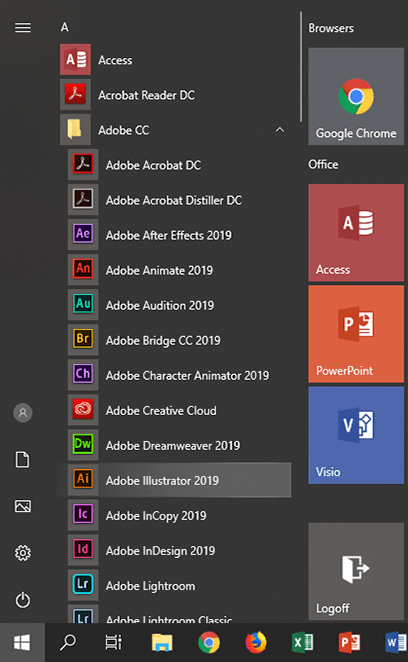
2. The application will begin to load; after a few moments, you will be presented with a log-in screen. Enter your university email address into the Email field, e.g., up123456@myport.ac.uk.
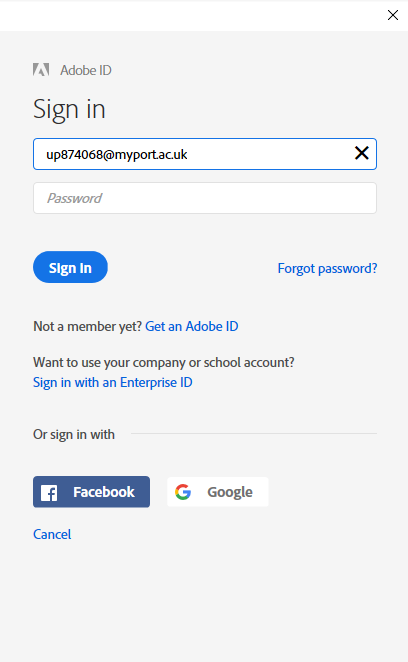
3. Tab or select the password field, once you are presented with the next screen, choose the Enterprise ID option.
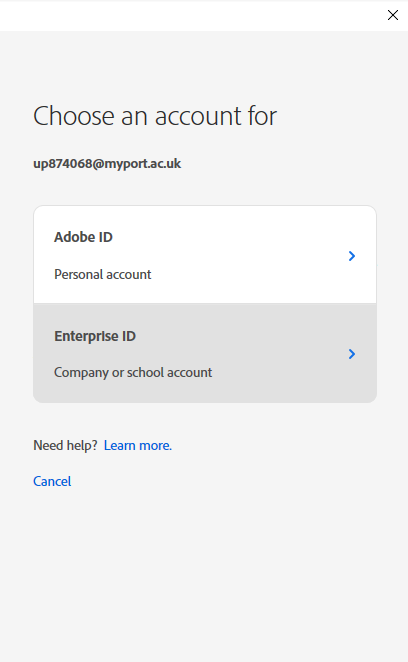
4. You will automatically be directed to the University log-in servers. Once the log-in has completed, your software will launch.
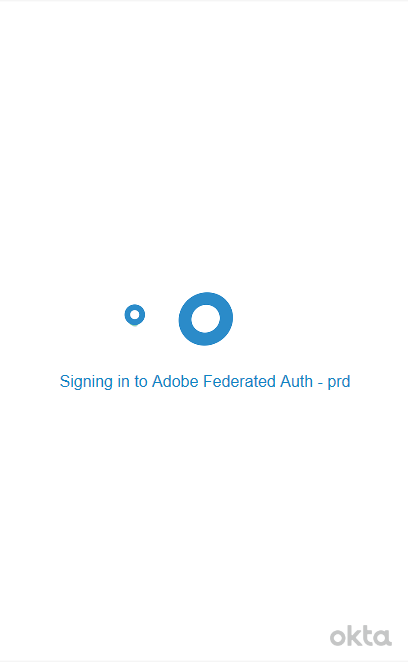
5. The Adobe log-in will remain valid the whole time you are logged into the PC so you can use other Adobe applications without logging in again.
Explore a range of helpful video tutorials for Adobe Creative Cloud products on Adobe Learn.
All University computers will have Microsoft Word, Excel and PowerPoint installed. You can also use these Apps online.
Using Office online
- Go to Office.com.
- Sign in using your student email address and university password.
- Once signed in, the Microsoft 365 Copilot page will appear.
- From the left-hand panel, select Apps.
- Click on the app you want to use (e.g., Word, Excel etc). The app will open in your browser.
- When an app is open, you can switch to another app by selecting the App Launcher icon (the grid made with dots icon) located at the top-left corner, next to the application logo
Using office Online is convenient for working across multiple devices; it automatically saves work to OneDrive cloud storage.
Installing Office on a personal device
- Go to https://www.office.com/
- Sign in using your student email address and university password.
- Once signed in, the Microsoft 365 Copilot page will appear.
- From the left-hand panel, select Apps.
- Select the Install Apps button located at the top right of the screen.
- Select Microsoft 365 apps and click on Install Office
Differences between Desktop and Online versions of Office
The functionality of Office apps can vary depending on whether you use them online or on your desktop.
For detailed comparisons and guidance, refer to the official Microsoft articles.
While you are a student you can download Office onto your personal device.
Subscription terms
- Your Microsoft account is created automatically when you register at the University. The subscription is free of charge for as long as you are a registered student.
- When your active student status ends, you will have up to 5 months to back up any data from this account (OneDrive, SharePoint, etc.), after which your account will be permanently removed from these online locations.
Password Changes
Please note: If you change your University computer account password at password.port.ac.uk, your Microsoft 365 on-line account password will also update - This usually takes around 5 minutes or less, but can take up to 30 minutes to update and will end any active logins.
As well as being freely available to use on all university devices when logged into your student account, as a valued Microsoft customer the university can offer all students a 30% discount towards a personal subscription to Microsoft 365. In addition student's can also get a monthly discount on a personal M365 license from Microsoft.
Google Workspace is still used in some areas of the University to support specific group resources. This may include access to shared Google Drives, Forms, or documents that are managed by certain teams or departments.
Note: Your main University account and communications are managed through Microsoft 365.
You can continue to access any shared Google Workspace resources directly through your University Google account, without needing to connect to the University’s VPN.
ESRI offer a range of Geographical Information System (GIS) services that you have access to. The University has licensed these services for academic use only.
The following software is available:
- ArcGIS Online – an externally hosted online service that offers access to interactive mapping, data services, and more
- ArcGIS Pro – a GIS desktop application
- ESRI Training – a training platform for mapping, spatial analysis, and more (individual training courses are set by ESRI and availability of premium courses may be limited)
Access to all services is granted through your University computer account login details.
Accessing ArcGIS Pro
- Log in to ArcGIS using your University computer account login
- Click on your name (top right)
- Select My Settings
- Select Licenses on the left-hand side of the page
- Scroll down until you see ArcGIS Pro and click Download
- Run the installer
Home installation has limited support; staff will try to assist students where possible.
For usage questions once installed, please contact the department/school staff.
ESRI ArcGIS alternative
QGIS is free open-source software (FOSS) GIS that can be streamed from AppsAnywhere or from the QGIS website. It matches the capability of most aspects of ArcGIS Pro and is available on Windows/macOS and Linux.
Bloomberg software
Bloomberg is available in the following locations:
- Richmond Building 1.01 x 8 PCs
- Richmond Building 1.08 x 19 PCs (this room is available when not in use for teaching)
- Richmond Building 2nd floor x 1 PC (PC 02 next to the diner booths – 2nd PC in next to the wall)
- Library first floor x 3 (On the first floor next to the staircase above the print station – they can be identified by the Bloomberg keyboards attached)
Mathworks (MATLAB)
You can access MATLAB and Simulink through our Universities sitewide license.
Visit our Mathworks page for downloads and advice.
Maxon Cinema 4D
Maxon Cinema 4D is the perfect package for all 3D artists who want to achieve breathtaking results fast and hassle-free. Beginners and seasoned professionals alike can take advantage of Cinema 4D’s wide range of tools and features to quickly achieve stunning results.
Adobe Substance Suite
Adobe Substance Suite has inspiring, intelligent tools and content to create and apply materials for 3D.
Nemetschek Vectorworks
You can download Nemetschek Vectorworks apps for free.
SideFX Houdini
SideFX Houdini is built from the ground up to be a procedural system that empowers artists to work freely, create multiple iterations and rapidly share workflows with colleagues.
Discounted software
- Software4Students offers you more than 100 discount software packages from Microsoft Office, Kaspersky, Adobe and many more with exclusive discounts for students
- You can purchase EndNote software at a reduced rate. You may be asked to provide evidence of your student status
Additional free software
Depending on the requirements of your course, you may have access to additional software.
Software for CCI students
If you're studying in the Faculty of Creative and Cultural Industries, you might need access to software only installed on specific computers across campus.
Microsoft Azure Dev Tools for Teaching (STEM Students)
If you're studying in a STEM department (Science, Technology, Engineering, or Maths), you can access additional Microsoft software, including Microsoft Project.
You'll need to have created a free Office 365 account to download this additional software. If you already have an account, you can download Microsoft Azure Dev Tools for Teaching from the Microsoft website.





