LinkedIn Learning offers thousands of courses on business, technical and creative skills and is free to all students and staff.
Sign in
To sign in to LinkedIn Learning you can either use our single sign-on (SSO) link - this will take you straight to the University log in page or go through the main LinkedIn Learning site, both options will take you to your account.
New users will be given the option to connect an existing personal LinkedIn account or go straight to LinkedIn Learning.
- Visit LinkedIn learning by SSO.
- Enter your University computer account username and password then click
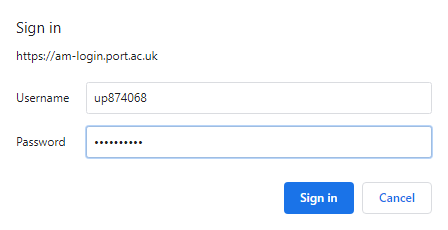
- Enter your University computer account username and password then click Login.
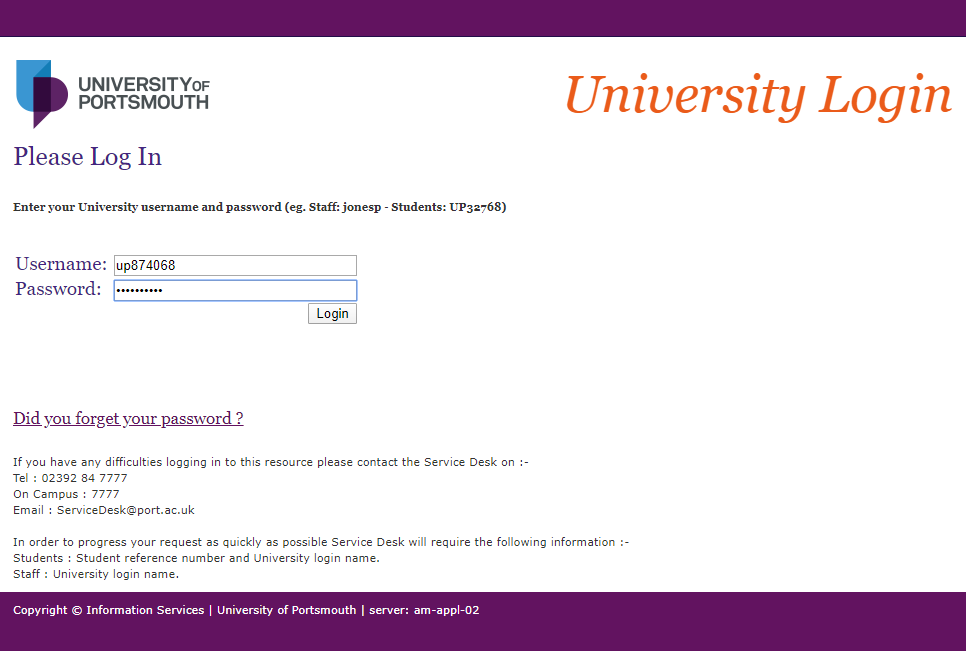
- Returning users will be taken to their account, new users will be asked some additional questions. You will be asked whether you would like to connect your LinkedIn profile. Choose Connect my LinkedIn account or Continue without LinkedIn depending on your preference.
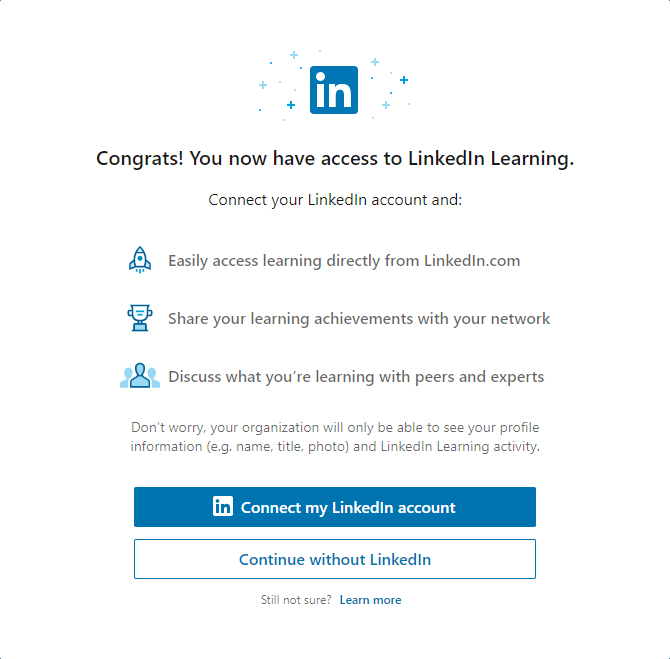
- If you chose not to connect your LinkedIn account, click Don't connect my account to confirm your choice.
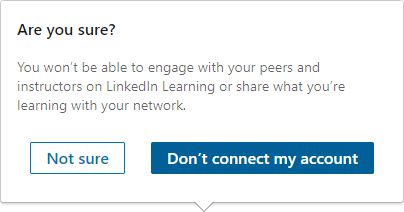
- You will be taken to a welcome screen, click Sounds good to start personalising your LinkedIn Learning experience.
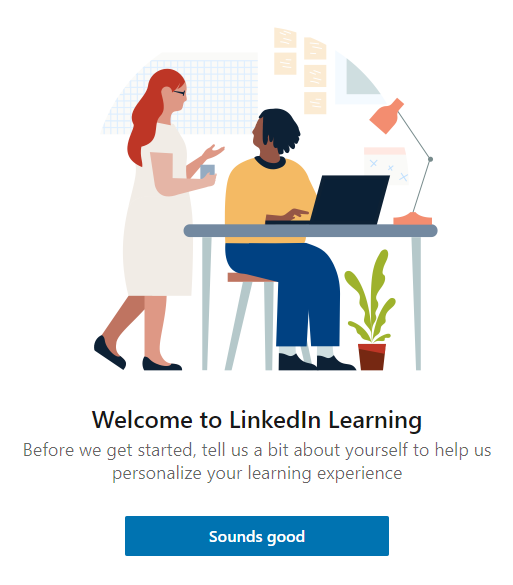
- Visit LinkedIn Learning.
- Enter your University computer account email address then click Continue.
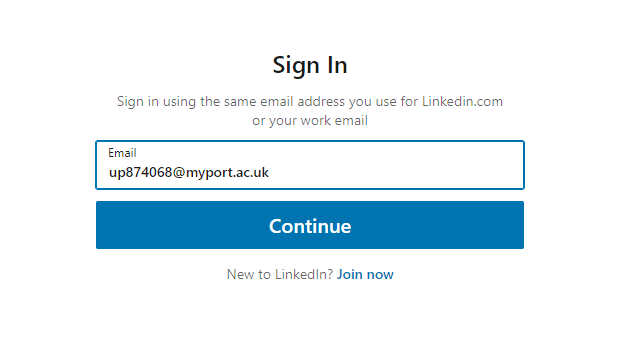
- Click Sign in with Single Sign-On.
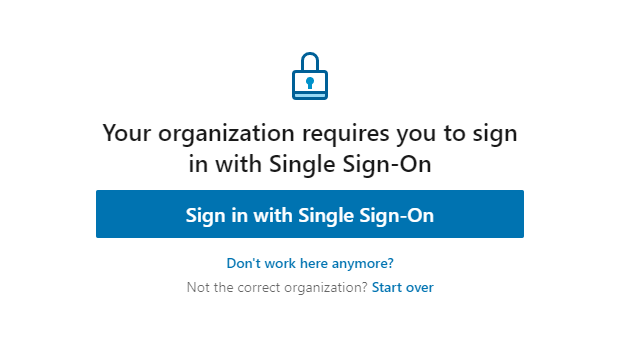
- Enter your University computer account username and password then click Login.
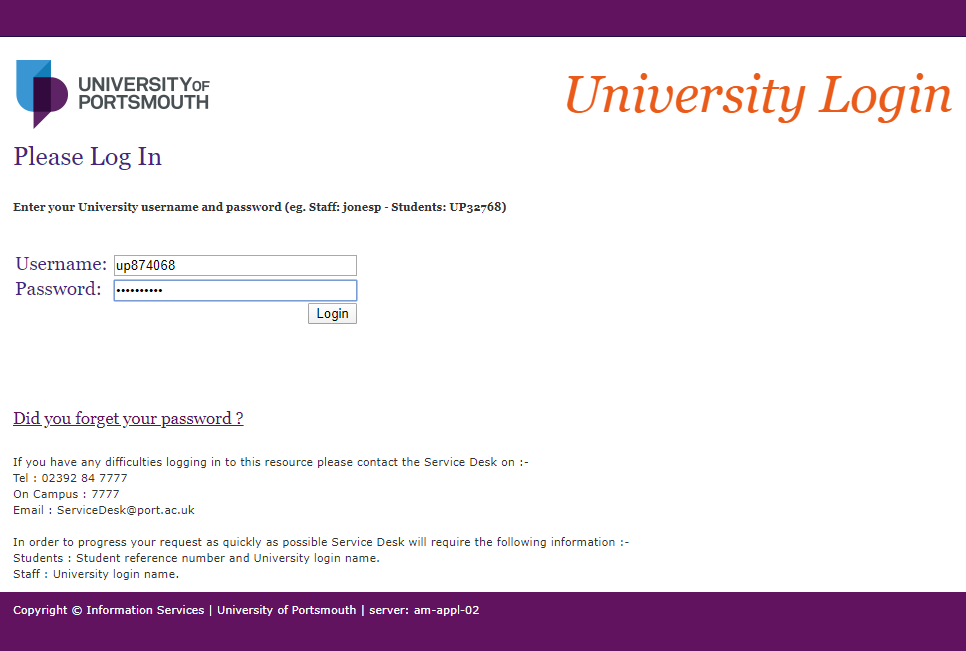
- Returning users will be taken to their account, new users will be asked some additional questions. You will be asked whether you would like to connect your LinkedIn profile. Choose Connect my LinkedIn account or Continue without LinkedIn depending on your preference.
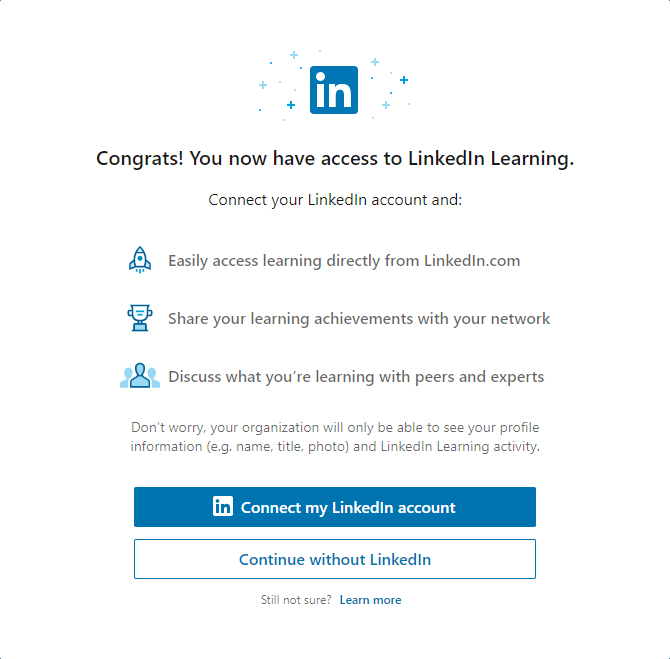
- If you chose not to connect your LinkedIn account, click Don't connect my account to confirm your choice.
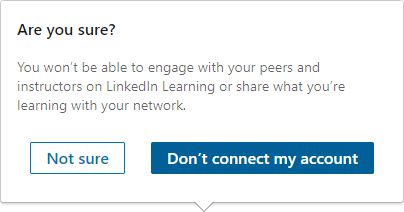
- You will be taken to a welcome screen, click Sounds good to start personalising your LinkedIn Learning experience.
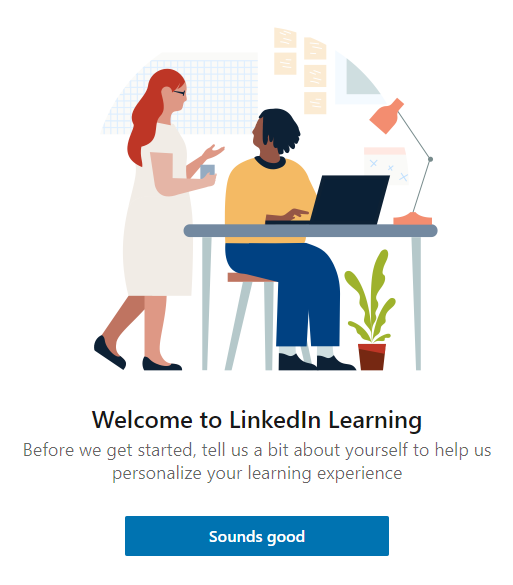
- The LinkedIn Learning App can be downloaded and installed for most mobiles through the device's App Store.
- Open the LinkedIn Learning app once you have downloaded it. Enter your University email address then tap Continue.
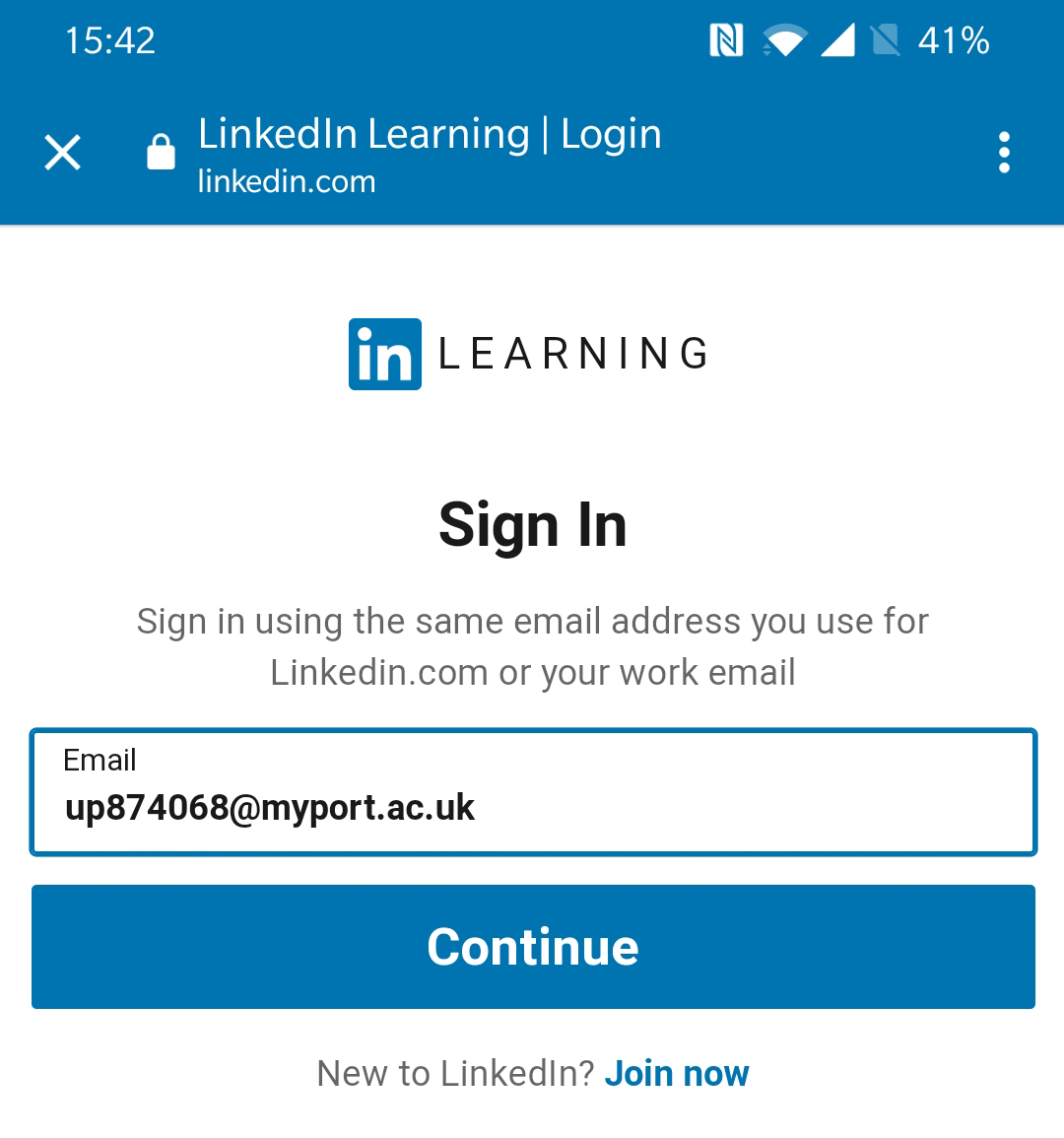
- Tap Sign in with Single Sign-On
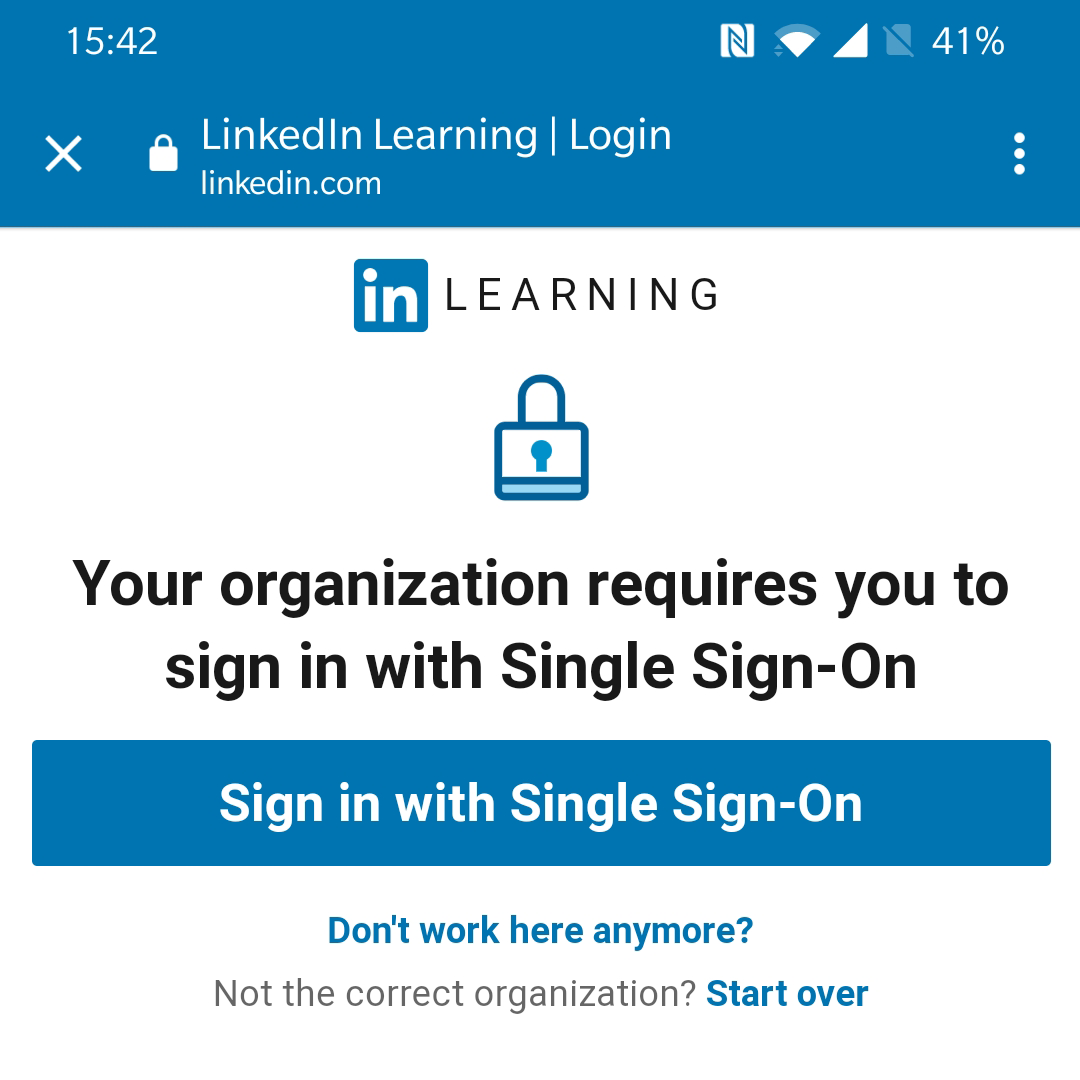
- Enter your University computer account username and password then click Login
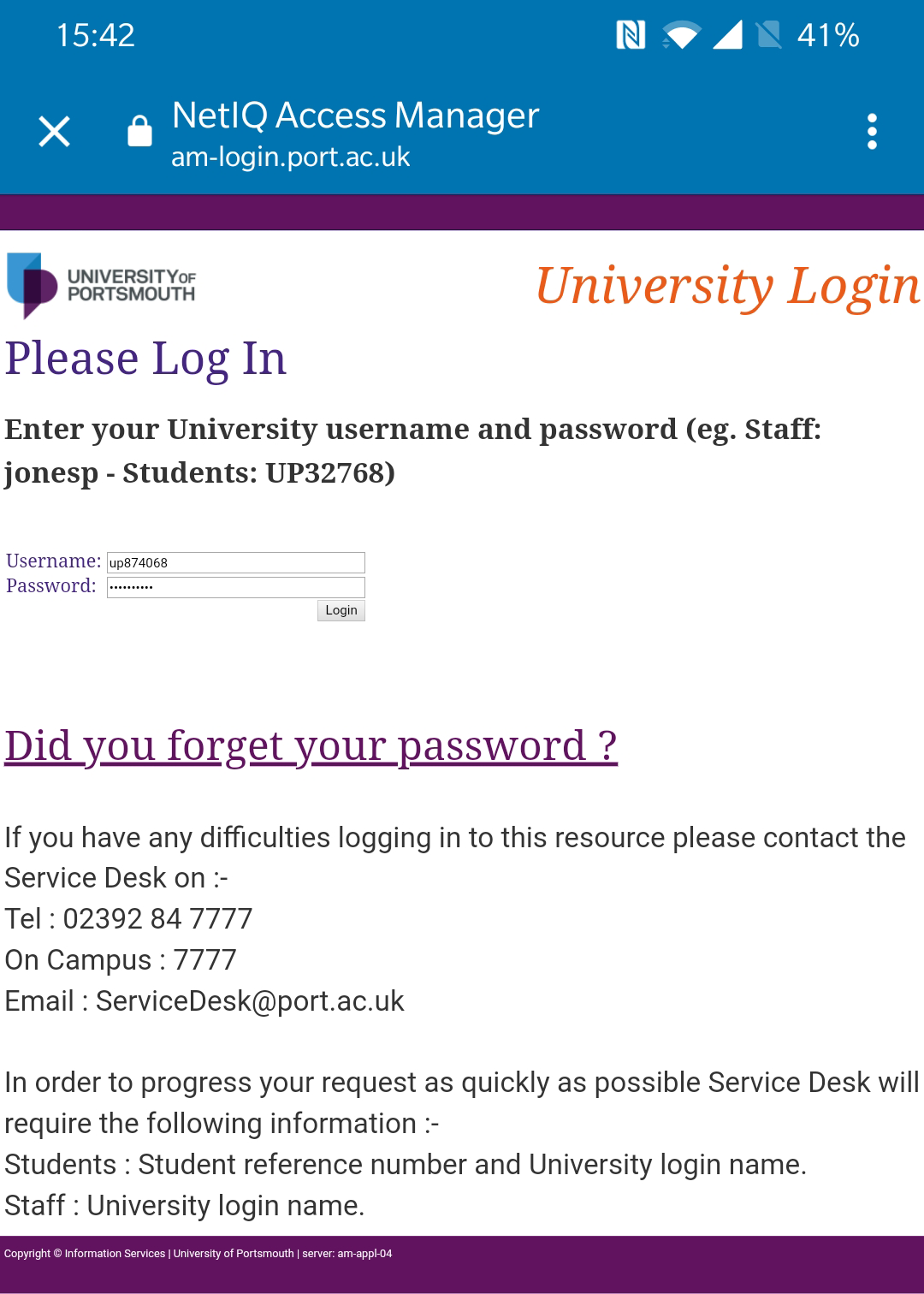
- You will be taken to your account.
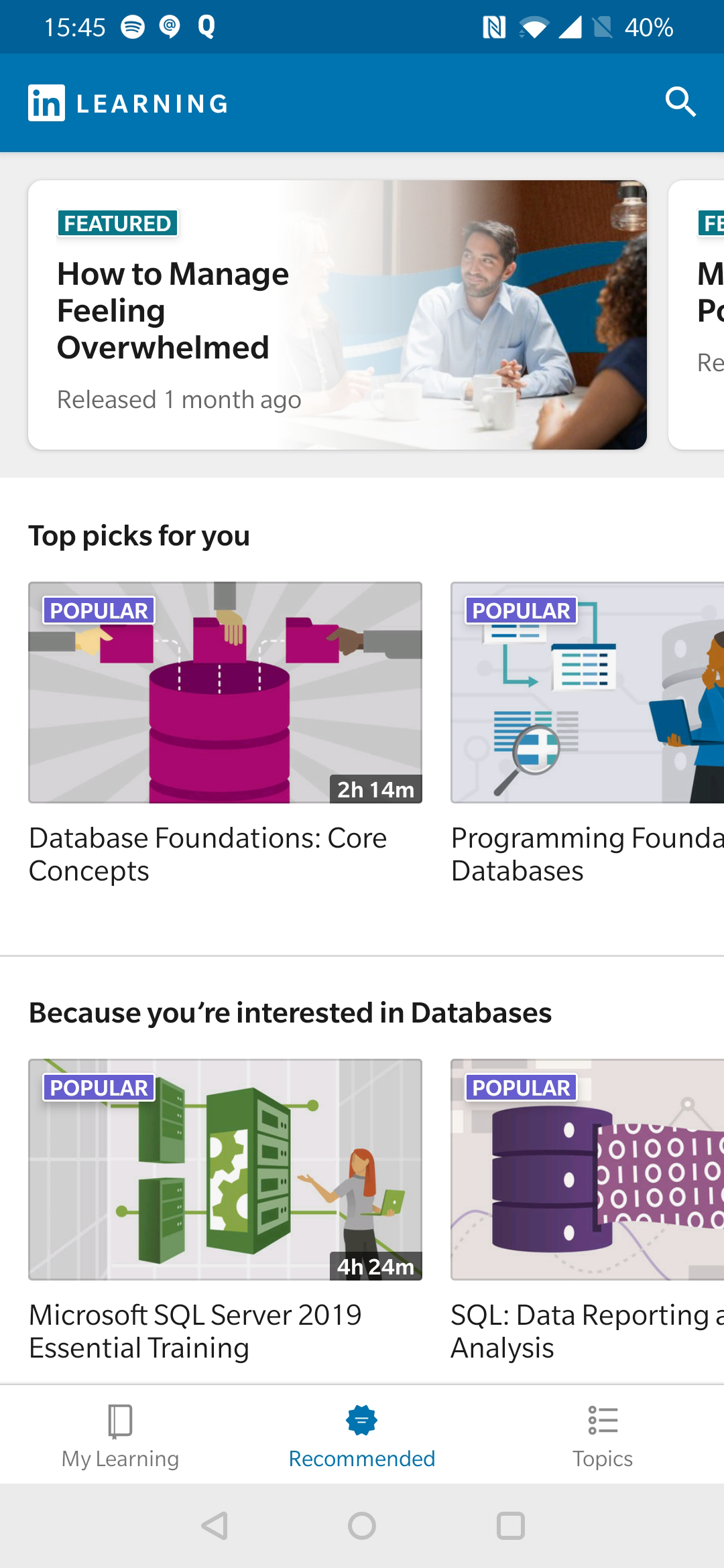
Curator role
LinkedIn Learning has introduced new Curator functionality which will allow members of staff to create their own learning paths which they can then share with students or staff. Learning paths allow you to:
- Blend LinkedIn Learning and internal custom content.
- Add your own custom content.
- Handpick specific videos from courses.
- Group content into sections.
- Put content into an order.
- Add descriptions for sections and pieces of content.
To find out more about the Curator role including creating your own playlists and sharing playlists on Moodle, please watch this video:
FAQs
Not everyone chooses to have a LinkedIn profile or wants to connect their LinkedIn Profile connected to their LinkedIn Learning account. During activation you will have a choice of whether to connect to a LinkedIn profile or just use LinkedIn Learning which is provided separately by the University. If you do choose to link to a LinkedIn profile:
- The University do not see any information from your personal LinkedIn account, only the profile picture.
- You will get a more personalised learning experience that includes recommendations based on job title, skills and industry from your profile.
- There will be more relevant insights into learning trends and what your contacts and key people with similar interests are recommending.
- LinkedIn Learning certificates of completion can be added to a personal profile. If you later get LinkedIn Learning after leaving the University, you will be able to match up your learning history.
Yes you can, to do this:
- Log in to your LinkedIn Learning account.
- Navigate to any course.
- Start the course.
- Go to the Q&A in the top right hand corner.
- You will see the option to connect your LinkedIn account.
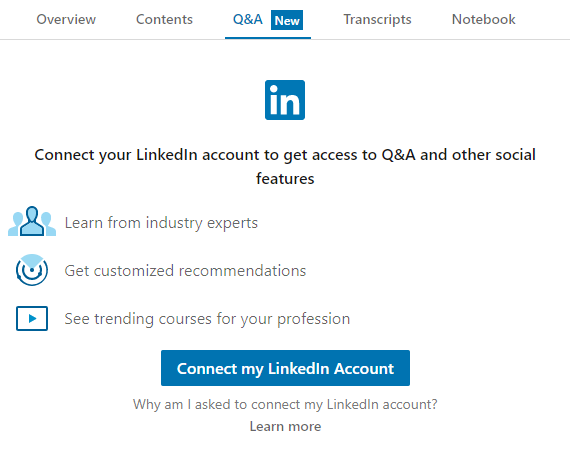
If you have further queries, please contact ittraining@port.ac.uk
www.port.ac.uk/linkedinlearning
How to use LinkedIn Learning Gaining skills with LinkedIn Learning
For help regarding this article contact IT Support.

