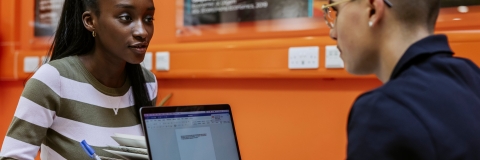LinkedIn Learning offers thousands of courses on business, technical and creative skills and is free to all students and staff.
Sign in
To sign in to LinkedIn Learning you can either use our single sign-on (SSO) link - this will take you straight to the University log in page or go through the main LinkedIn Learning site, both options will take you to your account.
New users will be given the option to connect an existing personal LinkedIn account or go straight to LinkedIn Learning.
FAQ
Not everyone chooses to have a LinkedIn profile or wants to connect their LinkedIn Profile connected to their LinkedIn Learning account. During activation you will have a choice of whether to connect to a LinkedIn profile or just use LinkedIn Learning which is provided separately by the University. If you do choose to link to a LinkedIn profile:
- The University do not see any information from your personal LinkedIn account, only the profile picture.
- You will get a more personalised learning experience that includes recommendations based on job title, skills and industry from your profile.
- There will be more relevant insights into learning trends and what your contacts and key people with similar interests are recommending.
- LinkedIn Learning certificates of completion can be added to a personal profile. If you later get LinkedIn Learning after leaving the University, you will be able to match up your learning history.
Yes you can, to do this:
- Log in to your LinkedIn Learning account.
- Navigate to any course.
- Start the course.
- Go to the Q&A in the top right hand corner.
- You will see the option to connect your LinkedIn account.
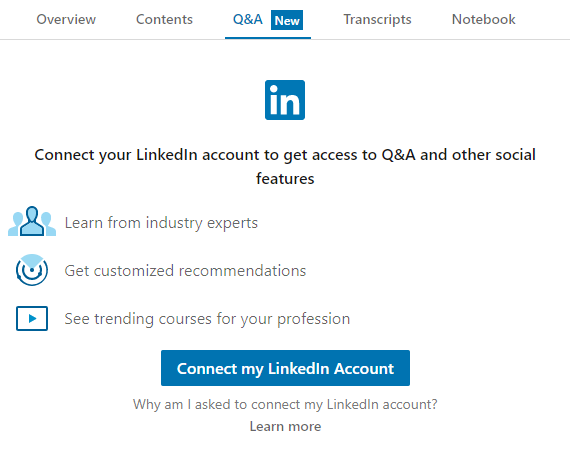
If you have any further questions or would like support with developing your digital skills, our team is here to help. You can contact us at digitalskills@port.ac.uk.
Curator role
LinkedIn Learning has introduced new Curator functionality which will allow members of staff to create their own learning paths which they can then share with students or staff. Learning paths allow you to:
- Blend LinkedIn Learning and internal custom content.
- Add your own custom content.
- Handpick specific videos from courses.
- Group content into sections.
- Put content into an order.
- Add descriptions for sections and pieces of content.
To find out more about the Curator role including creating your own playlists and sharing playlists on Moodle, please watch this video:
Need Help?
Contact the Service Desk:
- Phone: +44 (0)23 9284 7777
- Raise a Service Desk Ticket
- Start a Chat