
Accessing Microsoft 365 online
You can access all Microsoft 365 apps, including Outlook or Teams, directly from your internet browser at office.com.
To get started:
- Open your internet browser (Microsoft Edge, Chrome, etc).
- Go to www.office.com.
- Sign in using your University email address and password.
- From the left-hand menu, select Apps.
- Choose the app you want to open (for example, Outlook or Teams). The app will launch in a new browser tab.
This is the quickest way to access your University email, calendar, files, and collaboration tools from any device.
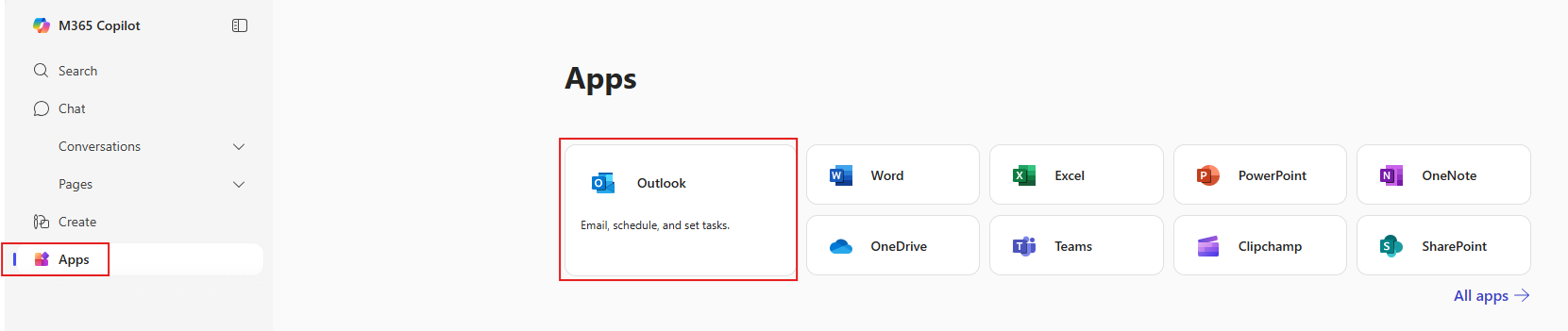
Microsoft MFA
It is mandatory that staff protect their University Microsoft 365 account with Microsoft Multi-Factor Authentication (MFA). This adds an additional layer of security to your account because it is protected by both your password and a second sign-in method, such as an app notification or text message.
When signing in to your University Microsoft 365 account for the first time, you may be asked to complete MFA setup before gaining access. This process ensures your account is protected from the start.
Microsoft MFA helps safeguard your email, Teams, OneDrive and other Microsoft 365 services against unauthorised access. Even if someone discovers your password, they would still need your second method of verification to log in.
It is strongly recommended that staff set up the free Microsoft Authenticator app as their primary method, and register at least one backup method. This ensures you can still access your account if you lose access to your phone or device.
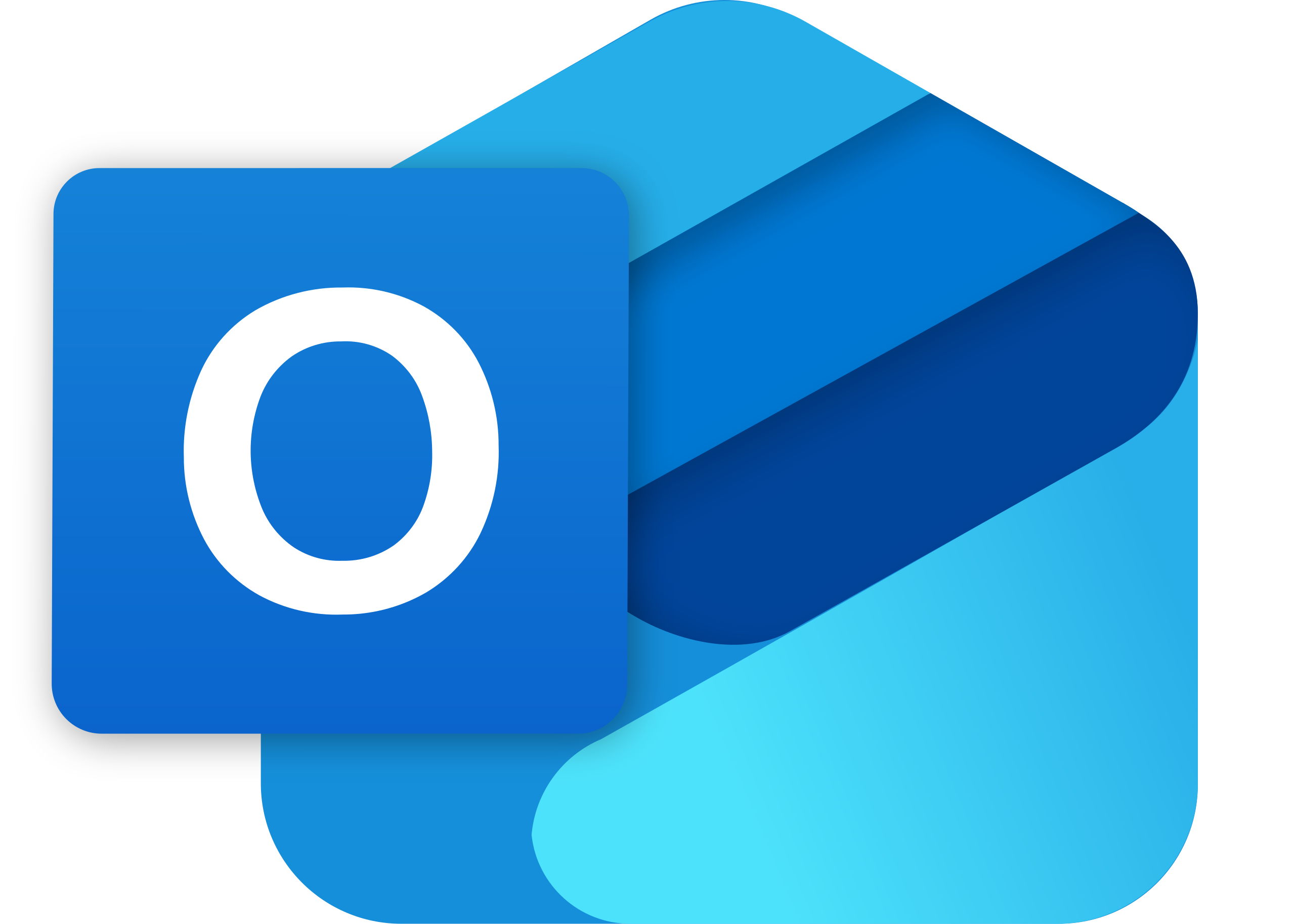 Microsoft Outlook Email & Calendar
Microsoft Outlook Email & Calendar Your University email and calendar are provided through Microsoft Outlook as part of Microsoft 365. Use the official Outlook app on Windows 11 or Mac. This gives you full integration with your University account, including direct access to email and calendar in one place.
If you are using the Outlook desktop app on Windows 11, please ensure you select Outlook (not Outlook Classic) when opening the application. During setup, you will need to choose the Microsoft 365 option to connect your University account. You may also be asked to sign in with Multi-Factor Authentication (MFA).
You can also access Outlook through office.com in your browser, as mentioned above.
Email & Calendar topics
Distribution Lists
A distribution list is a centrally managed group email address (ex. teamname@port.ac.uk) that allows you to send one email to many people at once. They are best used for announcements or one-way communication.
Distribution lists are different from contact lists, which are personal and only visible to you. See the Contact Lists section for more details.
To request or manage a distribution list, please contact the IS Service Desk. Once created, you can use the list directly in Outlook by entering its name in the To field when composing an email.
Contact Lists
A contact list in Outlook is a personal collection of email addresses grouped under one name. This allows you to send emails to multiple recipients at once without typing each address individually. Contact lists are created and managed by you and are only visible in your own account.
Contact lists are different from distribution lists, which are centrally managed by IS and available for wider use. See the Distribution Lists section for more details.
Accessing Outlook
You can access your University email using Outlook on the web through office.com or by using the Microsoft Outlook desktop app.
Important: Make sure you are using the new app called Microsoft Outlook, not the old Outlook (classic) app.
- Windows 10: Use Outlook in your browser via office.com.
- Windows 11: Use the new Outlook desktop app, or access Outlook in your browser.
Avoid phishing and fraudulent emails
Phishing is a cyberattack where scammers send emails or messages, sometimes pretending to be from trusted university services to trick you into clicking a link, opening an attachment, or sharing personal information. These attacks often use a false sense of urgency or mimic official branding to make them harder to spot and can even target your MFA credentials.
How to spot phishing in a university context
- Urgent language or threats: Be cautious of emails that demand immediate action, threaten penalties, or offer unrealistic rewards.
- Check sender details and links: Hover over email addresses and links to confirm they’re legitimate before clicking.
- Odd wording or design: Small grammar errors, mismatched branding, or unusual phrasing can indicate fraud.
- Unexpected attachments or requests: Never open attachments or share credentials unless you’re certain the sender is authentic.
- Be alert to all channels: Phishing can come via email, SMS (“smishing”), phone calls (“vishing”), or QR codes (“quishing”).
When in doubt, forward suspicious messages to the Service Desk and don’t interact with them directly. Never share your password or MFA codes in response to any request.
Room booking
Book meeting rooms directly while creating an event. Pick your date and time, search for a suitable room, and confirm availability before sending the invite. Use the room’s name or building to find the right space, and include a clear meeting title and purpose to help colleagues recognise the booking.
- Choose a room based on capacity and location.
- Rooms that are already booked will appear as unavailable.
- Send the invite so the room reservation and attendee invites are confirmed together.
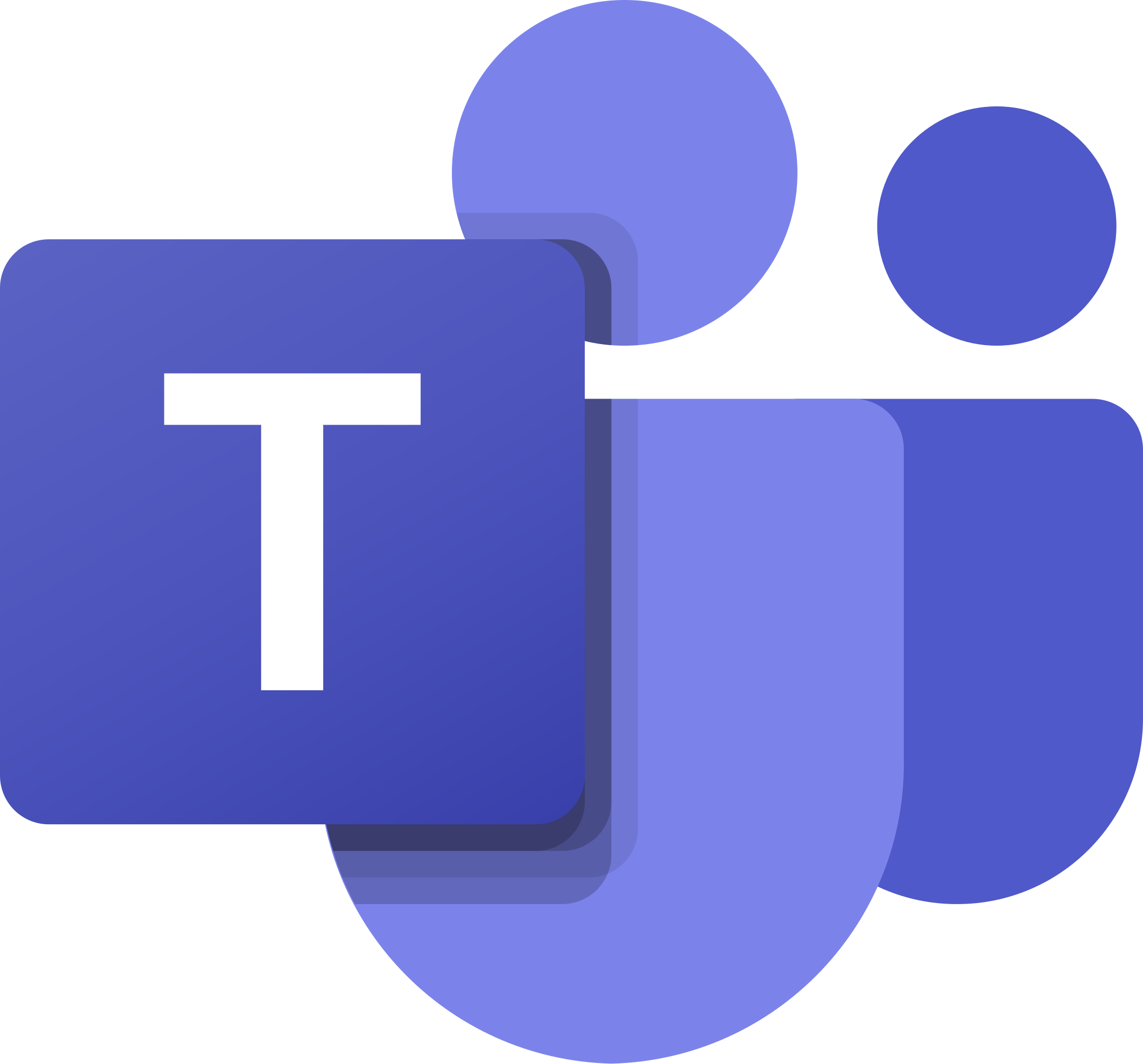 Microsoft Teams
Microsoft Teams Your University collaboration, chat, and meetings are provided through Microsoft Teams as part of Microsoft 365. Use the official Teams app on Windows 11 or Mac. This allows you to chat, join meetings, collaborate on documents, and manage your teams in one place.
Sign in with your University account to access all features.
You can also access Teams through office.com in your browser, as mentioned above.
Teams related articles
Scheduling and Joining Meetings
In Teams you can schedule and join meetings directly from your calendar. Select New meeting, add a title, time and attendees, then save. Use Scheduling Assistant to check availability. Guests outside the University can be invited using their email.
When it is time to join, open the meeting from Teams, Outlook, or click the link in your email invite.
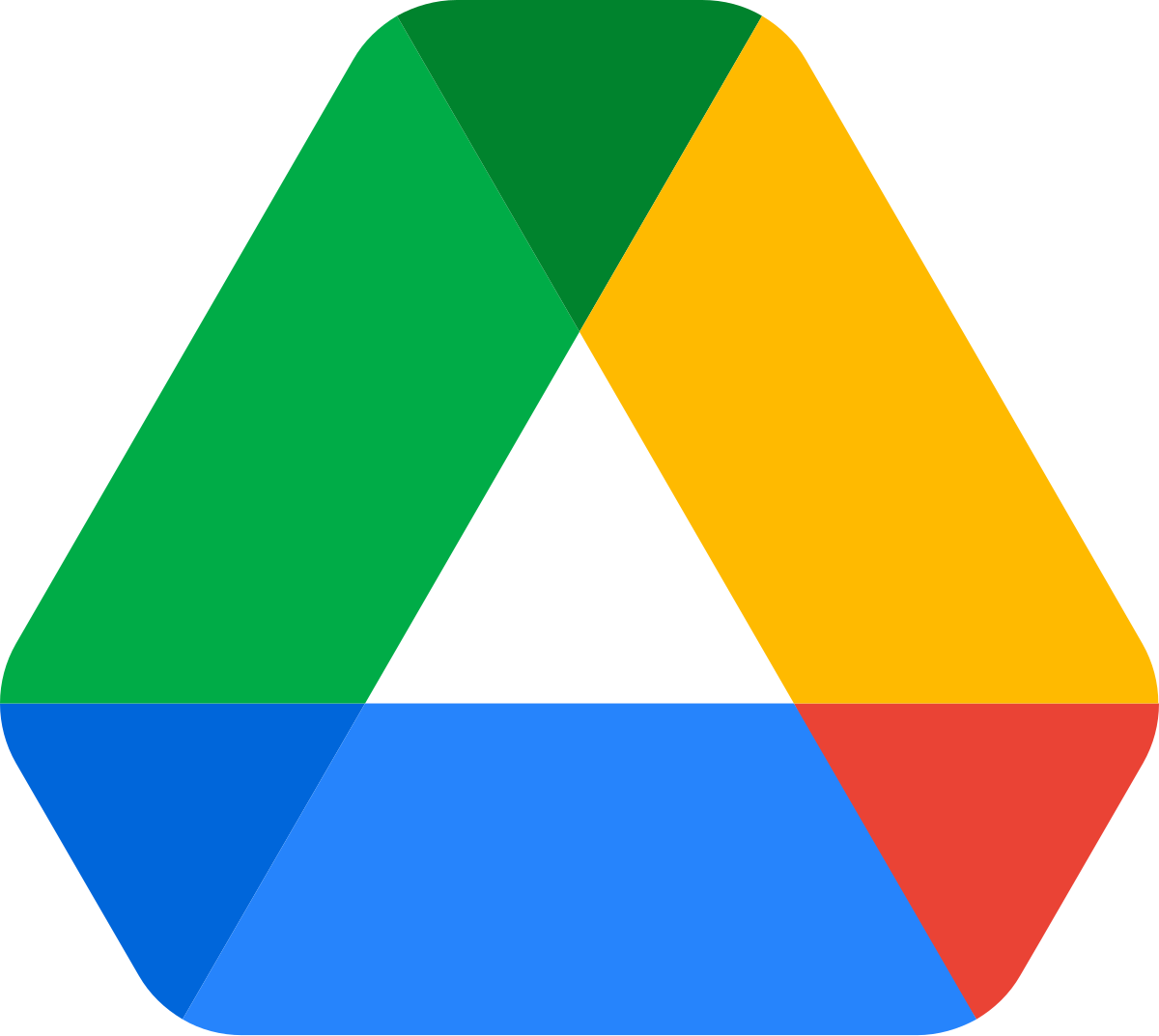 Google Drive
Google DrivePlease note: Google Drive is due to be retired. Personal files to be migrated to Microsoft OneDrive. Shared files will be migrated at a later date to Microsoft SharePoint. Please check the MWP Information Site for more information.
You can use Google Drive to store and access files from any device. Sign in to Google Drive with your University account.
Any shared drives you have access to will show in the Shared drives section in the menu on the left. You can find Google Drive from the app menu located in the top right of the page in Chrome.
Need Help?
Contact the Service Desk:
- Phone: +44 (0)23 9284 7777
- Raise a Service Desk Ticket
- Start a Chat





