
Welcome to Microsoft Teams
Microsoft Teams is a powerful collaboration platform that brings together people, conversations, and content in one unified workspace. Designed for both in-office and remote teams, it streamlines communication and enhances productivity across organisations.
Please note this page is under review and information may change.
Microsoft Teams rollout
Teams is being introduced as part of the Modern Work Programme (MWP) as your main communication and collaboration tool. This is designed to integrate seamlessly with M365 apps and enables access to OneDrive, Calendar and other key apps all from one place.
Note: Teams will be introduced across two distinct MWP phases:
- Phase 1a Personal Productivity: Teams will be introduced for chat and virtual meetings/calls to replace Google Chat and Google Meet. You will also be able to access your Outlook calendar from within Teams to easily join meetings within the Teams client.
- Phase 1b Connected Collaboration: Introduces the use of collaborative workspaces, known as Teams, designed to enhance teamwork, streamline collaboration, and simplify document sharing.
Below is an overview of Microsoft Teams, including guidance on using its core features and functionalities
Key features of Microsoft Teams:
- Chat: Instant messaging for one-on-one or group conversations, with support for rich text, emojis, and file sharing.
- Teams & Channels: Organise work into teams and topic-based channels for focused collaboration.
- Meetings & Video Calls: Schedule or join audio/video meetings with screen sharing, background effects, and recording options as well as video/voice calling internal colleagues.
- File Sharing & Collaboration: Seamless integration between OneDrive, Teams and SharePoint for real-time co-authoring and sharing of documents.
- Apps & Integrations: Add productivity tools like Planner, OneNote and Power BI, directly into your workspace.
- Notifications & Activity Feed: Stay updated with mentions, replies, and team activity in one central feed so that you don’t miss anything.
Training
To explore training options click on the tabs below.
Training
The following course is available through the 'Modern Work Programme Learning Plan: Essential Training for M365' which is located on Docebo. The course has been designed to help you build confidence and capability with Microsoft Teams:
- Essential Teams: A quick-start session covering the key features of Teams including chat, posting in channels and scheduling Team meetings.
Accessing Docebo
- Open a web browser.
- Navigate to Docebo.
- Select the Blue 'Single Sign-on' button.
- The Docebo 'User homepage' will display, select the 'Explore' button on the 'My Learning Plans tile'.
- Select the 'Modern Work Programme Learning Plan: Essential Training for M365' to enrol on scheduled sessions.
Note: The transformation project is being delivered in batches. You will gain access to the Learning Plan approximately one week before your migration date.
If you need assistance finding these courses email digitalskills@port.ac.uk.
LinkedIn Learning training
As a member of staff you currently have access to LinkedIn Learning. For information on how to access LinkedIn Learning view this article.
Recommended Courses
Using Teams for your Microsoft 365 migration support
Once you migrate, you’ll be added to a Launch Community team for your department or faculty. Inside, you’ll find a Q&A Support channel, which is a dedicated space where you can ask questions or share any observations about the migration process. Colleagues and support staff can reply directly to your posts, helping you get the answers you need.
Teams launchpad: your first 30 minutes in Teams
This section provides guidance to help you set up Microsoft Teams.
What is Teams?
An introduction to Teams from Microsoft.
Microsoft Teams is a collaboration and communication tool that supports groups of people working together. Teams is useful for:
- Coordinating and collaborating with a group of people such as your wider department, your direct team, project teams, research groups etc. – basically any group that needs to work closely together
- Sending quick informal chat messages with groups and individuals
- Easily sharing, editing, and collaborating on documents.
- Reducing the volume of email but using other messaging such as informal chats or channel posts
Key features:
- Teams Chat – use chat for informal messages between one-to-one or with small groups of colleagues Chats will be deleted after 90 days)
- Teams Site – Teams sites can be created within Microsoft Teams for groups of people that need to work together. They serve as a central hub for collaboration, communication, and file sharing.
- Teams Channels – each Teams site has a general channel by default that can we used for site wide communication to all members of the Team site. Other channels can be added as needed for specific focused discussions around a particular theme.
- Teams Channel Post – use the posts within a teams channel to have a conversation which you wish to keep a record of. This also enables people to respond directly to a post to keep all conversation together within one thread
- Teams Meetings & Calls - used for holding virtual meetings with colleagues and external guests or internally voice/video calling a colleague. Once you have been migrated you will have calendars in both Outlook and Teams. The Outlook and new Teams calendar are seamlessly integrated, allowing users to schedule, view, and manage meetings across both platforms with real-time syncing and consistent updates.
- Teams Calendar – automatically linked to your outlook calendar this enables you to join meetings from within the Teams app without jumping to your email app. You can also schedule new Teams meetings from within here.
Be aware:
Teams is an auditable system. Posts and chat conversations are disclosable in the event of a Freedom of Information or Subject Access Request.
Please note: You will not have access to the full functionality in Teams until Phase 1b: Connected Collaboration.
Teams interface
When you open Microsoft Teams, you'll find the navigation bar on the left-hand side of the screen. This is your main access point to the app's features and tools. It includes the following sections:
- Activity: Find notifications for all recent actions to help you stay up to date.
- Chat: Message an individual or a group. This tab displays your recent and ongoing conversations.
- Teams: View all the team sites you belong to for collaboration and communication.
- Calendar: Bring up your calendar to view, create, and respond to meetings. Note: Your Teams calendar and your Outlook calendar are the same. They are both part of your Microsoft 365 account and are fully integrated.
- Calls: Start video and audio calls.
- OneDrive: Open OneDrive to view and manage your files and folders.
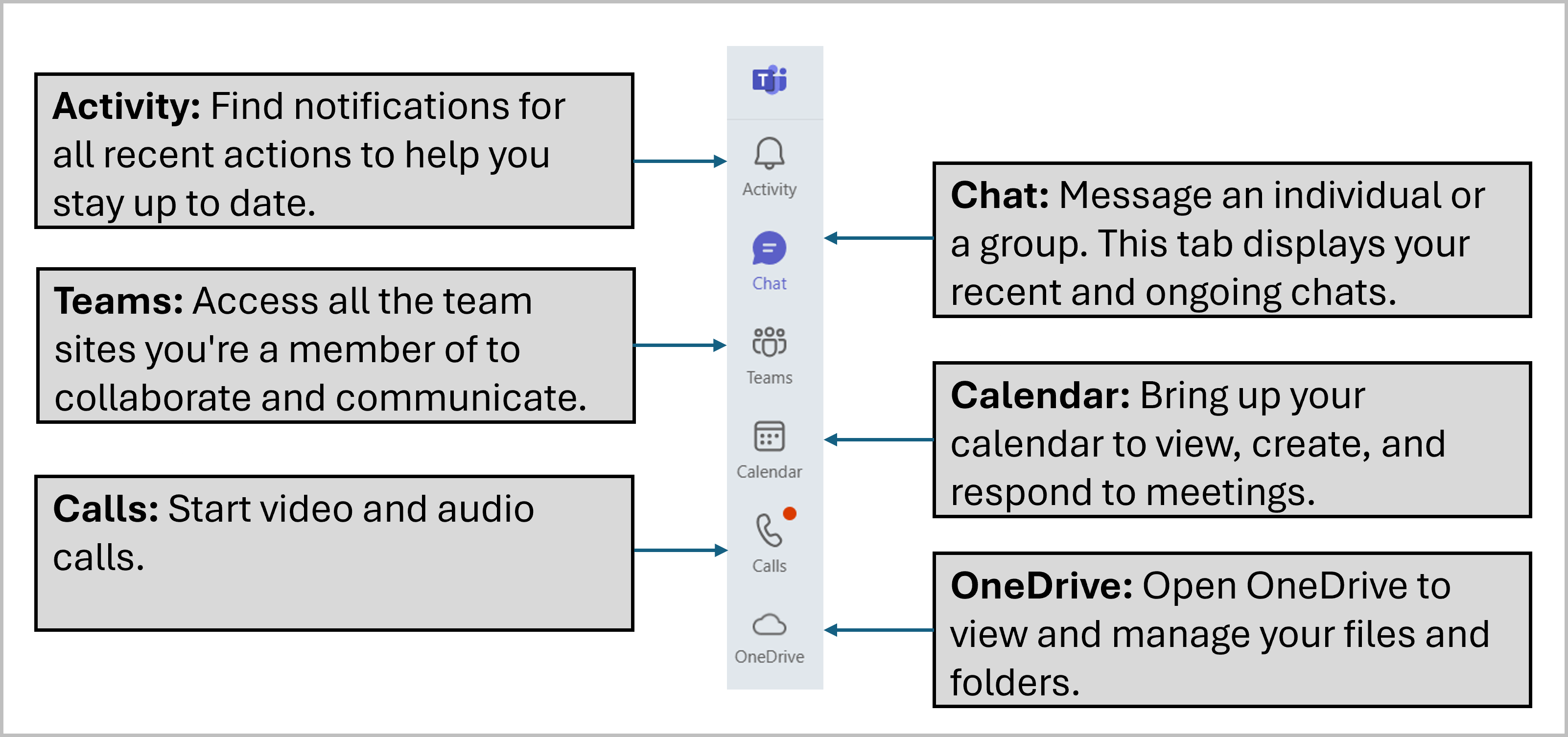
Opening Teams
Desktop App on Windows 11
- Click the 'Start' button on your device.
- In the search bar, type 'Teams'.
- Select 'Microsoft Teams' from the search results to open the application.
Opening from a browser
You can access Teams using any internet browser by going to office.com.
-
On Windows 10, Microsoft 365 apps (including Teams) are only available via the browser..
-
On Windows 11, the recommended browser is Microsoft Edge, which works seamlessly with Microsoft 365 and Teams.
To open Teams on the web:
-
Open your internet browser (Edge, Chrome etc).
-
Go to www.office.com.
-
Sign in with your University credentials.
-
Select Apps from the left-hand menu.
-
Click Teams from the list of available Microsoft 365 apps. This will open in a new browser tab.

Desktop app on Windows 10
- Click the 'Start' button on your device.
- In the search bar, type 'Software Centre'.
- Select 'Software Centre' from the search results to open the application.
- In the search bar, type 'Teams'.
- Click the 'Download' button next to Teams.
- Teams will download to your device.
- Once the download is completed Teams will be available from the 'Start' menu on your device.
Setting up your status in Teams
Keeping your status up to date in Microsoft Teams helps colleagues know your availability and improves communication across your team.
Your status is automatically linked to your Outlook calendar and updates based on your meeting responses, for example, it will show as 'Busy' if you’ve accepted a meeting, 'Available' (green) if your calendar is clear, and it will reflect 'Out of Office' if you’ve set that in your calendar.
Manually setting your status in Teams
-
Click on your 'Account Manager' (profile picture) in the top-right corner of the Teams window.
-
A pop-up form will display which allows you to set your status:
- Available: You’re online and ready to collaborate.
- Busy: You’re working but don’t want to be disturbed.
- Do Not Disturb: Notifications are muted.
- Be Right Back: You’re temporarily away.
- Appear Away: You’re not actively using Teams.
- Offline: You’re not signed in or have set yourself as offline.
- To set a specific time frame for your status, click on 'Duration' and select the option that best suits your availability.
- Select 'Done' to apply.
Changing your work location
- Click on your 'Account Manager' (profile picture) in the top-right corner of the Teams window.
- Select the arrow next to 'Set work location' and choose 'Office' or 'Remote'. Note: your Work location is shared with your Outlook calendar.
- Select 'Done' to apply.
Setting a status message
- Click on your 'Account Manager' (profile picture) in the top-right corner of the Teams window.
- Click 'Set status message' and add a note (e.g. 'In a meeting until 3 PM').
- Choose the options to 'Show when people message me' and 'Clear status message after'.
- Select 'Done' to apply.
Managing your notifications in Teams
Customising your notification settings in Teams helps you stay informed without being overwhelmed.
- Click on 'Settings and more' (...) located after the search bar.
- Select 'Settings'.
- Select 'Notifications and Activity'.
- Scroll down the page to view and adjust your notifications.
Note: To silence all notifications, set your Teams status to 'Do not disturb' (refer to the instructions in the Setting Your Status section).
Missed Activity
To set up an email alert for missed activity in Teams, follow these steps:
- Open 'Teams'.
- Click on 'Settings and more' (...), located after the search bar.
- Select 'Settings'.
- Click on the 'Notification and Activity' link in the left-hand panel.
- Scroll down to the 'Missed activity emails' section and choose an option from the dropdown menu.
Getting Teams to start automatically
- Open 'Teams'.
- Click on 'Settings and more' (...), located after the search bar.
- Select 'Settings'.
- The 'General' tab will be displayed.
- Select the 'Auto-start Teams' checkbox in the 'System' section at the top of the screen.
Teams Q&A support Ccannel
Once you migrate, you’ll be added to a team called Launch Community. Inside this team, you’ll find a dedicated Q&A Support channel. This is your space to ask questions or raise any observations about your Microsoft 365 migration. You can post directly in the channel, and members of the team or support staff will respond to help you as quickly as possible. This channel is designed to give you easy access to help, guidance, and shared knowledge throughout the migration process.
The channel is great way to:
-
Share your thoughts and feedback
-
Get help with specific questions
-
Raise wider issues affecting your team
-
Contribute to a shared knowledge base for others
How-to guides
Posting in a Teams Channel
Teams site interface
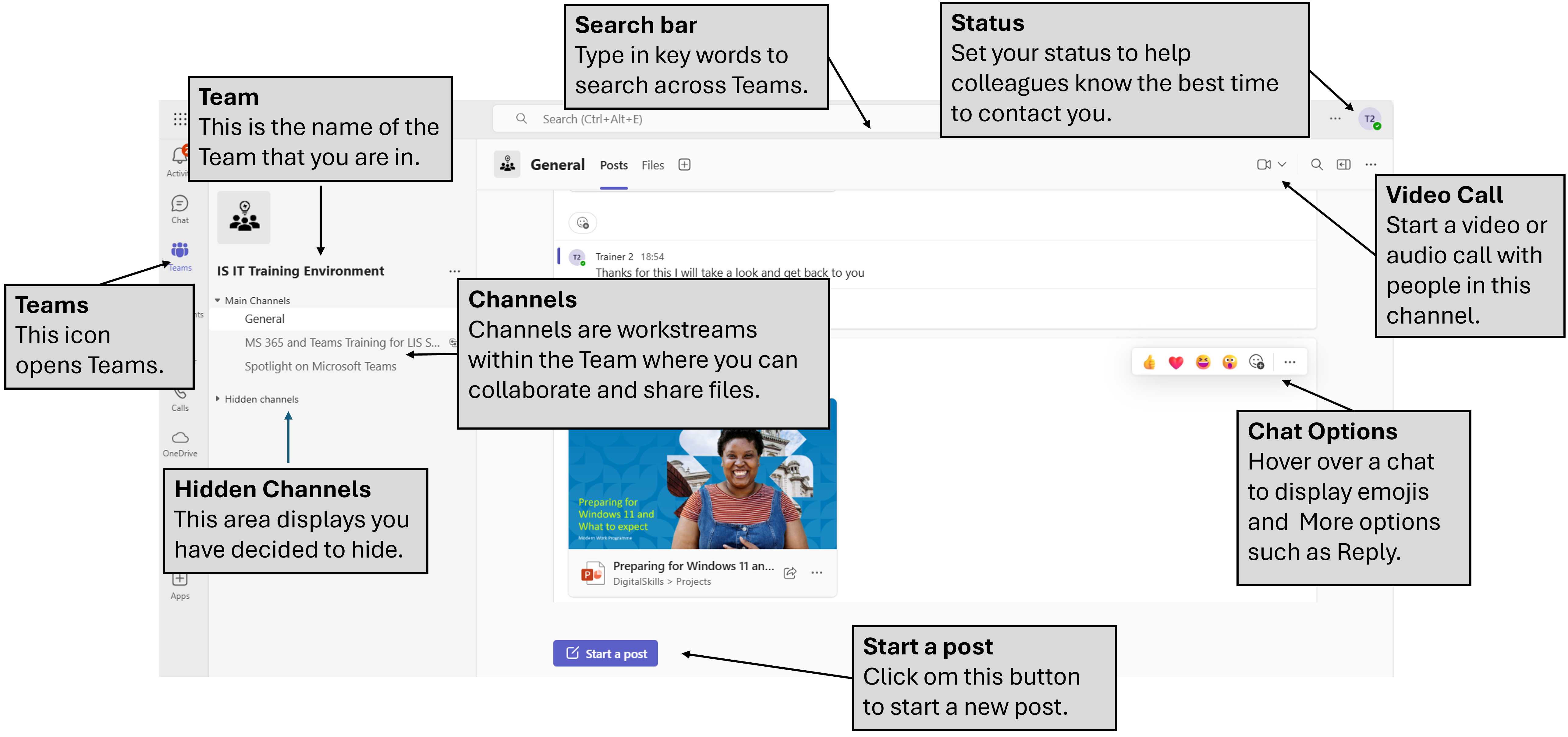
Opening a Team
You can only open a Microsoft Team Site if you're a member of it.
- Open Microsoft Teams through your web browser or desktop application.
- In the navigation pane select 'Teams'.
- The Teams screen will appear. Select the 'Team Site' you wish to open.
Posting in a Teams channel
To post in a Microsoft Team Site, you must first be a member of that team. Each team site contains channels, which typically represent key workstreams.
As Microsoft Teams is rolled out, you will gain access to the MWP Launch Community Team Site. This includes a Q&A channel where you can post any questions or queries you may have.
- Open the team site you wish to post in.
- Select the channel where you want to post.
- Click 'Start a post' (the blue button towards the bottom of the screen).
- A form will appear.
- Enter a 'Subject'. Try to keep it concise to make it easier for others to follow.
- Type your message.
- At the bottom of the screen are three icons:
-
Emojis, GIFs, and Stickers: Add personality and expression to your messages using built-in emojis, animated GIFs, and fun stickers.
-
Loop Components: Create live, collaborative content (like checklists, tables, or task lists) directly in a chat or channel message, allowing everyone to edit in real time. More training is being developed on this.
-
Actions and Apps: Includes additional functionality such as 'Schedule message' and 'Attach a file'.
-
- Select 'Post' to add the Channel.
Note:
- Only start a new post when you want to discuss a new topic. If the topic already exists, simply reply to the existing thread to keep the conversation organised and easy to follow.
- Use the @ symbol to mention someone and get their attention in a channel, their name will be highlighted and they will receive a notification. For more information see the '@ Mentions' in the 'Team Hints and Tips' section below.
Replying to an existing post in a Teams channel
To keep your posts and their associated conversations together and easy to follow, always select ‘Reply’ when responding to an existing post.
- Open the team site.
- Select the channel you wish to post in.
- Locate the post you wish to reply to. (Pressing the Control and F keys together provides a way to quickly search in the channel).
- Select 'Reply 'at the bottom of the post.
- To display formatting options click on 'Show Formatting options' (A with a pencil).
- Select 'Send' (arrow) to post your reply.
Note:
- Use the @ symbol to mention someone and get their attention in a channel, their name will be highlighted and they will receive a notification. For more information see the '@ Mentions' in the 'Team Hints and Tips' section below.
Scheduling a post
Microsoft Teams allows you to schedule messages to be posted at a specific date and time, which is especially useful for planning communications in advance or sharing updates at the most appropriate moment.
- Open the team site you want to schedule a post in.
- Select the channel you wish to post in.
- Create your post.
- Click on 'Actions and apps' (+), located next to the 'Send' button and select 'Schedule message'.
- A popup form will display, allowing you to choose the date and time you want the message to be posted.
- Click 'Continue' to confirm your scheduling preferences.
- A message will appear on the post showing the date and time that the post will be sent.
- To cancel the scheduled send, select the 'dropdown arrow' next to scheduled time information and select 'Cancel Scheduled Time'.
List view and pinning channels
Microsoft Teams offers two layout options for viewing your team sites: Grid view and List view.
List view displays your teams and their channels in a vertical, collapsible list, making it easier to navigate and manage multiple teams, especially if you’re involved in several projects.
One useful feature in List view is the ability to pin your favourite channels to the top of the list for quick and easy access.
Note: This feature is only available if you view your team sites in List view.
Switching to list view
- Open Teams.
- Select 'Settings and more' (...) next to the search bar.
- Select 'Settings'.
- Select 'Appearance' from the left-hand menu.
- Scroll down to the 'Layout' section and select the checkbox next to 'List'.
Pinning and unpinning a channel
- To pin a channel select the 'More options' (...) after the channel name and select 'Pin'.
- The channel will display at the top of the list.
- To unpin, select 'More options' (...) after the channel name and select 'Unpin'.
Turning on dark mode
- Open Microsoft Teams.
- Select 'Settings and more' (...).
- Select 'Appearance'.
- In the Theme tile at the top select the dropdown arrow and select 'Dark'.
- The change will apply immediately.
Pinning apps to the navigation bar
-
Click on ‘More apps’ (the three dots ...) in the left-hand navigation bar.
-
Browse or search for the app you want to use. If it’s not visible, use the search bar to find it.
-
Click on the app to open it.
-
To pin the app for quick access:
Right-click the app icon in the sidebar.
Select Pin. -
To rearrange the app’s position in the sidebar:
Right-click the pinned app.
Choose Move up or Move down.
Hiding channels
In Microsoft Teams, you can hide channels that are not relevant to you so you can keep your workspace organised. Hidden channels remain accessible and can be made visible again at any time.
- Open Teams.
- Select 'Teams' in the navigation pane.
- Click on the Team Site you wish to open.
- Select 'More options' (...) after the channel name and select 'Hide'.
- The channel will now be accessible from the 'Hidden Channels' section, located below your list of channels.
- To unhide a channel, select 'More options' (...) after the channel name and select 'Show'.
Using emojis to acknowledge a post
Using emojis is a quick way to indicate acknowledgement, approval, or appreciation of a post. The thumbs-up icon is the equivalent of saying 'okay'.
- Locate the post you want to acknowledge.
- Hover your cursor over the message, a floating toolbar will appear with several emoji reactions.
- Click on the emoji you’d like to use to react.
- To view more emoji options, click 'More reactions' (the smiley face with a plus icon) at the end of the toolbar.
Sharing files in a Teams channel
Sharing files in a Teams channel is a great way to collaborate and ensure everyone has access to the latest documents. You can attach files from your device, OneDrive, or directly from the team’s existing folders.
- Open the team site and select the channel where you want to post.
- Create a post.
- Select 'Actions and apps' (+) at the bottom-right of the message box.
- Select 'Attach file'.
- A pop-up menu will display with the following options:
- Recent files: Quickly select from files you’ve recently worked on by clicking the file name.
- Attach cloud files: Opens your OneDrive. Use the navigation pane to select 'My files' to display all your files and folders. Click a file to attach it.
- Browse Teams and Channels: This view allows you to browse the documents already stored in the team. Click on a file to add to the channel.
- Upload from this device: This allows you to upload a file from your device to the channel.
-
Click 'Post' to share your message and attached file.
Notes:
- Files uploaded to a channel will appear in the 'Files' tab at the top of the screen.
- Uploaded files are accessible to all team members by default, with edit permissions. You can change this by selecting 'More actions' (...) next to the file in the 'Files' tab and choosing 'Manage access'.
- If a post with an attached file is deleted, the file remains in the Files tab. The file owner can delete it by selecting 'More actions' (...) and choosing Delete.
- Links to cloud files are not displayed in the 'Files' tab.
Tip
Create a clear folder structure within the Files tab and upload documents directly into the appropriate folders. When referencing a file in a post, use Attach file > Browse Teams and Channels to link to the file. This keeps your file area organised and ensures easy access for all team members.
Team Sites are now being used to support projects such as MWP.
Checking the membership of a Team or channel
You can check the members included within a Teams site or channel at any time by following these steps:
- Open Teams.
- Select 'Teams' from the left-hand navigation bar.
- Select the relevant Team Site.
- Select the '...' next the Team site name.
- Select 'Manage team'.
- Click on the 'Members' tab at the top of the screen.
- You will see a search box and the text 'Search members' on the right hand side, start typing a colleague's name in this box and a dynamic search will filter the list of members for you.
- Click the 'X' in the box to clear the search and reveal the full list of members again.
- Alternatively, you can scroll the list of members by selecting the 'members and guests' option and reviewing the list that appears.
It is also possible to add a member from this page:
- At the top, you will see a '+' and the text 'Add member'
- Click this to reveal a pop-up that will allow you to add a colleague's name to request their addition. Please note the Team site owner will accept or deny this request.
See below of other ways to add a member to a Teams site or channel.
Notes:
- Channel member ship can be viewed using the same steps but by selecting the channel rather than the team.
- The General channel and any other standard channel will contain all Teams site members. Private and shared channels will have a sub-set of members from the owning Teams site.
- Requesting the addition of a new member to a Teams site
Requesting a colleague to be added to a Team
If you are a member of a Teams site and wish to request a colleague to be added, please follow these instructions.
- Open Teams.
- Select 'Teams' from the left-hand navigation bar.
- Select the relevant Team Site.
- Select the '...' next the Team site name.
- Select 'Add member'.
- Type in the email address of the member of staff that you want to add to the Team site.
- Select 'Send request'.
- The Owner will receive a notification asking them to accept or deny the request.
Notes:
- Please contact the site owner if you have any queries about the membership of a particular team.
- Teams site owners will have accept or deny these requests.
Adding a colleague to a Teams channel
If the colleague is not already a member of the Teams site, you will first have to follow the steps above in 'Requesting the addition of a new member to a Teams site'.
If they are already a member of the Teams site, please follow these steps:
- Open Teams.
- Select 'Teams' from the left-hand navigation bar.
- Select the Team Site.
- Select the Channel you wish to add a member to.
- Select the '...' next the Team site name.
- Select 'Add member'.
- Type in the email address of the member of staff that you want to add to the Team site.
- Select 'Send request'.
Teams hints and tips
Teams/slash command
The Teams/slash command is a powerful feature that makes using some of the basic Teams commands much quicker and easier. You simply type a '/' into the main search bar in Teams or in the chat box on a chat or channel, then either pick from the resulting list or start typing a known command:
Its easy to incorporate /slash commands into day to day use. The following is a list of the most useful commands but there are many more!
- /brb: Set your status to be right back.
- /call: Call someone.
- /chat: Send a quick message to a person.
- /goto: Go right to a chat or channel (ctrl G).
- /meetnow: Start or join a quick meeting.
- /loop: Add a loop paragraph.
- /offline: Set your status to appear offline.
- /settings: Open settings.
@ Mentions
@mentions are a great way to grab someone's attention in a busy channel or chat.
Remember; colleagues will be receiving communications and notifications from a variety of places so if you don't @mention them they may miss the message entirely!
More about @ Mentions
- @mention an individual, channel, team or '@all' to draw attention to a post, equivalent to adding in ‘To’ or ‘CC’ field of an email.
- When you @mention an individual, Channel or Team Site those members will be sent a notification of the post to draw their attention to your post or response.
- You can also set up @Tags in with the Team Site membership settings to create your own groups for @tags notifications. This allows you to notify specific groups of people within a team without alerting everyone. Eg:, a tag for 'Project Leads' used to notify only the project leaders, rather than the entire team.
How to use @mentions effectively and politely:
- Be Specific: Use @mentions to direct your message to the right person. For example, '@JennaFuller, can you share the latest report?' This helps keep the conversation clear and focused.
- Don't Overuse for Groups: Avoid frequently tagging everyone (@team or @channel) for non-urgent matters. Reserve these for important updates to prevent notification fatigue.
- Be Respectful: @mentions can be disruptive for example outside of regular working hours; use them thoughtfully.
- Follow Up: If you mention someone, make sure to follow up if they don't respond. They might have missed the notification.
Schedule messages in Teams
Microsoft Teams now has the ability to schedule messages in a channel. This feature has been available in Teams chat for some time allowing you to plan and send messages at a specific time and its now available in the Channels experience too!
There are some key considerations in scheduling messages:
- Be mindful of time zones: Ensure your scheduled messages are considerate of team members in different time zones.
- Avoid over-scheduling: Don't flood the channel with too many scheduled messages; keep it balanced.
- Follow up: Check in on your scheduled messages to see if they were received and acted upon.
- Remember to activate your scheduled message: click post or send (see below) as the final action or your message wont be sent! Its easily missed
Channel message scheduling
Scheduled messages can be sent to an entire channel, making them ideal for team-wide announcements or updates. These messages appear in the channel feed, ensuring all members see them. This feature is perfect for planning team communications like project updates, reminders, or announcements.
- Compose your message in the channel.
- Click 'Actions and apps' (+) next to the emoji and loop icons (note this is on the left of the message box in channels) and select 'Schedule message'.
- Choose the date and time for the message to be posted.
- Click 'Continue' and remember to click 'post' or the message will not be scheduled!
Chat message scheduling
Scheduled messages can be sent to individual or group chats, appearing only to participants. This feature allows you to send messages at convenient times for recipients, respecting their working hours and time zones.
- Compose your message in the chat.
- Click 'Actions and apps' (+) next to the emoji and loop icons (note this is on the right of the message box in chat) and select 'Schedule message'.
- Choose the date and time for the message to be sent.
- Click 'Continue' and remember to click on 'Send' to schedule the message.
Quick way to add a hyperlink to a Teams message
Creating a clickable hyperlink in Microsoft Teams is a simple way to keep your messages tidy and professional. Instead of pasting long URLs, you can link them to specific text in just a few steps.
- Highlight the URL you wish to use, right-click and select 'Copy'.
- Highlight the text in the message you wish to turn into a hyperlink, right click and select 'Paste'.
Note: This method also works in Outlook.





