

Working with Outlook
Working with Outlook
Welcome to Outlook
Outlook is being introduced as part of the Modern Work Programme's Personal Productivity phase. Designed to integrate seamlessly with M365 apps, Outlook will replace Google Mail and Calendar.
Following your migration to Outlook, you will retain access to your Google Mail and Calendar for reference purposes, however Outlook should be used exclusively for managing emails and scheduling going forward.
Note: The term Outlook refers to both email and calendar applications.
Preparing for your migration
This information is under review and may change
The Personal Productivity project aims to transition staff from using Google mail, calendar, chat and meet to equivalent Microsoft products — Outlook, Teams and OneDrive. The project is separated into two parts that will be delivered in series:
- Part 1: Email, Calendar, Messaging & Meetings – the migration to Outlook and Teams.
- Part 2: File Storage – the migration to OneDrive.
This article will help you with part 1 and we also have a Working with OneDrive article.
You will receive an email explaining when your migration from Google Mail and Calendar will happen.
The migration will:
- Automatically copy over the last 5 years worth of Google emails and calendar events to Outlook.
- Labels will be copied over - they will become categories in Outlook. You can find more on categories in the 'How-to guides for Outlook Mail' section below under 'Using Categories to organise emails'.
- Copy over any calendars that you have created.
- Give you access to any delegate email accounts you have access to in Gmail.
More information on what to expect after migration, including frequently asked questions, can be found on the Modern Work Programme Information Site.
Preparing for your migration
To help ensure a smooth transition, we recommend completing the following steps before your migration:
Step 1: label any emails older than 5 years that you wish to keep
By default, only emails from the past 5 years will be migrated to Outlook. If you have older emails you'd like to keep, you can label them with _MWP_5Plus_YRS. This label will be created for you automatically before the migration begins.
- Open Google Calendar.
- Hover over the email and right click.
- Select 'Label As' and select the _MWP_5PLUS_YRS label. The label will appear towards the top of your label list.
Actions to take if you accidently delete the label
If you accidently delete the _MWP_5PLUS_YRS label, please recreate by following these steps:
- Open an email you wish to apply the label to.
- Select the 'Label' icon which can be found below the Search bar.
- A menu will display, select 'Create New'.
- A form will display, in the 'Please enter a new label name:' field copy and paste the following label name:
_MWP_5PLUS_YRS
Note: the label name needs to be exact, it starts with an underscore and ends with S, be careful not to add an extra space at the beginning or end.
- That email will now be labelled and will be available for you to use on other emails, see instructions above.
- If you have difficulties please contact Service desk.
Tip: To quickly find emails older than 5 years, type older_than:5y in the Gmail search bar.
Step 2: delete any labels that you are not using
Take a moment to review your Gmail labels and remove any that you no longer use. This will ensure only relevant labels are carried over to Outlook and will make it easier to manage your inbox.
- Open Google Mail.
- Select the 'Settings' (cog top right).
- Select 'See all settings'.
- Select the 'Labels' Tab, this will give you an overview all the labels that you have created in Google.
- Scroll down to 'Labels'.
- Select 'Remove' to delete the label if you do not require it anymore.
Step 3: delete any unwanted emails
Now’s a great time to do a final clean-up of emails you no longer need. Here are a few quick searches you can use in the Gmail search bar to find and delete common types of clutter:
- Calendar notifications: Search for Subject: Invite
- Out of Office emails: Search for Subject: Out of Office
- All Staff emails: Search for Subject: "All Staff"
- Service desk emails: From: servicedesk-group@port.ac.uk
The Digital Declutter article contains more advice about managing your data.
Step 4: remove any unused calendars
If you’ve created calendars in Google that you no longer use, you can delete them before the migration.
- Hover the calendar, click on the '...'
- Select 'Settings and Sharing'.
- Scroll to the bottom of this page and select 'Delete'.
Step 5: delete any delegate email accounts no longer in use
If you are the owner of a delegate (shared) email account that is no longer required either call the service desk or raise a ticket to get the account deleted.
More information on what to expect after migration, including frequently asked questions, can be found on the Modern Work Programme Information Site.
Requesting a Gmail or Google Drive account migration
Due to the Personal Productivity Project now being complete, the previous pre-migration form is no longer in use. Instead, staff should now use the new Request a MWP Migration form to request:
- An individual Google Mail or Calendar account
- A Shared or Delegate Google Mailbox
- A Google Drive (MyDrive)
If your request relates to an issue with something that has already been migrated, please continue to log this through the Service Desk.
Training
LinkedIn Learning training
As a member of staff you currently have access to LinkedIn Learning. For information on how to access LinkedIn Learning view this article.
Useful courses
Training
The following courses are available through the 'Modern Work Programme Learning Plan: Essential Training for M365'. The courses have been designed to help you build confidence and capability with Microsoft 365 tools:
- Essential Outlook: A quick-start session covering the key features of Outlook Mail and Calendar to help you get up and running smoothly.
- Deeper Dive Outlook Mail: Learn how to manage your inbox more efficiently using tools like Quick Steps and Sweep, along with other helpful tips.
- Deep Dive Outlook Calendar: Explore advanced features such as setting up recurring meetings, creating scheduling polls, managing meeting options, and building a booking page.
Accessing Docebo
- Open a web browser.
- Navigate to Docebo.
- Select the Blue 'Single Sign-on' button.
- The Docebo 'User homepage' will display, select the 'Explore' button on the 'My Learning Plans tile'.
- Select the the 'Modern Work Programme Learning Plan: Essential Training for M365' to enrol on scheduled sessions.
Note: The transformation project is being delivered in batches. You will gain access to the Learning Plan approximately one week before your migration date.
If you need assistance finding these courses email digitalskills@port.ac.uk.
Working between Google & Outlook: coexistence tips and workarounds
This section provides practical tips and workarounds to help you navigate coexistence
What is Coexistance?
As we transition from Google to Outlook staff email accounts will be migrated in batches. During this time, both Google and Outlook will be in use across the University which may require some temporary adjustments to how we work. We appreciate your patience during this phase, this article contains guidance to assist with this phase. Once the migration is complete, everyone will benefit from a more streamlined, integrated, and efficient email experience.
The Modern Work programme has some more Information on coexistance:
Working across Google and Outlook calendars
As we transition from Google to Outlook, some colleagues will still be using Google Calendar while others will have already transitioned to Outlook. During this temporary period of coexistence, please follow these steps to ensure a smooth and reliable calendar management experience
For Outlook users (already migrated):
- Check your colleagues’ availability in Google Calendar before scheduling a meeting. You can still view Google Calendar events, even though your own calendar is now in Outlook.
- Once you’ve confirmed availability, create the meeting in Outlook and invite your colleagues who are still using Google Calendar.
Note: You may have to open the event fully in the calendar to access links to join the meeting.
✅ When you send an Outlook invite to someone still using Google Calendar, it will automatically appear in their Google Calendar once they accept the invite.
⚠️ If you make any changes to the meeting (time, location, etc.), let your Google Calendar invitees know. Their calendars may not update automatically when the changes are made.
For Google Calendar users (not yet migrated):
- You won’t be able to see Outlook users’ availability in Google Calendar. Before scheduling a meeting, contact the Outlook user directly to confirm when they’re free.
- Once availability is confirmed, create the meeting in Google Calendar as usual and invite the Outlook user.
✅ They will receive the invite by email, and once they accept it, the event will appear in their Outlook calendar.
⚠️ If you make any changes to the meeting (time, location, etc.), let your Outlook Calendar invitees know. Their calendars may not update automatically when the changes are made.
There are two ways of booking meeting rooms. Some rooms use shared calendars, whilst others are bookable in Google calendar and will be available through Outlook Room Finder.
Shared calendars
Rooms that currently are booked using shared calendars will remain unaffected. Please continue booking these rooms through their associated calendars.
Outlook Room Finder
A built-in feature that makes it easy to find and book available meeting rooms directly within Outlook or Teams. When creating a new meeting invite, you can use Room Finder to browse rooms by building, capacity, or available equipment, and add the booking to your calendar instantly.
All rooms that were previously bookable in Google Calendar have now migrated to Outlook. Room bookings should now be made using Outlook’s Room Finder when creating a meeting invite. These rooms are no longer available in Google Calendar.
Post-migration launchpad: navigating your new environment
This section guides you through setup tasks to complete when you first start using Outlook
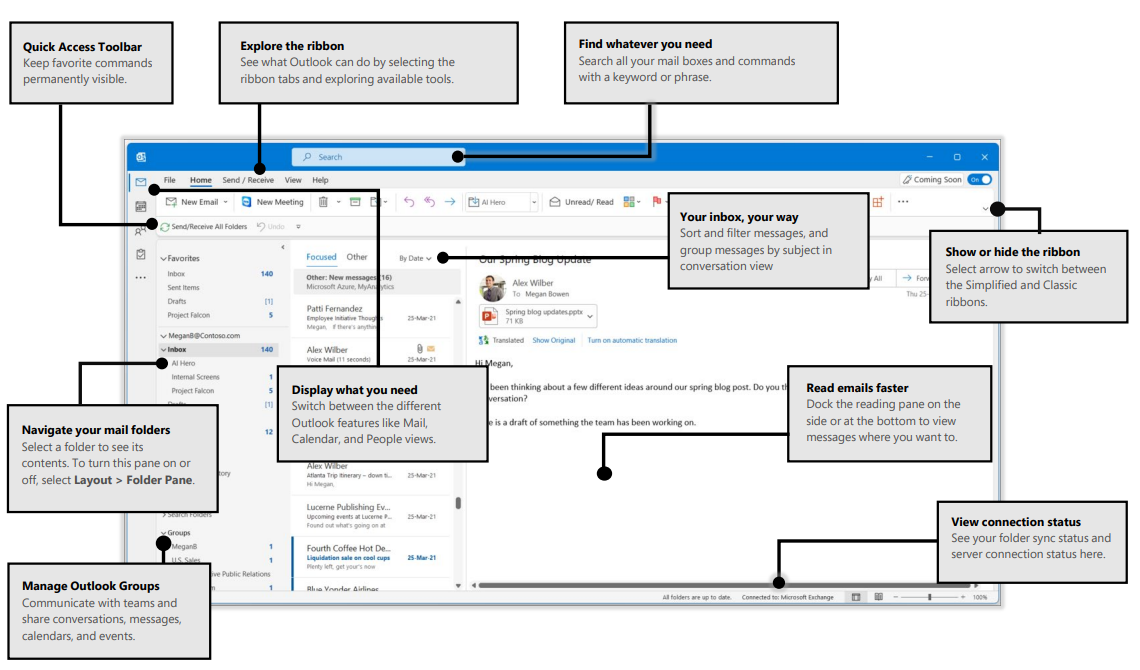
Image from Microsoft Quick Guides
Outlook web
You can access Outlook using any internet browser by going to office.com.
-
On Windows 10, Outlook and other Microsoft 365 apps are only available via the browser.
-
On Windows 11, Outlook and other Microsoft 365 apps can be accessed either through the desktop application or via the browser. Microsoft Edge, the default browser in Windows 11, is designed to work seamlessly with Microsoft 365
To open Outlook on the web:
-
Open your internet browser (Edge, Chrome etc).
-
Go to www.office.com.
-
Sign in with your University credentials.
-
Select Apps from the left-hand menu.
-
Click Outlook from the list of available Microsoft 365 apps. This will open in a new browser tab.
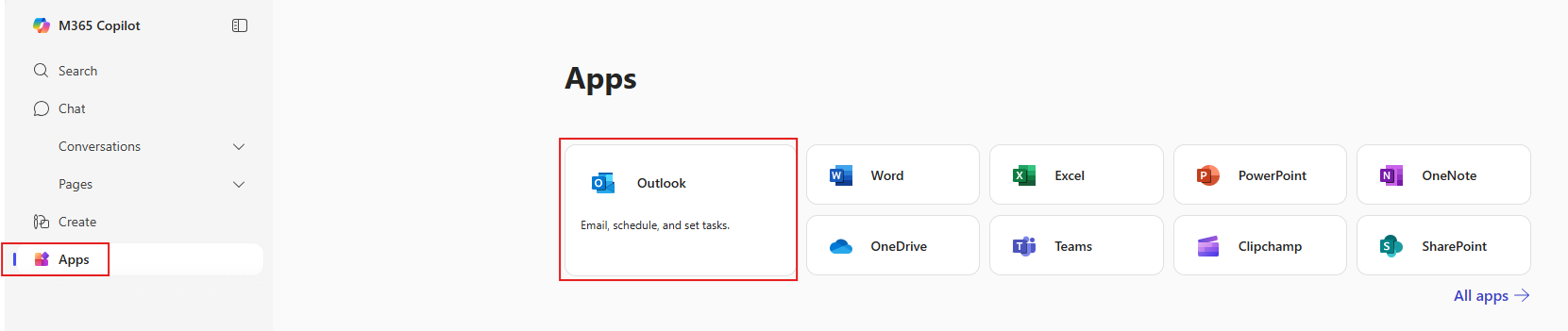
Outlook desktop app on Windows 11
- Click on the Start menu on your Windows 11 device.
- In the 'Search bar' type in Outlook.
- Outlook will display - you may have two versions of Outlook listed, select 'Outlook' (not Outlook Classic) click to open the application.
- A wizard will open.
Step 1: In the Welcome to new Outlook screen type in your University email address and click on 'Continue'.
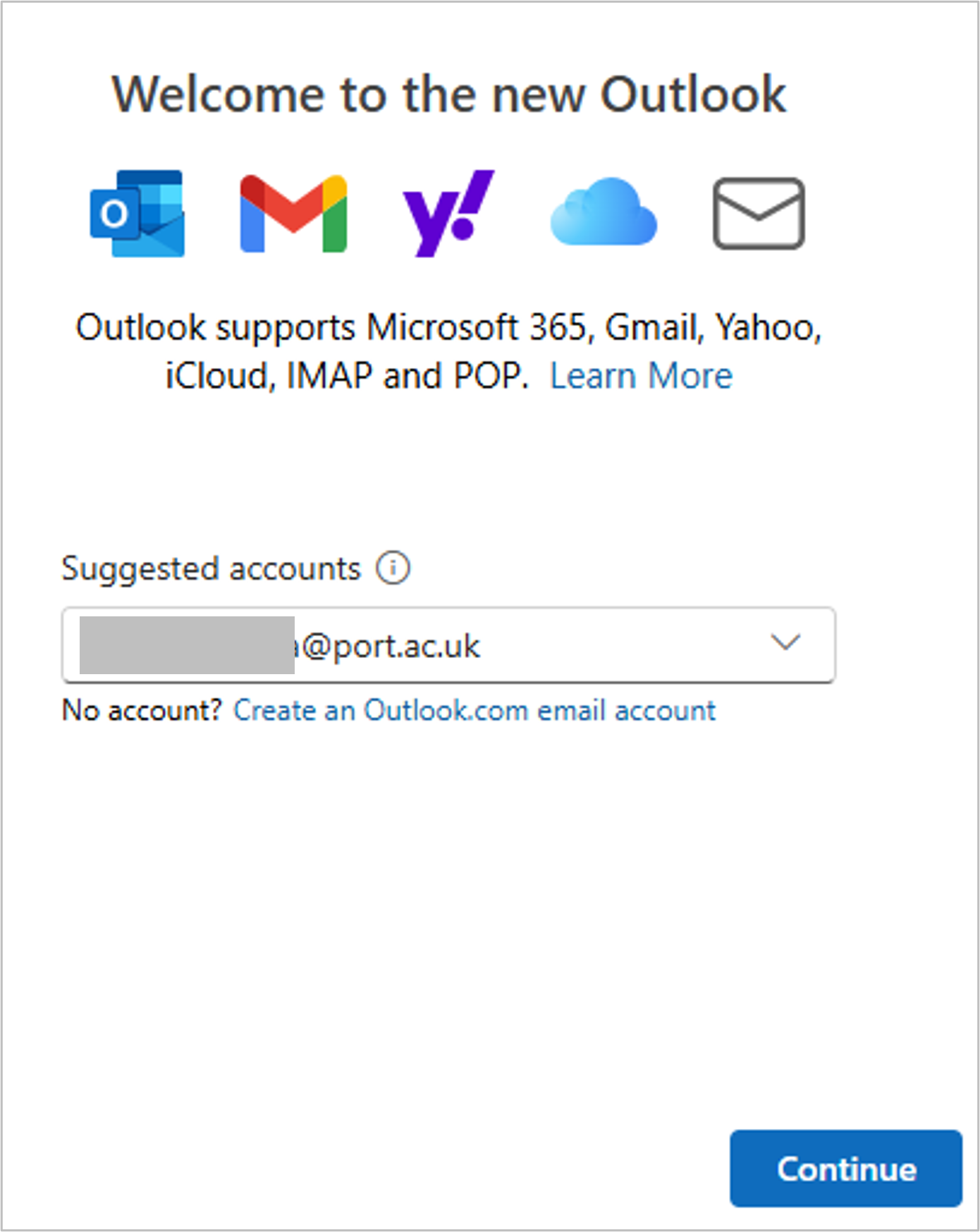
- You may need to re-authenticate and sign in with your email address and password.
- You may also be asked to authenticate via multi-factor authentication (MFA).
Step 2: A Setting things up screen will display for a few seconds.
Step 3: Outlook will open.
Note: To view your calendar, select the 'Calendar' icon on the left-hand navigation panel. If your calendar is not displayed check that the 'Calendar' radio button is selected.
Outlook desktop app on Mac
- Open Outlook. From the sign-in window, enter your University email address and click Continue.
- Outlook will open.
Resolving an Incorrect Google account setup
If Outlook isn’t working as expected, it may be signed into your old Google account instead of your Microsoft 365 account. Some staff may also see a Google account connection if they previously used Outlook to view their work emails. This can cause issues such as:
-
Seeing ads in Outlook
-
Inbox not updating properly
-
Unable to schedule Teams meetings via the calendar
To resolve this, remove the Google account and set up Outlook using your Microsoft 365 account.
Outlook desktop app on Windows 11
The video below shows how to check and update the setup in Windows 11 desktop application.
Outlook desktop app on Mac
- Open Outlook and go to Outlook in the top menu, then select Settings (or Preferences, depending on your version).
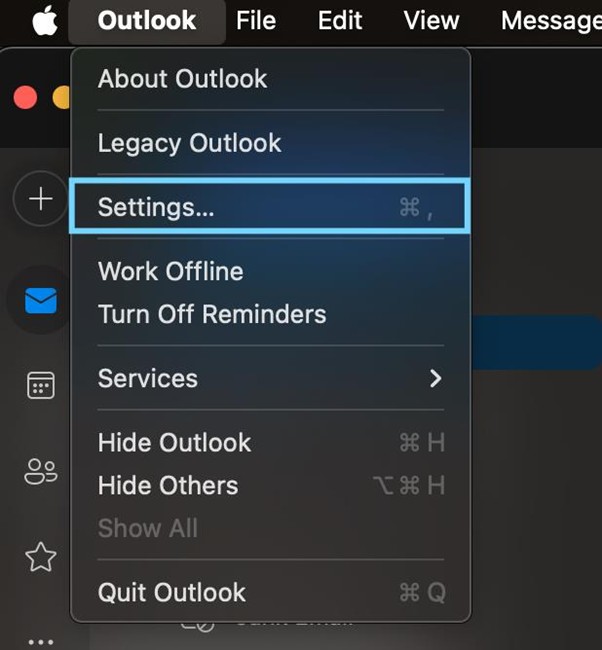
- Choose Accounts from the options.
- Check whether your account is listed as a Google or Microsoft 365 account.
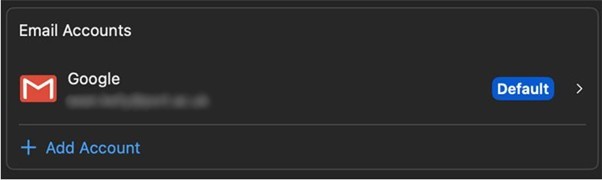
- If it's a Google account, click Manage and select Remove Account.

- Click Add Email Account.
- When prompted to sign in, select Not Google?
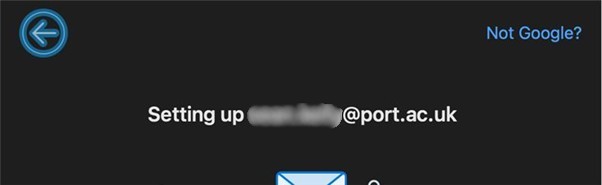
- Choose Microsoft 365 from the list and follow the login prompts using your University credentials.
Mobile app guidance
In line with Microsoft best practice, we recommend using the Outlook app available on the App stores for iOS and Android. The Outlook mobile app offers the richest functionality for accessing your work email and calendar and aligns to institutional information security guidance. It is also possible to configure personal email accounts and calendars to be used within the Outlook mobile app.
Outlook for Android
- Open the Play Store on your Android device.
- In the search bar, type Microsoft Outlook. Tap on the app from Microsoft Corporation (with the blue Outlook icon), then tap Install.
- Once installed, open the Outlook app. On the welcome screen, tap Add Account. (View image)
-
Type in your full University of Portsmouth email address (eg. trainer.5@port.ac.uk) and tap Continue.
-
If this screen displays tap 'Not Google' at the bottom. (View image)
-
Select 'Change account provider'. Choose Microsoft 365 from the list. (View image)
-
Enter your University password when prompted on the University of Portsmouth sign-in screen, then tap Sign in.
-
Complete multi-factor authentication by opening the Microsoft Authenticator app and entering the code or approving the sign-in request.
-
When asked if you'd like to add another account, tap Maybe Later.
-
You will now see your University email inbox. Tap the Email, Calendar, or Apps icons at the bottom to navigate Outlook. (View image)
Outlook app for iOS
- Open the iOS App Store. Search for and download the Microsoft Outlook app. (View image)
- Open the Outlook App.
- Select 'Add Account'. (View image)
- Your account maybe found if it is not add your email address and then select 'Add Account'. (View Image)
- The Add Another Account will be shown, select 'Maybe Later'. (View Image)
- You will then have the options to enable notifications.
- Your inbox will the display.
- To view different folders in your inbox select your profile icon (top left). (View Image)
- To display your calendar select Calendar from the menu bar at the bottom of the screen.
- To view different calendars select your icon (top left).
Trouble signing in
If you are having trouble signing in with the above instructions please try the following approach:
- Open the Outlook App and select 'Add Account' (View Image).
- Enter your email address and then select 'Add Account'. (View Image)
- At this point you may be shown a 'Sign in with Google' log in page (View Image), but do not continue this sign in process. To get out of this screen, select 'Done' at the top left of the screen.
- You will be taken back to the 'Add Account' page, where there should now be a third option to 'Set Up Account Manually (View Image). Select this option to proceed.
- A screen will be shown asking to 'Select your email provider' (View Image). Select the Microsoft 365 option.
- Select 'Work or school account' on the next page (View Image).
- You will then go through the Microsoft authentication process, and either will be logged in automatically or be asked for further information such as password or MFA code.
- Once this is done you should then be shown your inbox.
Outlook settings
- Click on your profile icon (top left).
- Click on the cog icon which will displayed towards the bottom of the screen.
- Setting options will display.
- If your app is not syncing select Account, select your account and select Reset Account.
Set up your email signature
You can create your email signature in Microsoft Outlook in two ways:
- Standard signature: a fixed signature you type in and format, including an image uploaded directly from your computer. This will not update automatically if the image changes later.
- Dynamic signature: a signature that uses a web link for the image. The image will update automatically if the central file is changed.
Current signature guidance can be found on page 12 of the email policy for staff.
- Open Outlook.
- Select the Settings (gear icon) in the top right.
- In the search box, type Email signature, then select Email signature from the results.
- In the signature editor, type your signature text (name, job title, contact details). You can format text using the toolbar.
Option A: standard signature
- Place your cursor where you want the image to appear.
- Select the Insert picture icon.
- Choose Upload from this device and pick the image file saved on your computer.
- Adjust the size of the image if needed.
- Choose whether to apply the signature to new emails, replies, and forwards.
- Select Save.
Option B: dynamic signature
- Place your cursor where you want the image to appear.
- Select the Insert picture icon.
- Choose Insert from URL and paste this link:
https://storage.googleapis.com/edm-email-content/email-signature1.png - After inserting, click the image and select Original size. This ensures it displays correctly and updates automatically.
- Choose whether to apply the signature to new emails, replies, and forwards.
- Select Save.
Required layout and content for UoP signature
Name
Job Title
University of Portsmouth
T: Telephone number
E: Email address
W: www.port.ac.uk
University of Portsmouth, Building name, Address line 1, Address line 2, City, Postcode
Set up your working hours and location
Setting your working hours and location will help colleagues schedule appointments and contact you at appropriate times.
- Open Outlook.
- Click on the 'Settings' cog (top right).
- Select 'Calendar'.
- Select 'Work hours and location'.
- Select the checkboxes for the days you work, input your working hours, and choose your work location.
- Select 'Save'.
- Close the dialogue box by clicking on the X (top left).
Creating out of office events in Outlook
An Out of Office event in Outlook is a calendar entry that indicates you’ll be unavailable for work during a specific period. Colleagues will be alerted to this when they try and schedule a meeting with you.
Method 1: creating a out of office calendar event
- Open Outlook.
- Select 'Calendar' from the navigation bar on the left.
- Double click in the calendar on the first day of your absence.
- A 'New Event' Form will display.
- Type a title in the 'Add a title field'.
- Toggle on the 'All day' button if required.
- Select the number of days you will be absent for.
- On the toolbar at the top, select the drop down arrow under 'Free'.
- Select 'Out of Office'.
- Select 'Save' to finish.
Method 2: creating an out of office event using your work location
- Open Outlook.
- Select 'Calendar' from the navigation bar on the left.
- Locate the first day of your absence and click on the work location icon.
- Select the drop down arrow next to your working location.
- Select 'Set out of office'.
- Type in a title in the 'Add a title' field.
- Select the dates that you will be absent.
- If you are away for multiple days, ensure the 'All day' button is on.
- Select 'Save' to finish.
Configure your notifications
Notifications in Outlook are alerts that inform you about new emails, calendar events, tasks, and other updates. These notifications can appear as pop-ups, sounds, or badges on the Outlook icon, helping you stay informed about important activities and messages.
- Open Outlook.
- Click on the 'Settings' cog (top right).
- Select 'General'.
- Select 'Notifications' and expand each section to see the various options.
- Set options as required.
- Select 'Save' to apply.
- Close the dialogue box by clicking on the X (top left).
Tip: After making changes to your Outlook settings, it's a good idea to close and reopen the application to ensure the updates take effect properly
Shared mailboxes
A shared mailbox is a mailbox that multiple people can use to read and send email from a single address, such as info@department.port.ac.uk. It also includes a shared calendar that authorised users can view and update.
After migration, shared mailboxes will not appear automatically in Outlook. If you have permission to a shared mailbox, you need to add it manually so that its email and calendar are visible in your Outlook view.
Removing the Importance flag in Outlook
When migrating from Gmail to Outlook, you may notice that many of your emails are marked as important (!). This behaviour is due to how Gmail’s Smart Inbox feature works and how the migration tool interprets it.
A rule has been created for you in your Outlook mailbox which you can rum to remove the important tag.
Enabling and running the 'Clear Importance Flag' rule
-
Click the Settings icon in the top-right corner of Outlook.
-
In the settings menu, select Email, then click Rules from the sidebar.
-
Choose Add new rule.
-
Configure the rule settings as follows:
- Name the rule something identifiable (ex. ImportanceRule).
- Under Add a condition, select Importance and set it to High.
- Under Add an action, choose Mark with importance and set it to Normal.
- Leave other options (ex. Stop processing more rules, Run rule now) unticked for now.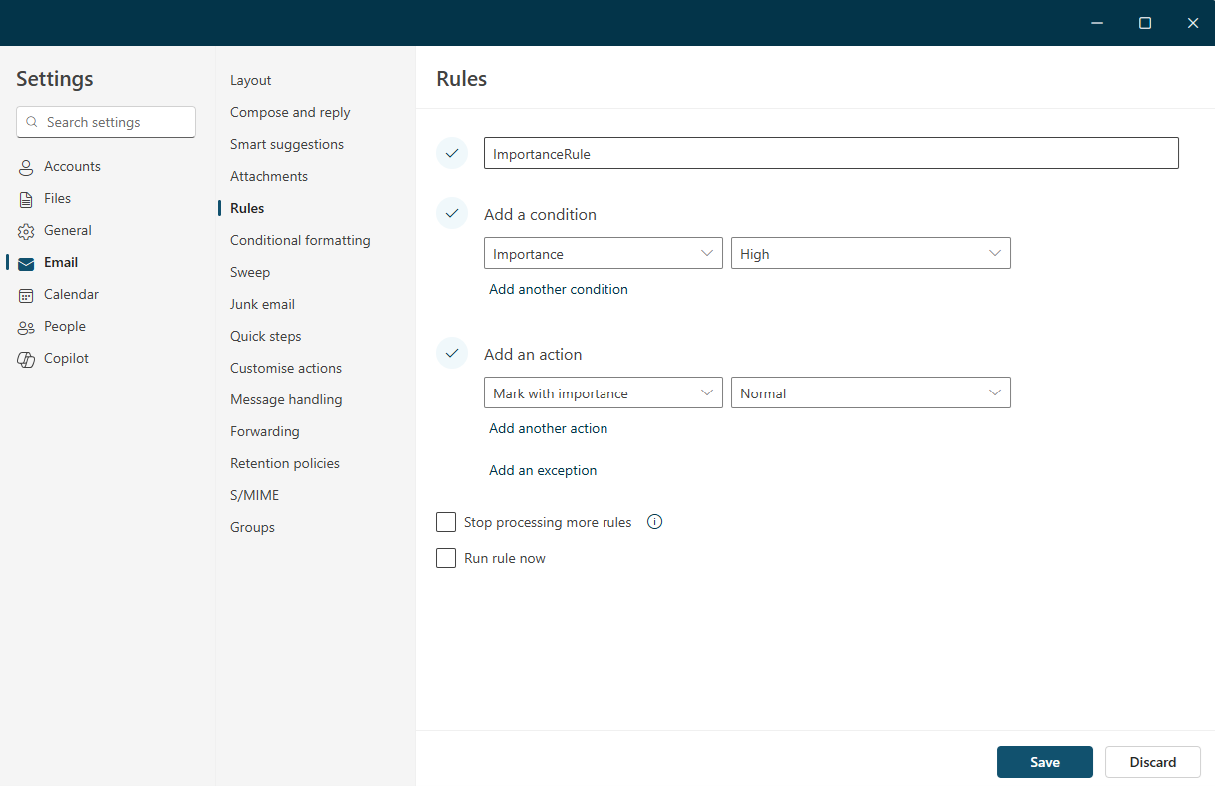
-
Click Save. The rule will be enabled automatically.
-
Next to the newly created rule, click the three dots, and select Run rule now to apply it to existing emails.
-
Once the rule has completed, return to the Rules menu and either disable or delete the rule to prevent it from affecting future incoming emails.
Important Notes:
• This rule will affect all emails currently in your mailbox when you run it.
• It will also apply to new incoming emails if the rule is enabled.
• You can disable the rule anytime by going to Manage Rules & Alerts and unchecking it.
Disabling the rule
- Open Outlook.
- Click on 'settings' cog in the top right corner.
- Click on 'Email' the left-hand navigation pane followed by 'Rules'.
- Find the rule and disable it with the toggle button.
Organising and managing emails
This section contains guidance on how to use functionality in Outlook to organise your inbox
Comparing inbox management in Outlook and Gmail
Migrating to Outlook is a great opportunity to rethink how you organise your inbox. While the tools are a bit different from what you're used to in Gmail, Outlook offers powerful features to help you stay on top of your messages.
Gmail
In Gmail, you used labels to organise your emails. You could apply multiple labels to a single message, the email would appear under each of those labels, like placing one document in several folders at once.
Outlook
Outlook uses a combination of folders and categories:
- An email can only be stored in only one folder at a time.
- However, you can apply multiple categories (color-coded tags) to an email, allowing you to group and find messages across different contexts.
Creating folders to organise emails
Folders can be created which will help you organise your emails.
Note: emails can only exist in one folder.
-
Open Outlook.
- In the Folder pane click on the '...' next to your email address.
- Select 'Create New folder'.
- The folder will display, type in a name for the folder and click on the 'tick'.
- To customise the properties of the folder (adding a colour, renaming, adding to favourites and deleting) select the '... ' at the end of the folder name.
Creating sub-folders
- Right click on a Folder and select 'Create new subfolder'.
- Type in a name for folder and click on the 'tick' to confirm.
Moving emails to a folder
- Select the email(s) you wish to move by clicking on the selection check box.
- Right click and select 'Move' and choose the folder you wish to move the email into.
Favouriting a folder
- Right click the folder you wish to favourite.
- Select 'Add to Favourites'.
- The folder will now appear in the Favourites section.
Tips for organising your Outlook folders
- Use Clear and Descriptive Names: Choose names that make it easy to identify the contents of each folder.
- Create a Logical Folder Hierarchy: Organise your folders in a way that makes sense for your specific needs and workflow.
- Set Up Rules for Automatic Sorting: You can create rules to automatically sort incoming emails into specific folders.
- Regularly Review and Declutter: Periodically declutter your folders to maintain organisation and efficiency.
Using categories to organise emails
You can categorise emails with multiple categories in Outlook, which is the closest feature to Gmail labels. Categories however do not put emails into folders.
Creating categories
- Open Outlook.
- Click on the 'Settings' Cog.
- Select 'Account' in the left- hand navigation panel.
- Select 'Categories'.
- To create a new category click on the blue '+Create New' button.
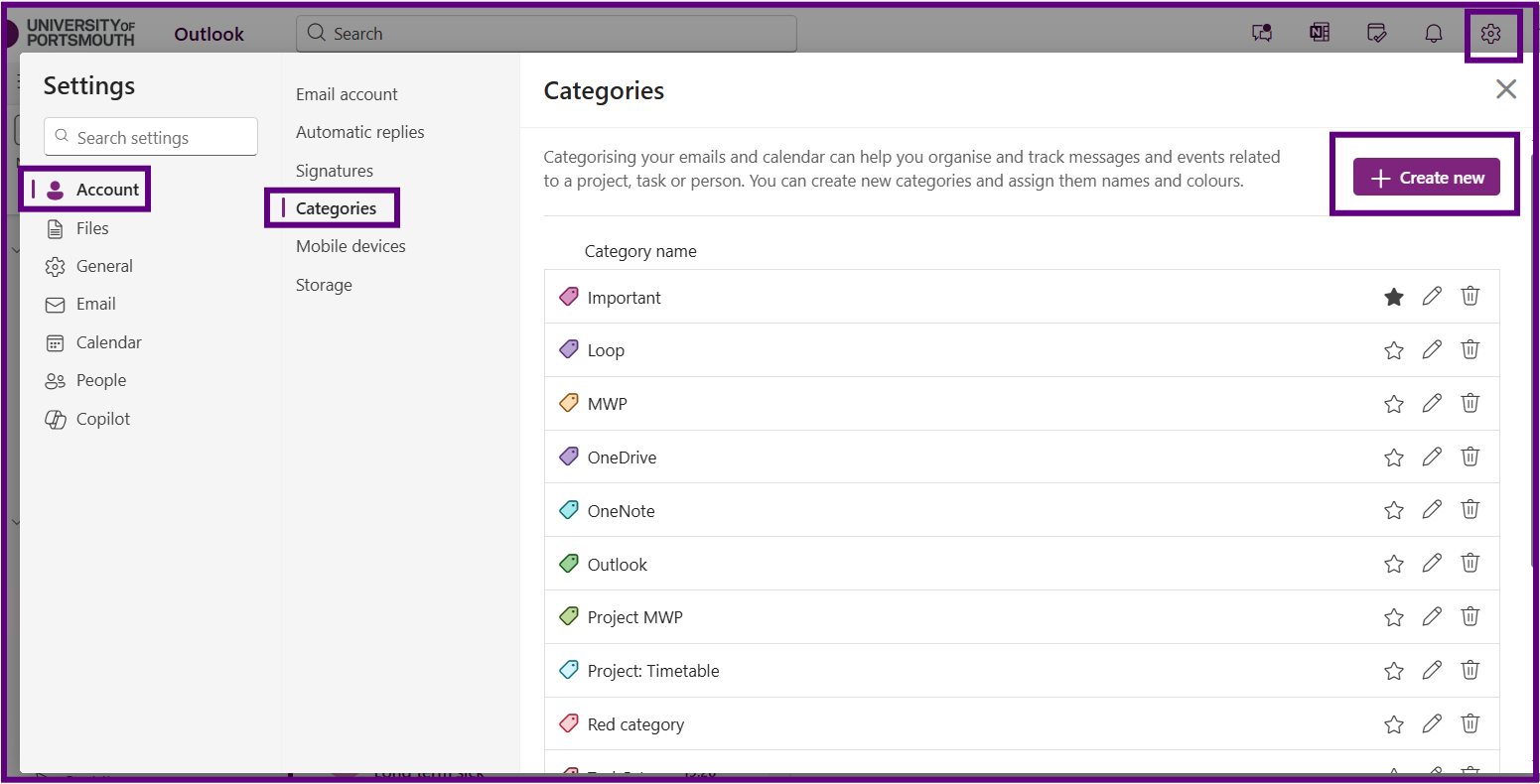
- Type in Category name.
- Click on the 'Star' if you would like the category to appear in the folder pane.
- Select a 'Colour'.
- Select 'Save'.
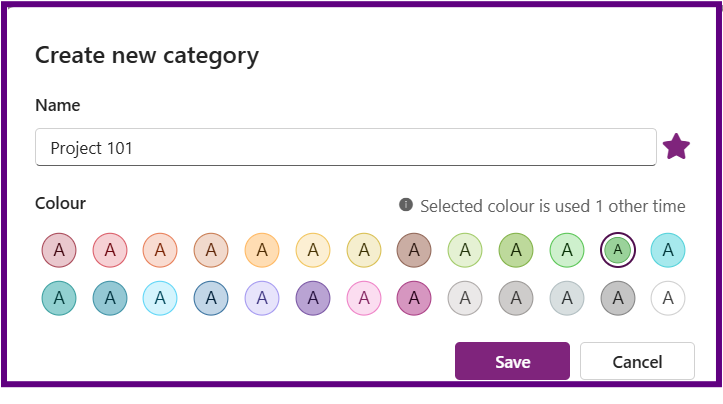
Managing categories
- Open Outlook.
- Click on the 'Settings' Cog.
- Select 'Account' in the left-hand navigation panel.
- Select 'Categories'.
- Your existing categories will be displayed with options after each category name:
- Star: Click on the star to display in the folder pan
- Pencil: To rename
- Bin: To delete
Categorising an email
- Select email/s in the email list pane.
- Right click and select 'Categorise'.
- Select the categories you wish to add to the email/s. Note there is also an option to create a new category.
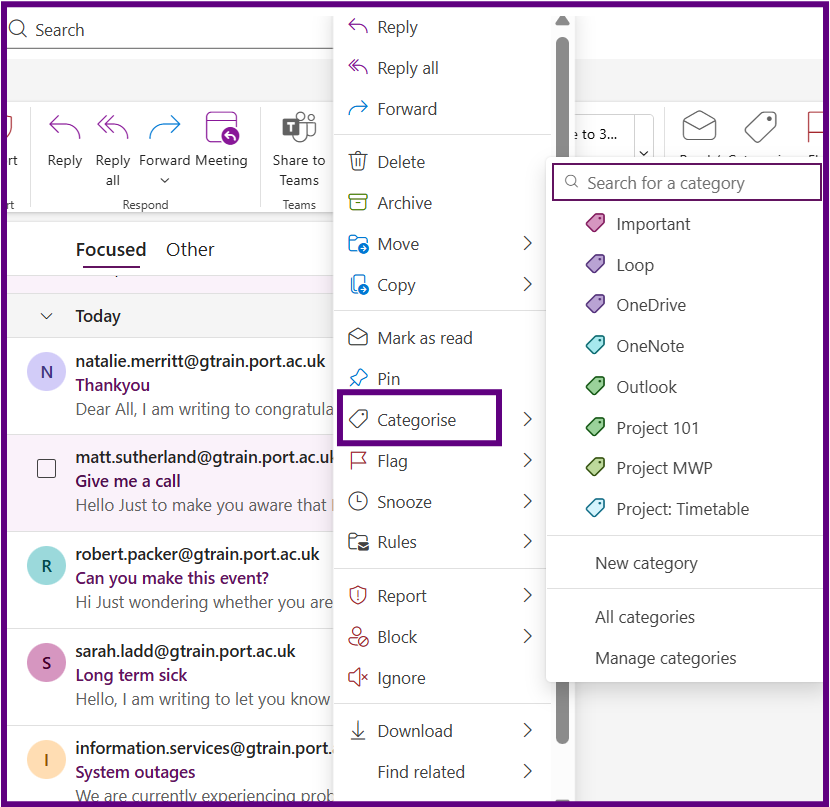
Tips for using categories
- Clear Categories from an email: Right click on the email select 'Categorise' and select 'Clear All Categories'.
- Searching for a Category: Type the name of the category in the search bar, the category will appear in the results, click on the Category and the emails will display.
Displaying categories and moving emails to a folder
Note: Emails can have multiple categories, but they can only exist in one folder at a time.
Method 1: using the search bar to display categories
- In Outlook, click into the Search bar at the top. Type the name of the category you want to find and press Enter.
- In the search results, look for the category, it will have a label icon next to it.
- Click on the 'category' result to display all emails tagged with that category.
- If you would like to move these emails to a folder, tick the select All button at the top of the pane.
- To move these emails:
- Click Select All at the top of the message list.
- Right-click on any selected email, choose Move, and select the destination folder.
Method 2: filtering categories
- Navigate to the folder you want to filter (e.g., Inbox).
- At the top of the message list, click the 'Sort by' dropdown and select 'Category'.
- Outlook will group emails by category. Use the arrows to expand or collapse each category group.
- To move emails in a specific category:
- Click the first email in the group.
- Hold down Shift and click the last email to select all in that category.
- Right-click the selection, choose Move, and select the folder you want to move them
Creating a Search Folder to display categorised email
Search Folders in Outlook are virtual folders that provide a view of all email items matching specific search criteria. They don’t move or duplicate emails but offer a convenient way to access categorised or filtered messages. The instructions below show to create a Search Folder for categorised emails:
- Open Outlook mail.
- In your folder pane, scroll down to Search Folders.
- Right-click on Search Folders and select 'New Search Folder'.
- In the 'Select a type' field, select 'Categorised email'.
- Type in name for the folder in the 'Search folder name'.
- Add the categories that you would like to display in this folder.
- Select the 'Create' button.
- The Search folder will have been created under the 'Search folder'.
- To favourite the Search folder, right click on the Search Folder and select Add to Favourites.
Sort, filter and search for emails
Sorting and filtering emails in Outlook can help you manage your inbox more efficiently.
- Sorting changes the order of all emails in your inbox based on the selected criteria
- Filtering displays only the emails that match the specified criteria, hiding the rest
Sorting email
- Click on the 'Sorted' icon (up and down arrow) at the top of the message panel.
- Select a criteria to sort the email by, you can also select Oldest or Newest on top.
Filtering email
- Click on the 'Filter' Icon at the top of the message panel.
- Select a Filter option.
- The 'Filter' Icon will change indicating that the filter is on, to turn off click on the 'filter' button.
Searching for email
- Type a keyword into the Search bar.
- Select the 'Email' Tab.
- Select Enter on the keyboard to view all results.
- To remove the search click on the 'Exit Search arrow' in the search bar.
- You can also use search terms in the search bar:
- To: Searches the recipient's field e.g., To: JaneDoe
- Subject: Searches the subject line e.g., Subject: report
- Body: Searches the email body e.g., Body: project
- HasAttachment: Filters emails with attachments e.g., HasAttachment: Yes
- From: Searches the sender's field e.g., From: JohnDoe
Searching for a category
- Type the name of the category in the search bar and press enter on your keyboard.
- The category will display with label icon next to it.
- Click on the category to display the emails assigned to it.
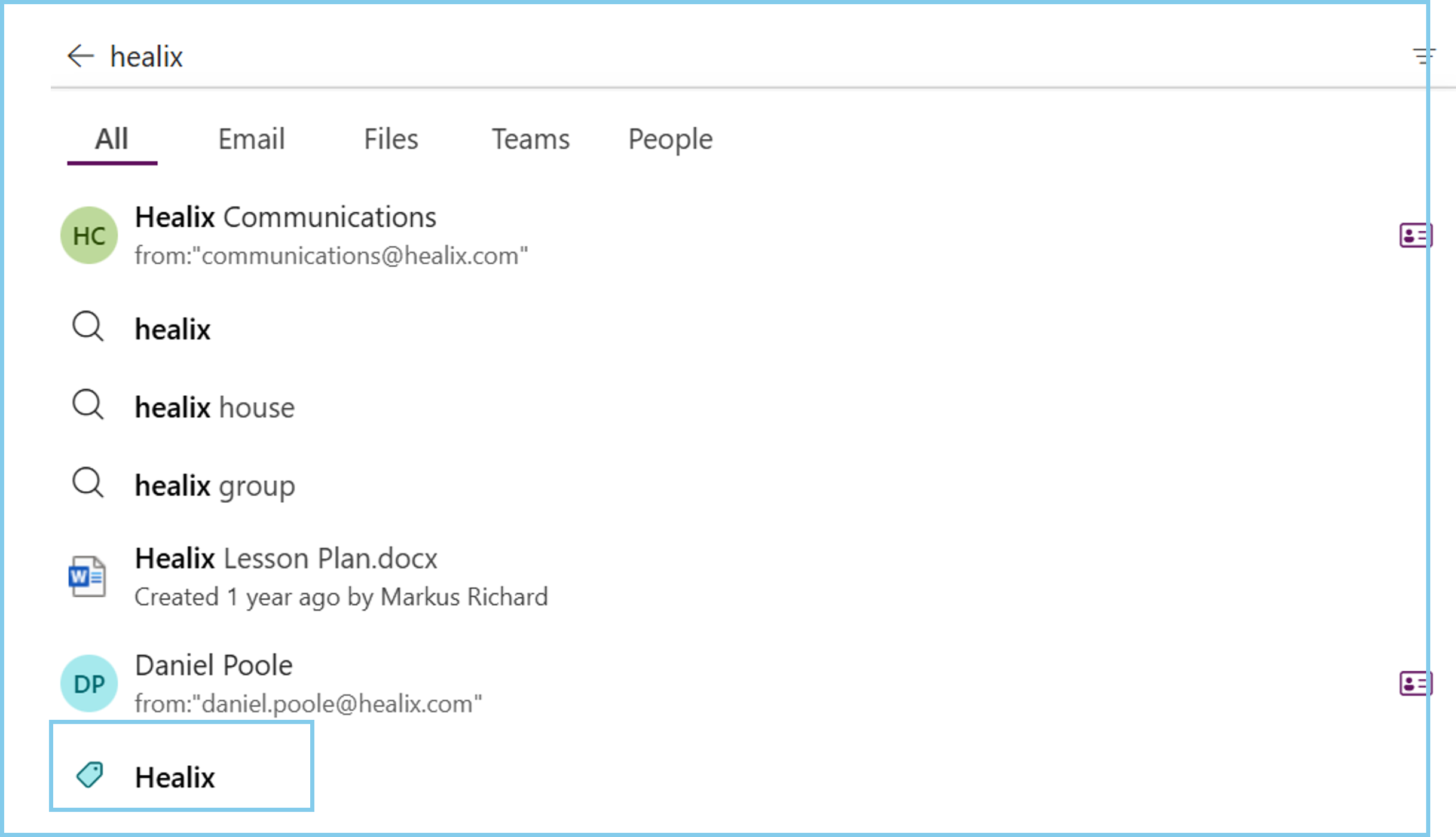
Specifying which folder to search for in Outlook
By default when you search using the Search bar, Outlook will search all folders .

If you select the dropdown arrow you can limit the search to a particular folder (note the dropdown will show all the folders you have created but not sub-folders).
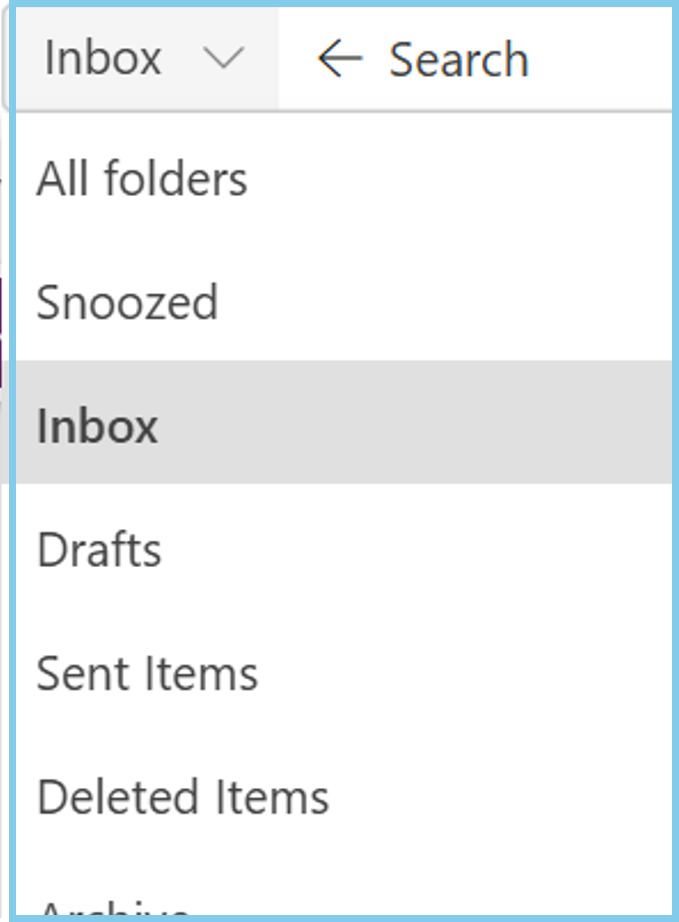
'Safe Sender' and 'You don't often get email' alerts
Outlook has AI embedded that will alert you if you don't normally get mail from someone so that you can then take more time to assess that email in case it is a phishing email.
Once you receive a few emails from that address then the message will disappear.
If the email is from an external account you will see this prompt when you open the email

Select Trust Sender to view the email. The email will then be placed in your Trusted Sender list which is available by selecting Settings (cog), select Email and then Junk Mail.
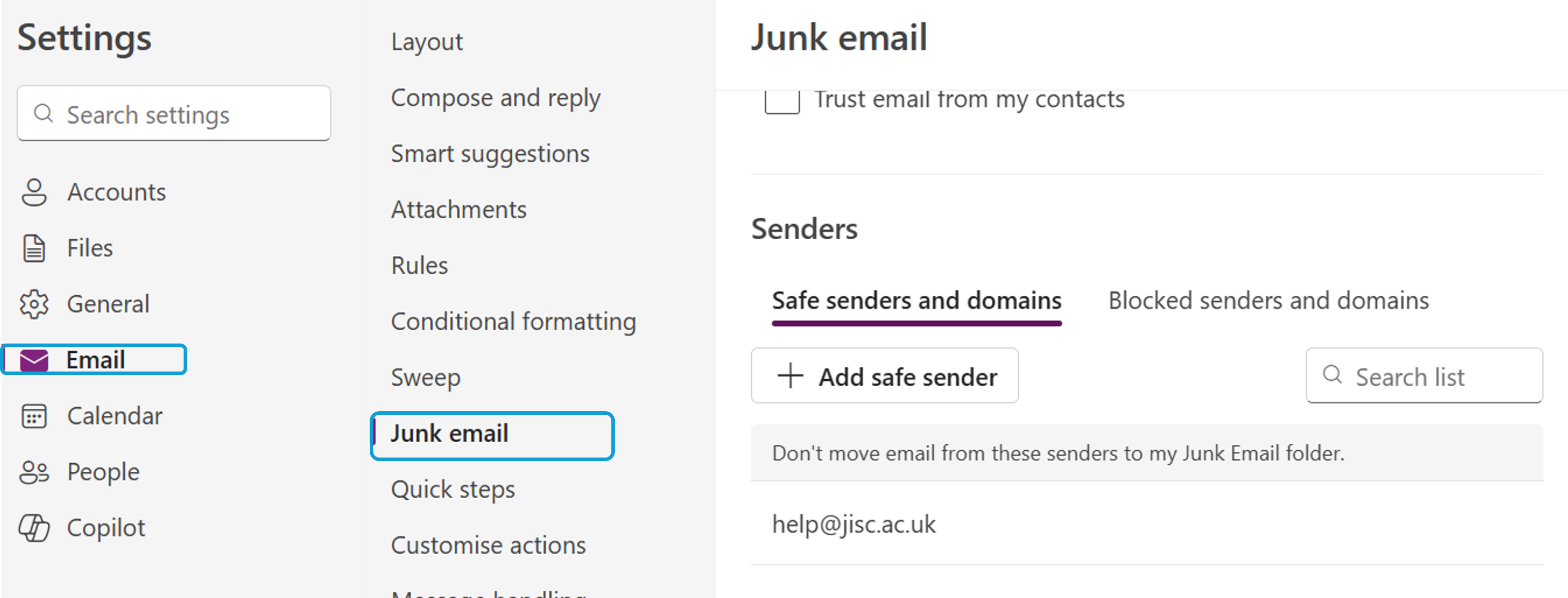
Sharing emails to Teams from Outlook
The Share to Teams feature in Outlook allows you to send emails and attachments directly into a Teams chat or channel. It’s a useful way to bring relevant information, such as student queries, meeting notes, or shared documents into ongoing discussions with colleagues or course teams, without needing to forward emails or switch between apps.
-
In Outlook, open the email you want to share.
-
Click the Share email using Teams button.

-
Choose the person, group chat, or channel you want to share it with.
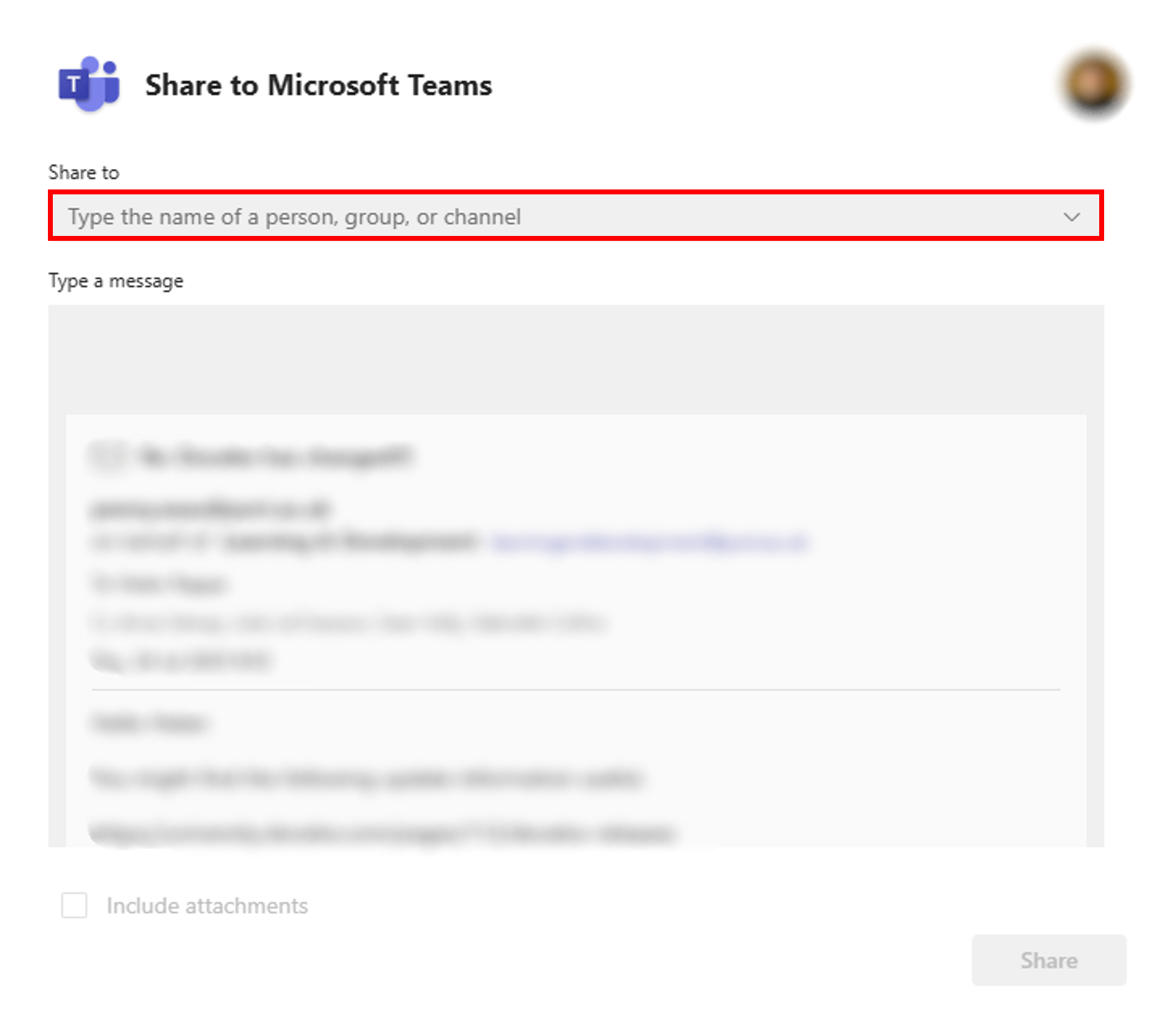
-
Add a message if needed, then click Share.
This sends the email content and any attachments into the selected Teams conversation, helping keep discussions and context in one place.
Read emails appearing as unread after being moved
If you open an email and move it to a new location, such as a folder, before it has been marked as read, Outlook will continue to display it as unread in the folder. This can lead to confusion about how many unread or outstanding emails you actually have.
To prevent this, you can change when Outlook marks emails as read in the Reading Pane.
-
Select the Settings icon in the top-right corner.
-
Click Email, then select Message handling from the left-hand menu.
-
Under Mark as read, choose one of the following:
-
Mark displayed items as read as soon as they're selected (recommended if you want emails marked read instantly)
-
Or choose another option, like after 5 seconds or when the selection changes
-
(Optional) Untick Always keep items unread unless I explicitly mark them as read if it’s enabled.
-
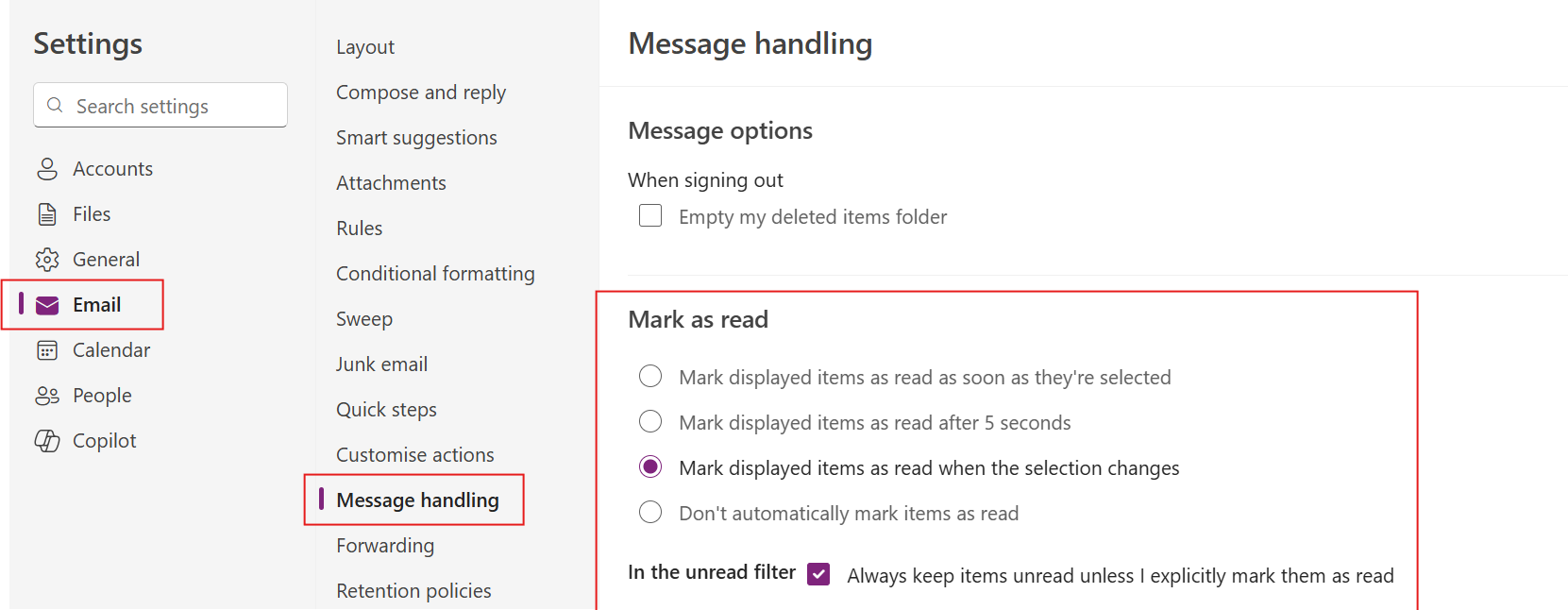
Bulk moving emails
If you want to organise your inbox, you can move large numbers of emails to another folder using either manual selection or a rule.
Manual selection
-
Open your Inbox in Outlook.
-
Tick the checkbox beside the first email in the list.
-
Scroll down, hold Shift, and tick the checkbox beside the last email you want to select. This will check all emails between the first and last selection.
-
Click Move to in the top toolbar, or from the right selection options. Choose Move, then select your folder.
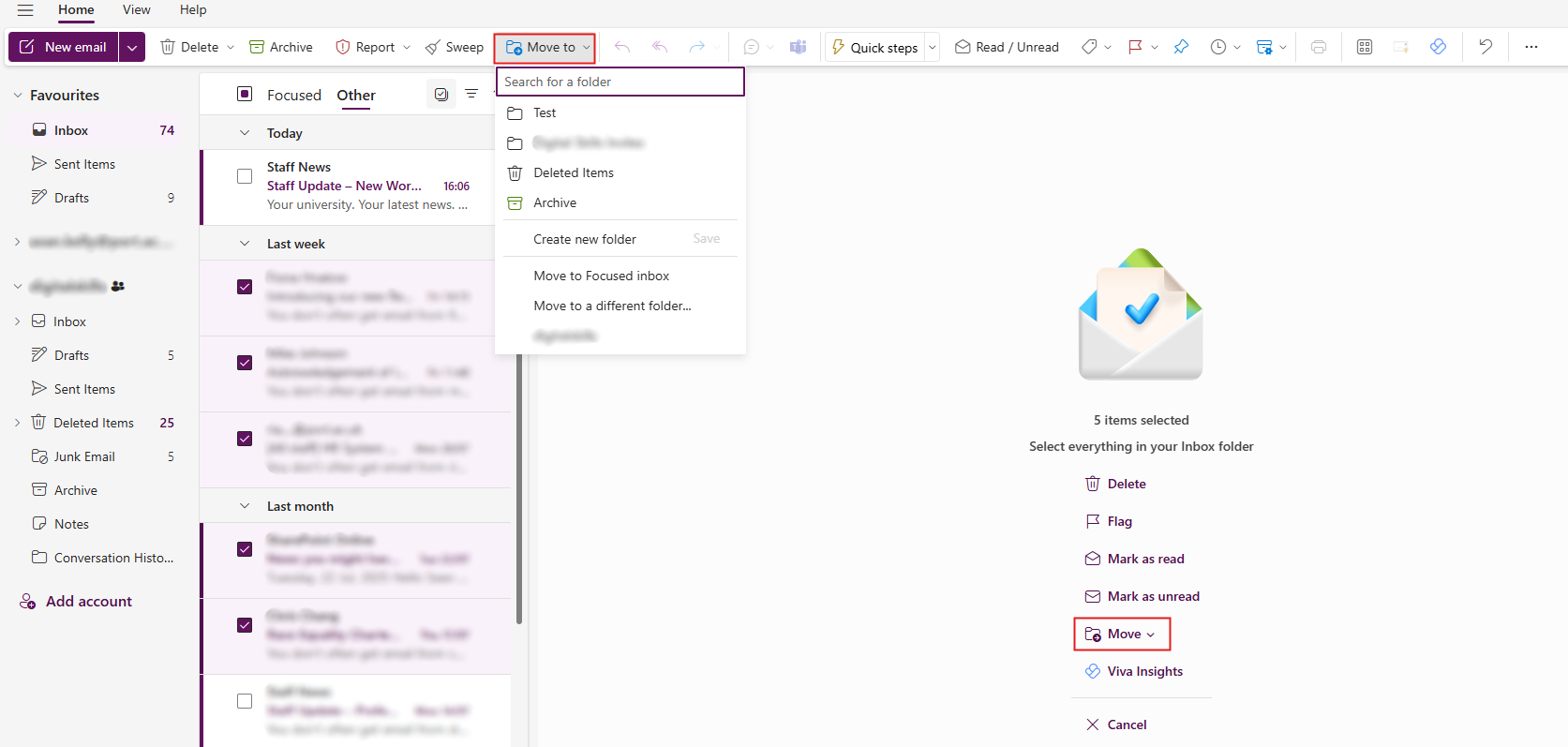
Rules
Outlook rules can be used to help automatically manage your inbox. Rules can be applied to existing items in your inbox and future emails as they are received. When creating a rule, the conditions you select act as the search criteria used by Outlook to identify the relevant emails, and actions you select instruct Outlook how to handle the messages.
To create a rule to bulk move emails from your inbox to a folder, follow the steps below.
- Open Outlook.
- Click on the 'Settings' cog.
- Select Email, then Rules.
- Click the + Add new rule button.
- Enter a name for your rule.
- In the Add a condition dropdown menu, select Received > Before, then choose the desired date.
- In the Add an action dropdown menu, select Organise > Move to, then choose the destination folder.
- Check the Run rule now box to apply your rule to existing items in your inbox.
- Click Save.
Understanding email conversations: Outlook vs Gmail
When moving from Google Gmail to Microsoft Outlook, one of the biggest differences you’ll notice is how email conversations (threads) are handled.
How Gmail handles conversations
- Gmail uses Conversation View by default.
- All replies in the same email thread are grouped together as one conversation.
- If you move or label the conversation, the entire thread moves together.
- You cannot separate individual emails from the thread.
How Outlook handles conversations
- Outlook can display emails in a Conversation View, but each email is still an individual item in your mailbox.
- This means:
- You can move, categorise, or delete individual emails from a conversation without affecting the others.
- If you drag one email from a thread into a folder, only that email moves, not the entire conversation.
- Outlook’s Conversation View is optional. If turned off, emails appear in chronological order as separate items.
What this means for you
If you’re used to Gmail, you might expect the whole thread to move when you file an email. In Outlook, you need to move each email you want to keep together.
To keep conversations organized:
- Use folders or categories in Outlook.
- Consider enabling Conversation View in Outlook for a similar experience to Gmail (but remember, the underlying behaviour is still different).
Tip
If you want to keep related emails together, move all relevant emails from the conversation into the same folder. Outlook does not automatically keep them grouped when you move just one.
How retention labels work
This guide explains how retention labels work in Microsoft Outlook to help you manage unwanted mail and keep your mailbox organised.
How retention labels work
Retention labels in Outlook operate through a periodic activity that runs at a fixed time each week. This activity is a batch process that checks whether items with a retention label have reached the end of their retention period and removes the item if it has.
Retention process example
To illustrate how this works, let's consider an example where the batch process runs on a Thursday (note that actual dates may vary):
- An email arrives to your inbox on Monday (Day 1).
- You assign a 1-week retention label on Tuesday (Day 2).
- The batch process runs on Thursday (Day 4).
- The email remains where it is because it does not yet meet the retention label criteria for removal.
- The email is 7 days old on the following Monday (Day 8).
- The email is removed according to the retention label rules when the batch process runs on Thursday because it is then 7+ days old and now meets the criteria of the retention label (Day 11).
Summary of what to expect:
If an item has not yet reached the prescribed wait time, it will be skipped until the next run. This can result in items remaining in your mailbox a little longer than expected, especially for the 1-week label.
Building familiarity: considerations for your first few days
This section contains guidance on using the key functionality in Outlook
Default inbox layout
When you first open Outlook, the default layout may show only the list of emails without a reading pane, where the message content is displayed alongside the inbox. You can enable the Reading Pane so you can preview emails without opening them in a new window.
- Open Outlook.
- Click on the 'Settings' Cog.
- The Settings screen will display, select 'Email'.
- Select 'Layout' and scroll down to 'Reading pane' section.
- Choose one of the following options:
- Right – shows the email content on the right side of the list.
- Bottom – shows the content below the list.
- Off – hides the reading pane (default in some setups).
- Select 'Save' to apply the settings.
Composing and replying to email: undo send
- Select 'Settings' Cog which can be found in the top right corner.
- The Settings screen will display select 'Email'.
- Select 'Compose and reply'.
- Scroll down to 'Undo Send'.
- Use the slider to specify the amount of time you have to recall the email.
- Select 'Save' to apply.
Dark mode
- Select 'Settings' Cog which can be found in the top right corner.
- The Settings screen will display, select 'General'.
- Select 'Appearance'.
- Select 'Dark Mode'.
- Select 'Save' to apply.
Outlook offers two toolbar display options, Classic and Simplified allowing you to choose the layout that best suits your working style.
- The Classic Ribbon displays a full set of commands across multiple tabs.
- The Simplified Ribbon offers a cleaner, more streamlined layout with fewer visible options to reduce clutter and focus on key tool.
- Open Outlook.
- Locate the dropdown arrow at the far right end of the Ribbon (shown in the image below).
- Click the arrow and choose between 'Classic ribbon' or 'Simplified Ribbon'.
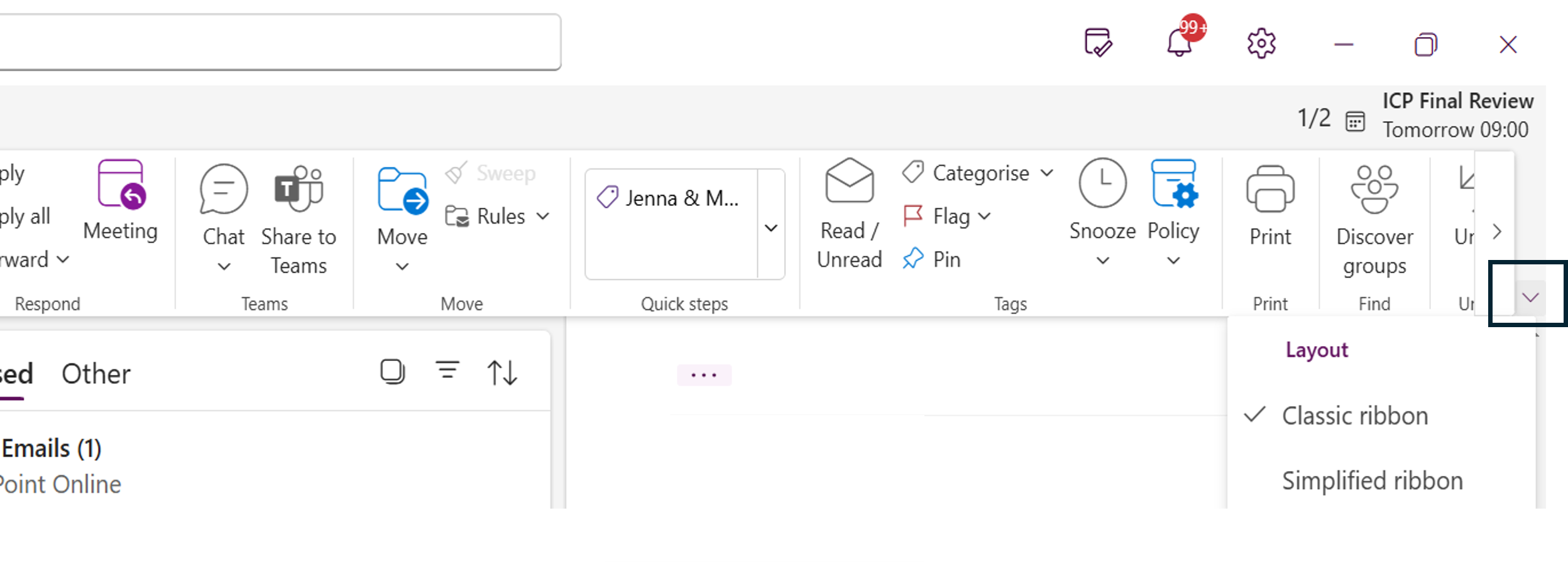
In Microsoft Outlook, emails become minimised into tabs at the bottom of the window when you open multiple messages or items (like emails, calendar events, or tasks) in separate windows. This feature has been designed to reduce window clutter and make multitasking within Outlook more manageable.
- Double-click to open an email in your inbox, the email will display in it's own window, the email will become minimised if you view another item in Outlook.
- To view a minimised item hover over the outlook icon, thumbnails will display of open items, click on a thumbnail to open the item.
- Right-click a tab and select close or use the “X” on the tab itself.
Any meetings you previously declined in your Google calendar will not appear in your Outlook calendar after the move. This is expected behaviour and not a fault with the migration. In Outlook you can specify if you want to see declined events in your calendar by following the steps below:
Outlook web and desktop app on Windows 11
- Click on Settings cog in the top right corner.
- Select 'Calendar'.
- Select 'Events and Invitations'.
- Scroll down and select the 'Show declined events on your calendar' checkbox.
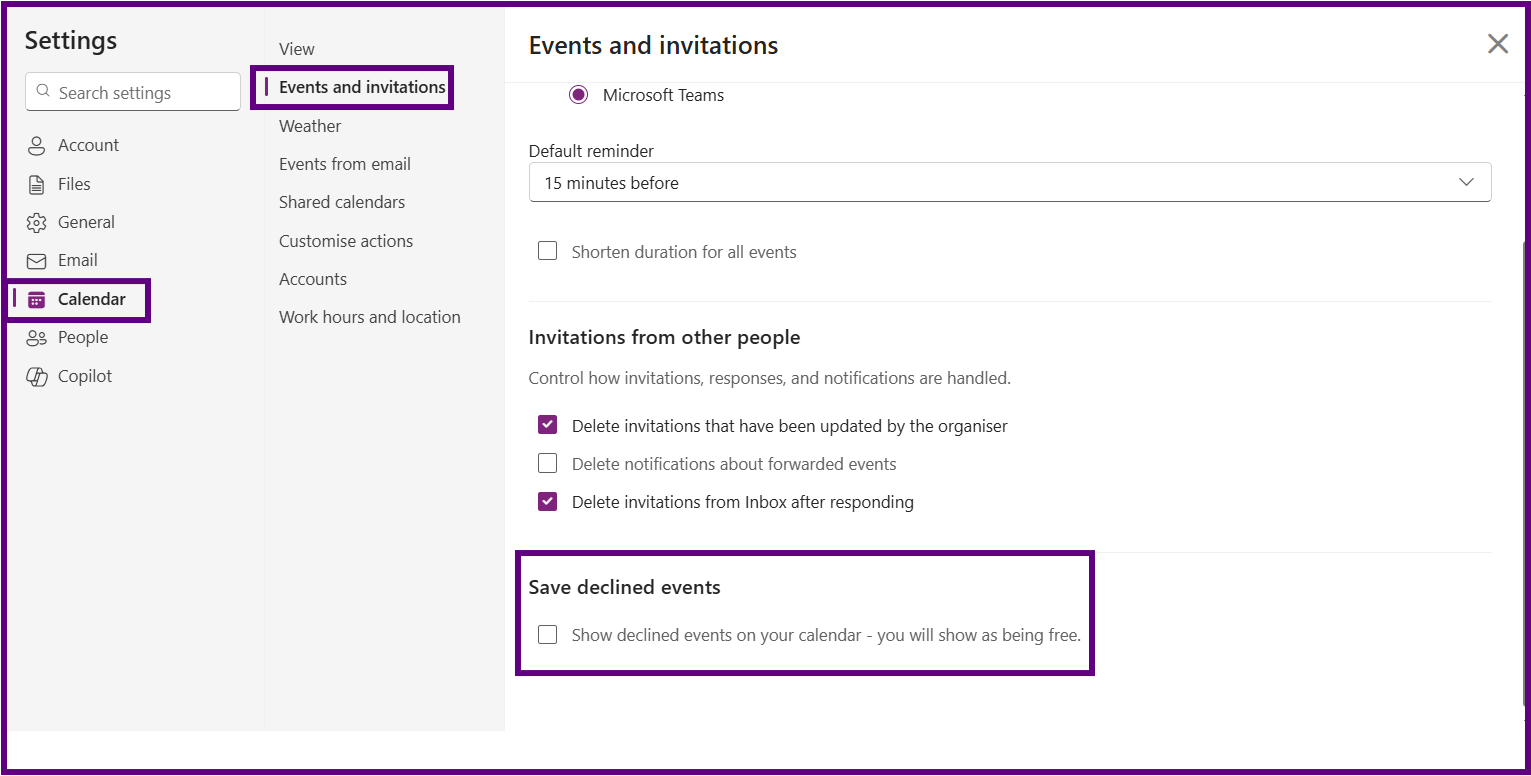
- Select 'Save' to apply.
Outlook desktop app on Mac
- Open a web version of Outlook and update the 'Show declined events' setting, as described for Outlook Web.
- Once the setting is saved through Outlook on the web, it will apply to both web and desktop applications.
In Outlook, an event is a calendar entry used to block out time for activities such as meetings, appointments, or focused work. Events help you manage your schedule and coordinate with others by reserving time and sharing availability.
These instructions will guide you through the process of creating a new event in Outlook, including how to fill out the event details, use the scheduling tools, and customise event settings to suit your needs.
This will start by completing the Event Options section, followed by an overview of the Event Toolbar and the Scheduling Assistant, a powerful feature that helps you find the best time for your attendee.
Creating a new event
- Open Outlook.
- In the App pane select Calendar.
- Double click in the calendar on the day and at the approximate time for the event.
- A 'New event' form will display, if a smaller pop-up form appears select 'More options' to display the 'New Event Form'.
Event options
- Select the Calendar you wish to put the event in.
- Type a Title for the meeting.
- Toggle the 'Teams Meeting' button if required.
- In the 'Invite attendees' field add the email addresses of attendees.
- Click on 'Optional' to invite optional attendees.
- Enter the time and date for the meeting.
- If the meeting is recurring select 'Make recurring' and enter details.
- Toggle the 'All Day 'button if required.
- Enter a 'Room or location' if required. Please the 'Outlook Calendar Room Bookings' section in this article for more information.
- Toggle the 'In-person' button if required.
- Type in a message if required.
Event toolbar
The Event Toolbar at the top also displays options:
- Response Options: Allow you control Request responses, Allow forwarding, Forwarding and Hide attendee list.
- Busy: How that time is shown in your calendar.
- Notifications: Managing notifications for this event.
- Categorise: Apply a category to the meeting.
- Private: Allows you to set the meeting as private.
- Scheduling Poll: Creates an email requesting people to vote on the best time for an event.
Scheduling assistant
The Scheduling Assistant in Outlook is a powerful tool designed to help you find the best time for meetings by checking the availability of all attendees.
- When creating an Event select the 'Scheduling Assistant' tab.
- The Scheduling Assistant will display a grid showing the availability of all attendees.
- Adjust the meeting time by dragging the vertical bars to a slot where all attendees are available.
Send the event
- Click on 'Send' to send the invite.
Managing a migrated delegate mailbox
In Google you may have had access to a shared (delegate) inbox. As part of the migration to Microsoft 365, the project team will gather details of these accounts so they can be set up in Outlook. Once both your personal account and the shared mailbox have been migrated, adding it to Outlook is a straightforward process.
In some cases, the shared mailbox may appear automatically in Outlook. If this happens, no further action is required. If not, you will need to add it manually so that you can see its emails and folders in your Outlook view.
To ensure attendees can easily join the meeting via a calendar "Join" button, follow these steps:
- Open the meeting in Outlook Calendar.
- Click 'Edit' to modify the meeting details.
- Remove any existing meeting links from the body of the invite.
- Toggle the 'Teams Meeting' switch to On.
- Click 'Send' to update the invitation
Sharing your calendar
If you had shared your calendar in google with a colleague you will need to reshare once the recipient has been migrated to Outlook. For more instructions see the 'Sharing your Calendar' section in this article.
Colour-coded Google Calendar events
If you used colour-coded events in your Google Calendar, it’s important to know that these do not automatically transfer to Outlook during migration. You will need to recreate the colours using categories in Outlook and manually apply to your existing events in Outlook calendar. For instructions see the 'How to create an event' and 'Using Categories' sections in this article.
Focus Time
If you have created Google calendar Focus Time events these will not be migrated to Outlook. You will need to recreate these events using in calendar, selecting Busy to indicate that you are not available at this time.
The project team are working to make the migration of email from Google into Outlook as seamless as possible. As the project progresses some of the information below may not be relevant.
Migrated emails marked as important in Outlook
- Click on Settings (cog) this can be found in the top-right of the screen.
- Select Email from the left-hand menu.
- Select Rules.
- Select 'Add new rule'.
- A form will open with 3 identified steps:
Step 1:Name your rule
Enter a meaningful name for the rule in the 'Name your rule' text box.
Step 2: Add a condition
- Expand the 'Select a condition' dropdown box , in the 'Marked with' section, select 'Importance'.
- A second dropdown box will display, select 'High' from the dropdown list.
Step 3: Add an action
- Expand the 'Select an action' dropdown box , in the 'Mark message' section, select 'Mark with importance'.
- A second dropdown box will display, select 'Normal' from the dropdown.
To Run the Rule
-
Select the 'Run Rule' now tick box.
- Select 'Save'.
Delete the Rule after use
- Click on Settings (cog) this can be found in the top-right of the screen.
- Select Email from the left-hand menu.
- Select Rules.
- Click on the '...' next to the rule you created and select 'Delete rule'.
Migrated emails showing the Flag icon
Emails that have been migrated may appear with a red flag icon, indicating they are marked for follow-up. To remove the flag, please follow the steps outlined below:
- At the top of your inbox select click on the 'filter' icon.
- Select 'Flagged' from the dropdown list.
- Select the first email (hover over the email and tick the checkbox).
- A 'Select All' checkbox will appear at the top of the inbox (checkbox with small square inside), select this.
- On your Home ribbon select Flag.
- The flags should disappear.
Working with a shared mailbox
A shared mailbox allows multiple people to read and send emails from a common email address, making it ideal for team collaboration. Shared mailboxes also include folders and categories that help teams organise messages and manage responses together.
Once you have access, you can open the shared inbox, send emails from the shared address, and use categories to keep track of who is handling each message. This ensures the mailbox is managed consistently and that replies always come from the shared account rather than individual staff members.
Add your CMIS Go timetable to Outlook
You can add your CMIS Go academic timetable to Outlook in two different ways. The option you choose changes how your timetable appears in Outlook and how others see your availability when scheduling meetings with you.
Subscribe from web
- This method is dynamic. Any changes made in CMIS Go (room changes, cancellations, added events) update automatically in Outlook.
- Your timetable is linked directly to Outlook using a web link.
- The timetable appears as a separate calendar. You will see your events alongside your main calendar, but they are not part of your primary calendar.
- When others check your availability with the Scheduling Assistant, these times do not show as "Busy".
- You cannot edit timetable sessions from within Outlook. This must be managed from CMIS Go.
Import from file
- This method is static. If your timetable changes in CMIS Go, those updates will not appear in Outlook automatically and you must manually amend them.
- Your timetable is downloaded as a file and then imported into your main Outlook calendar.
- All sessions are added directly into your primary calendar, alongside your other meetings and events.
- When others check your availability, these sessions do show as "Busy".
- You can make changes to imported timetable sessions directly in Outlook. These edits will only affect your Outlook calendar and will not change anything in CMIS Go.
You can use both options together. Subscribe from the web to keep track of any timetable changes, and import the file into your main calendar so that others see you as “Busy” during those times.
Please review the instructions below for each option.
- Go to the MyPort homepage and select My Timetable.
- Open the Administration menu (top right) and choose My Mobile.
- In the pop-up, select Create link (or Change link if one already exists).
- Copy your personalised timetable URL (ends with
.ics).
From here, choose one of the following options:
Option A: Subscribe from web
- Open Outlook Calendar and select Add Calendar.
- Choose Subscribe from web.
- Paste the URL, give the calendar a name, then click Import.
Option B: Import from file
- Paste the URL into your internet browser address bar. This will download an
.icsfile onto your device. - Open Outlook Calendar and select Add Calendar.
- Choose Upload from file and find the downloaded
.icsfile. - From the Select a calendar drop-down, choose Calendar (your primary calendar), then click Import.
Using keyboard shortcuts
Keyboard shortcuts are combinations of keys that perform specific actions without needing to use a mouse or touchscreen. They can help you work faster and complete common tasks more efficiently - like sending an email, switching between windows, or formatting text.
It's important to note that keyboard shortcuts can vary depending on the version of Outlook you're using. Outlook on the web has different shortcuts compared to the Outlook desktop application. Details of shortcuts available in both Outlook versions are available on the following Microsoft article.
Options for creating and sharing Outlook calendars and mailboxes
This section contains guidance on using shared resources within Outlook
Organisation-wide personal work calendar visibility
Everyone inside the University can view your personal work calendar either by adding it from the directory in Outlook or via tools like Scheduling Assistant. By default, people within the organisation can view when you are busy. You can change the level of access for people in the organisation, if higher levels of visibility are needed.
Calendar events marked Private will always have their details hidden.
How to change calendar visibility within the organisation:
- Open Outlook and select Calendar from the left navigation pane.
- Select Share calendar on the Home ribbon.
- Under Inside your organisation, open the drop-down next to People in my organisation and choose the desired permission level. Changes will then be saved automatically.
Top tip: Set your organisation-wide visibility to the least access most colleagues need. Most people only need to check when you are busy and free.
Delegate access to your personal work mailbox
If you wish to give someone access to your personal work inbox to manage on your behalf, you will need to request delegate access. For example, an Executive Assistant will need delegate access to the Leadership Team member's inbox they support.
Delegate access levels available
- Send as: Allows the delegate to send messages as if they came directly from the owner's mailbox.
- Send on behalf: Allows the delegate to send messages from the owner's mailbox. The From address of these messages clearly shows that the message was sent by the delegate (<Delegate> on behalf of <Mailbox>).
- Read and Manage: Allows the delegate to open the mailbox, and view, add and remove the contents of the mailbox. Doesn't allow the delegate to send messages from the mailbox.
Please note: The request needs to come from the owner of the email account. Otherwise, the request will be referred to Corporate Governance for approval.
How to set up delegate access
Submit a request using the Outlook: Request a new shared resource or calendar Service Manager form.
Requesting and working with shared mailbox
A shared mailbox can be accessed by multiple users and has its own email address, for example: digitalskills@port.ac.uk.
Each mailbox includes an Outlook calendar, which can be used for scheduling. However, if you need a calendar for a specific purpose, such as managing team leave, we recommend requesting a Standalone shared calendar instead.
Accessing a shared mailbox
You can access the shared mailbox by adding it in Outlook:
- In Outlook, select more options (...) next to your email address in the folder pane
- Select Add shared folder or mailbox
- Enter the shared mailbox email address
- Click Continue
The shared mailbox will now be visible in the folder pane below your personal work account.
Converting a shared mailbox
Once you have access to your shared mailbox, we recommend converting it to enable use of features such as Categories, Rules, Signatures, and Automatic replies. Each supported feature will show a drop-down menu within the settings window, which will allow you to select either your personal work account or a shared mailbox account.
Refer to the Working with a Converted Shared Mailbox section for additional information.
To convert a shared mailbox in Outlook:
- Click on the main Settings cog
- Navigate to Accounts, then Shared with me
- Select Convert next to the shared mailbox
Once converted, the mailbox is treated as a separate account within Outlook. You’ll still see it listed in the folder pane, but now you can apply settings directly to it.
Opening a shared mailbox in Outlook on the web
You can open a shared mailbox account outside of your personal work account to access full features and functionality via Outlook on the web:
- Open your personal work Outlook account in the web browser
- Select your profile name in the top-right corner of Outlook
- Choose Open another mailbox
- Enter the shared mailbox email address
- Click Open
The shared mailbox will open in a new browser tab, where you can manage features and work with the account separately to your personal work account.
How to request creation of a new standalone shared mailbox
Submit a request using the Outlook: Request a new shared resource or calendar Service Manager form.
Useful information
Sent items duplication in shared mailboxes
When you send an email from a shared mailbox in Outlook, a copy of the message is saved in two places:
- Your personal Sent Items folder
- The Sent Items folder of the shared mailbox
This is the default Microsoft behaviour. It ensures that everyone who has access to the shared mailbox can see what has been sent, but it also means you will see duplicates of the same message in your own Sent Items.
This setup can be useful for teams, since it makes shared communication more transparent. However, it can also lead to:
- Confusion if you don’t expect to see duplicates in your Sent Items
- Increased mailbox storage over time
Can I change this behaviour?
At present, there are limits to how much we can customise Sent Items:
- Outlook on the Web and the New Outlook for Windows do not support rules that act on Sent Items after sending.
What you can do
While you cannot turn this feature off, you can manage your Sent Items more effectively:
- Be aware that messages sent from shared mailboxes will appear in both your Sent Items and the shared mailbox’s Sent Items.
- Move or delete duplicates in your personal Sent Items folder if you do not need to keep them.
- Keep your personal Sent Items folder organised by moving messages you want to retain into other folders.
Adding a shared mailbox on a mobile device
-
Sign in to your primary account in Outlook for iOS or Android.
-
Open Settings (on iOS click the home button top left of the device and select the settings cog).
-
Select Accounts.
-
Tap the Add Account button in the left navigation pane, then tap Add a Shared Mailbox.
-
Select Shared Mailbox.
-
Type in the name of the shared email.
-
Select Add Shared Mailbox.
-
The email account will be available for you to select from the Home screen
Microsoft instructions for this can be located here.
Requesting and working with a shared calendar
A standalone shared calendar allows multiple people to create and edit events collaboratively.
When a standalone shared calendar is created, it will include an associated mailbox, however, we highly recommend not using the mailbox for communications. Instead, a standalone shared mailbox should be requested for email purposes. Refer to the Accessing and Requesting a Standalone Shared Mailbox section for information.
A new standalone shared calendar should be requested for each calendar you require. Examples may include:
- Team leave calendars
- Academic school events / meetings
- Admin calendars
Note: Phase1b of the MWP migration will introduce Team Sites which will allow teams to create their own shared calendars. Until then, if a shared calendar is required for operational reasons the recommendation is to request the creation of a standalone shared calendar.
How to Request Creation of a Standalone Shared Calendar
Submit a request using the Outlook: Request a new shared resource or calendar Service Manager form.
Sharing your personal work calendar
By default, people within the organisation can view when you are busy. If needed, you can share your personal work calendar with specific individuals, indicating a level of permission for each person.
Permission levels include:
- Can view when I'm busy: shows only your free and busy times.
- Can view titles and locations: shows free and busy times, including event titles and locations.
- Can view all details: shows free and busy times, including full event content (titles, locations, attendees, description). May also receive notifications for your events.
- Can edit: can create, edit, and delete events on your calendar. Cannot send or respond to meetings on your behalf.
- Delegate: can create, edit, and delete events, and manage requests on your behalf.
How to share your personal work calendar
- Open Outlook and select Calendar from the left navigation pane.
- Select Share calendar on the Home ribbon.
- In the dialogue box, type the name or email address of the person you wish to share your calendar with.
- From the drop down menu select the level of permissions you wish to grant the person you are sharing your calendar with.
- Click Share. The recipient will receive an email; when they select Accept, your calendar will appear under People’s calendars in their calendar view.
Additional personal calendars
You can create additional calendars within your own account and share them with colleagues. These calendars remain linked to your personal work account.
Important: If the owner of a personal shared calendar leaves the organisation, the shared calendar will no longer be accessible. For calendars which are required for operational activities or long-term use, we recommend requesting a Standalone shared calendar instead. Refer to the Working with and requesting a standalone shared calendar section for more information.
Creating an additional personal calendar
- Open Outlook and select Calendar from the left navigation pane.
- Select + Add calendar (under the mini calendar).
- In the Add calendar window select Create blank calendar.
- Add a calendar name, select colour, select charm
- From the dropdown menu select which section in your calendar list to add the new calendar: My calendars, Other calendars, People's calendars.
- Click Save.
How to share an additional personal calendar
- Click on more options (...) next to the additional personal calendar.
- Select Sharing and permissions.
- Follow steps 3 through 5 from the above instructions for How to Share your Personal Work Calendar.
Room or equipment mailboxes
A Room or Equipment Mailbox in Outlook is used to manage the scheduling of physical resources such as meeting rooms, lecture spaces or shared equipment. Each resource has its own mailbox and calendar so it can be added to meetings and booked like an attendee.
Migration notes
- Rooms booked in Google using Rooms and Resources have migrated to Outlook as bookable room resources if they were requested for migration. No staff action was required.
- Any rooms that were booked through Shared Calendars in Google will migrate as Outlook shared calendars, not as bookable resources. See the guidance on Shared Additional Personal Calendars for details.
- The process for converting these shared calendars into bookable room resources in Outlook is not yet confirmed. At the moment they cannot be migrated because the shared calendar is not the primary calendar of the related mailbox. If converted later, past bookings will not be included.
How to book a room in Outlook
- Open Outlook and go to your calendar.
- Select New Event or double click a time slot.
- In Search for a room or location type the room name or choose from the Room Finder list.
- Add other attendees if needed and set the event details.
- Send the invite. The room mailbox will accept or decline based on availability.
Important
- Only resources that were requested for migration will appear as bookable rooms.
- Shared calendars that were used as room calendars in Google will remain shared calendars after migration until a separate request is made to create a proper room resource.
Working with Outlook contact and distribution lists
This section contains guidance on using contact and distribution lists
Both contact lists and distribution lists let you email a group of people at once, but they are designed for different purposes.
| Contact List | Distribution List |
|---|---|
| Personal. Only you can see and use it. | Managed centrally and available for organisational use. |
| Best for small informal groups such as friends, a project team or frequent contacts. | Best for departments, services or larger groups where consistent communication is needed. |
| Created and managed by you in Outlook People. | Created by IS Service Desk in Exchange. Membership managed by DL Owners. |
When to use each
- Use a Contact List when you want a quick way to email a small group of people regularly, and you are the only person who will use the list.
- Use a Distribution List when communication needs to be official, consistent or shared across a team, department or service, especially when others also need to send messages to the same group.
A distribution list is a centrally managed group email address that lets you send one email to multiple recipients at once. They are best for announcements or one-way communication.
Distribution lists are different from contact lists, which are personal and only visible to you. See the Contact Lists section for more details.
Owners and members
Distribution lists were previously known as Google Groups. During migration to Outlook, the people who were “Owners” in Google Groups were carried over as Owners in distribution lists.
It is important to note that ownership works differently in Outlook:
- Members receive all emails sent to the distribution list.
- Owners manage the membership of the list (adding or removing members). Owners do not automatically receive emails sent to the list unless they are also a Member.
- If you are both an Owner and a Member, you can choose to remain as an Owner but leave the list as a Member. This allows you to manage the group without receiving its messages.
- Owners can still send emails to the list even if they are not Members. They will not receive a copy of the message, but it will appear in their Sent Items.
How to request creation of a distribution list
Submit a request using the Outlook: Request a new shared resource or calendar Service Manager form.
Sending an email using a distribution list
In the To field of an email message, type the name of the distribution list. Compose your message and click Send. Your email will go to everyone in the list.
Managing membership of a distribution list
Once a distribution list is created, specified individuals will be granted Owner permissions to manage the membership of the list.
A contact list is a personal group of email addresses that only you can use. It lets you send one email to several people without typing each address individually.
Creating a contact list
- On the App pane select People.
- Select the dropdown arrow next to 'New Contact' top left.
- Select New contact list.
- Type in a name for the list.
- Add at least one email address, select Add to enter additional accounts.
- Add an optional description.
- Select 'Create.
Sending an email to a contact list
- Create a new email.
- In the To field type in the name of the Contact List.
Managing people in a contact list
- On the app pane select People.
- Select your Contact lists.
- Select the list you wish to edit.
- Select Edit to remove or add people to the Contact list.
- Click on Save.
Using Templates
This section contains guidance on using Outlook’s built-in Templates and the My Templates add-in
Both the built-in Templates feature and the My Templates add-in let you reuse content in Outlook, but they are designed for different purposes.
| Built-in Templates | My Templates add-in |
|---|---|
| It saves full emails, including recipients, subject, body, formatting and attachments. | It stores short text snippets for quick insertion into an email. |
| Supports rich formatting, images, tables and attachments. | Only supports plain text with basic styling (bold, italics, underline). |
| Ideal for complete, repeatable emails such as newsletters, announcements or formal messages you send regularly. | Best for inserting short reusable phrases such as standard replies, instructions or frequently used lines. |
| Only you can see and use your templates. | Only you can see and use your snippets, and they sync across Outlook on the web and desktop. |
| Works only when composing a new email; cannot be used in replies or forwards. | Can be used while composing emails and usually while replying or forwarding, directly from the add-in panel. |
| Changes require recreating and saving a new version of the template. | Snippets can be edited instantly inside the add-in panel. |
| Suitable for longer, structured or formal communication. | Suitable for short paragraphs, repeated lines or simple standard responses. |
Template availability in shared mailboxes
Template behaviour in shared mailboxes depends on whether the shared mailbox has been promoted to a full mailbox in the new Outlook on Windows.
- If the shared mailbox has not been promoted: Templates you create are only available to you, and other people who use the shared mailbox cannot view or edit them.
- If the shared mailbox has been promoted to a full mailbox: Templates you create can be viewed and edited by anyone with access, as long as they also promote the mailbox in the new Outlook on Windows. Templates are not available if the mailbox is accessed on other platforms or as a non-promoted account.
When to use each
- Use the built-in Templates feature when you need to send a full, repeatable email that always follows the same layout and tone, such as a formal request or message you send frequently.
- Use the My Templates add-in when you want to quickly insert short text while writing, especially in replies or forwards, such as a standard paragraph, link or frequently used instruction.
You can create a template from any email you compose. This is useful when you have a message you send regularly and want to save its layout, formatting or wording for quick reuse.
- Open Outlook, and create your email as normal (add the text and formatting you want to reuse).
- From the top ribbon, select the File tab, then Templates.
- Choose Save email as template.
- Enter a clear name for your template.
- Select Save. Your template is now stored in Outlook’s Templates list.
Note: Everything currently in your email will be saved as part of the template. This includes images, links, body text, the subject line, and any recipients in the To, CC or BCC fields. Remove anything you do not want to reuse before saving.
You can insert a saved template whenever you start a new email. This allows you to quickly reuse standard wording, layouts or messages without recreating them each time.
- From the Home tab in the top ribbon, select the New dropdown and opt for Mail from template.
- Choose the template you want from the list.
- A new email will open containing the template’s content.
- Edit the email as required, then send.
Note: Outlook’s built-in Templates can only be used when creating a new email. They cannot be applied to replies or forwards.
You can view, organise and delete your saved templates from Outlook’s settings. This allows you to keep your list up to date and remove templates you no longer use.
- Open Outlook Settings and choose Email.
- Select Templates.
- Your list of saved templates will be displayed.
- To delete an unused template, select the bin icon next to it.
- To update a template, recreate it with the new content and save it under a new name, then delete the old version if required.
Note: Templates cannot be renamed or edited directly. To update a template, you must recreate it from a new email and save it as a replacement.
You can use the My Templates add-in to create short reusable snippets that you can quickly insert into emails. This is helpful for standard replies, repeated paragraphs or frequently used instructions.
- From the Home tab, select New, then Mail to open a new message.
- On the Message tab, select My Templates to open the task pane.
- In the My Templates pane, select + Template.
- In the Title field, enter a name for your template.
- In the message field, type the text you want to save as a snippet.
- Select Save. Your snippet will now appear in the My Templates pane for reuse.
You can quickly insert any snippet you’ve saved in the My Templates add-in while writing an email. This is useful for standard phrases, repeated instructions or common responses.
- Open a new email or reply to an existing message.
- On the Message tab, select My Templates to open the task pane.
- Choose the template you want to insert from the list.
- The text will be added directly to your email at the cursor position.
- Edit the message if needed, then send.
How-to guides for Outlook
Outlook Mail
Composing and sending emails
Drafting and sending an email in Outlook is simple and efficient. Additionally, Outlook offers enhanced formatting options, including the ability to insert tables and check accessibility.
- Open Outlook
- Select the 'Home 'ribbon is selected.
- Click the blue 'New Email' button (top left)
- Complete the To, Cc (optional), and Subject fields.
- Compose Your Message: Type your message in the main body area.
- Select the 'Format Text ribbon to format your text (bold, italic, underline, etc.).
- Select the 'Insert ribbon' to attach files and add links.
- Select the 'Message' ribbon, click on 'Editor; to check spelling and grammar.
- Click the 'Send' button.
Note: If you cannot see all the options mentioned above, click on the ... at the end of the ribbon.
Replying to emails
- Open Outlook.
- Click on the email you want to reply to.
- Click on the Reply button at the top of the email or the Reply to message arrow on the Home ribbon.
- To reply to all click on the Reply All button at the top of the email or the Reply to arrow on the Home ribbon.
- Compose your reply.
- Click the Send button.
Report emails as phishing & junk
Phishing emails
- What they are: These are fraudulent messages designed to trick you into giving away sensitive information like passwords, credit card numbers, personal or work details details.
- How they look: They often pretend to be from trusted sources (like banks, delivery services, or even your company) and may include urgent language like “Your account will be locked!” or “Click here to verify
Junk email
- What they are: These are unwanted or spam messages, usually promotional or irrelevant to you. They’re not necessarily dangerous, but they clutter your inbox.
- How they look: They might be ads, newsletters you didn’t sign up for, or repetitive marketing emails.
- Open Outlook.
- Right-click on the email.
- Select the 'Report' (shied with an exclamation mark).
- Select either:
- 'Report junk' - the email will be removed and placed in the Junk email folder.
- 'Report phishing' - the email will be moved to your Deleted items folder
Please note: There is no way to customise the order the options are displayed in Outlook.
Snooze an email to reappear later
Snoozing an email in Outlook is a feature that allows you to temporarily remove an email from your inbox and have it reappear at a later time. This can be particularly useful for managing emails that you want to address later without cluttering your inbox.
Method 1
- Right click on the email and select 'Snooze'.
- Select an appropriate option.
Method 2
- Open the email.
- Ensure the 'Home Ribbon' is selected and click on the 'Snooze' icon (clock symbol).
- Select an appropriate option.
Note: The Snoozed email will be stored in a Snoozed folder that appears above your inbox.
Sort filter and search for emails
Sorting and filtering emails in Outlook can help you manage your inbox more efficiently.
- Sorting changes the order of all emails in your inbox based on the selected criteria
- Filtering displays only the emails that match the specified criteria, hiding the rest
Sorting email
- Click on the 'Sorted' icon (up and down arrow) at the top of the message panel.
- Select a criteria to sort the email by, you can also select Oldest or Newest on top.
Filtering email
- Click on the 'Filter' Icon at the top of the message panel.
- Select a Filter option.
- The 'Filter' Icon will change indicating that the filter is on, to turn off click on the 'filter' button.
Searching for email
- Type a keyword into the Search bar.
- Select the 'Email' Tab.
- Select Enter on the keyboard to view all results.
- To remove the search click on the 'Exit Search arrow' in the search bar.
- You can also use search terms in the search bar:
- To: Searches the recipient's field e.g., To: JaneDoe
- Subject: Searches the subject line e.g., Subject: report
- Body: Searches the email body e.g., Body: project
- HasAttachment: Filters emails with attachments e.g., HasAttachment:yes
- From: Searches the sender's field e.g., From: JohnDoe
Flagging emails that require action
Flagging emails identifies emails that are important or that need follow up actions by a date.
Flagging an email
- Hover over the email in the message list pane.
- Select the 'Flag' icon.
- To mark the email as complete click on the 'Flag' icon. A tick will display indicating that the flag has been completed.
- Flagged emails also appear in Microsoft To do in Flagged email.
Flagging an email with a due date
- Open the email.
- Select the 'Home' Tab.
- Click on the dropdown arrow next to the 'Flag' and choose a date option.
- To mark the email as complete click on the 'Flag' icon a tick will display indicating that the flag has been completed.
- Flagged emails also appear in Microsoft To Do in Flagged email, a flag that is due today will also appear in My Day.
Viewing all Flagged email
Option 1 using a filter in Outlook:
- Click on the 'filter 'button at the top of the email list pane.
- Select 'Flagged'.
Option 2 viewing in Microsoft To do:
- In the navigation pane select 'To do'.
- Select 'Flagged emai'l.
Removing a Flag
- Hover over the email in the email list pane.
- Right click on the 'Flag' and select 'Clear'.
Creating a Microsoft To Do task from an email
- Click on an email to open it.
- Open To do by clicking on the 'To Do' icon top right (near the settings cog).
- Click on the 'To Do' tab.
- Click and drag the email to the 'To Do' tab.
- Drop it in the 'Add as a Task Section'.
Using Sweep to manage your inbox
The Sweep feature in Outlook is a tool designed to help you quickly manage and organise your inbox by automatically handling emails from specific senders. It provides several options for dealing with unwanted or less important emails, making it easier to keep your inbox clutter-free.
- Select an email message from the sender whose messages you want to manage.
- Ensure the 'Home' ribbon is selected and select 'Sweep'.
- The Sweep settings screen will open.
- Select an appropriate option.
- Choose an appropriate folder in the 'Move To' field.
- Select 'OK'.
Pinning emails for quick access
A pinned email is a message that has been marked to stay at the top of your inbox or folder for easy access. Pinning is typically used to highlight important emails that you want to keep visible, such as reminders, key information, or ongoing conversations. Unlike regular emails that move down as new messages arrive, pinned emails remain fixed in place until you choose to unpin them.
- Hover over the email in the email list.
- Select the 'Pin' Icon.
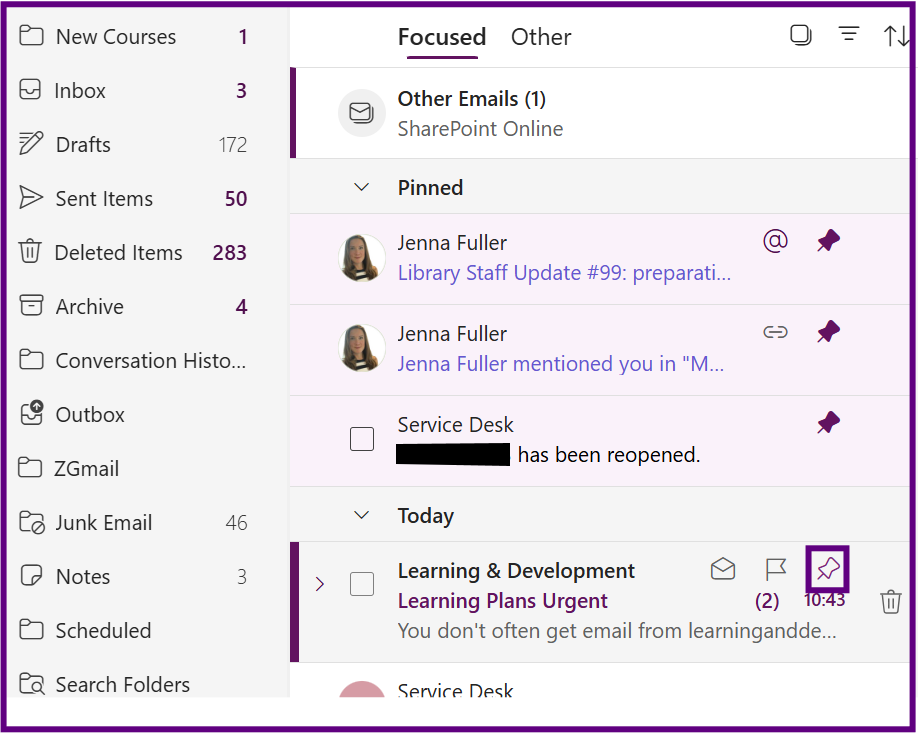
- To unpin click the 'Pin' icon again.
Schedule an email to be sent in the future
Scheduling an email to be sent later in Outlook is a handy feature that allows you to compose your message now and have it sent at a specific time in the future.
- Compose an email.
- Click on the dropdown arrow next to the 'Send' button.
- Select 'Schedule Send'.
- Select 'Customised Time'.
- Enter a date and time.
- Select 'Send'.
- Scheduled emails will appear in 'Draft' folder until they are sent.
Settings in Outlook web and the desktop app
Some settings in Outlook on the Web (OWA) do not to apply to the Outlook desktop app, and vice versa. We recommend you either allocate some time to set both desktop app and outlook on the web to fit your needs as soon as you migrate, or you initially set the version you’re likely to use the most.
What syncs across both
- Mailbox rules
- Automatic replies (Out of Office)
- Folder structure and email content
- Categories (if using Microsoft 365)
- Signatures (if using the new unified signature feature)
What stays local (desktop only)
- Reading pane layout
- Message preview lines
- Notification settings
- Custom views and conditional formatting
- Add-ins installed locally
What stays web-only
- Web-specific themes and appearance
- Focused Inbox toggle (can be different per client)
- Some calendar and notification settings
- Quick actions (like swipe gestures on mobile)
Set up Automatic Replies and out of office notifications
The Out of Office feature in Outlook allows you to set an automatic reply to incoming emails when you are unavailable, such as when you are on leave, sick leave, or attending a conference.
- Open Outlook.
- Click on the 'Settings' cog (top right).
- Select 'Account'.
- Select 'Automatic Replies'.
- Toggle on 'Turn on Automatic replies'.
- Select 'Send replies only during a time period'.
- Set the Start and End dates and times.
- Three options will display
- Block my calendar for this period: Select this and a text box will display where you can type a title. Selecting this option will make you unavailable in your calendar
- Automatically decline new invitations for events that occur during this period
- Decline and Cancel meetings during this period. If you select this option your meetings that have been arranged will display. All the meetings will be selected and will be deleted from your calendar, If you want an event to remain remove the tick to deselect.
- Add a message in the text box.
- You also have the option to send replies outside of your organisation, if you select this a second text box will become active where you can type your message
- Click on 'Save'.
Using Templates for email
In Outlook you have the option to create and use email templates.
Method 1: using My Templates
- To do this, start by composing a new email.
- On the 'Insert' ribbon, select 'Apps', followed by 'My Templates'.

- A panel will appear, allowing you to create and insert basic templates for future use. Note: this feature has a size limitation of 32KB.
Method 2: using your Draft Folder
As an alternative, you can compose your email and save it in your Drafts folder. To do this,
- Create your email.
- On the 'Options' ribbon, select 'Save Draft'.

- You can then access the email from your 'Draft' folder.
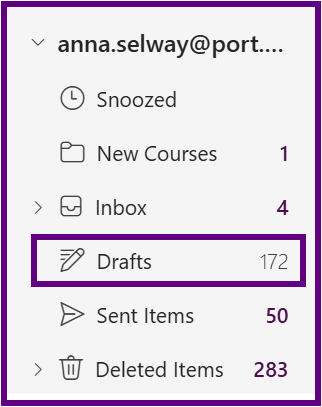
Adding an out of office message to a shared email account
- Open a web browser and navigate to Office.com and sign in with your credentials if prompted.
- The CoPilot Home screen will display, in the left-hand navigation panels select 'Apps' and select 'Outlook'.
- Select your 'name profile disc' (top right) and select 'Open another mailbox'.
- A dialogue box will display, type the name of the email account and select 'Open'.
- The email account will open.
- Click on 'Settings' (cog).
- The next step is to check that your email account has the correct time zone. Select 'Calendar' from the left-hand menu and then 'View'.
- Please check that your time zone is correct - its should display Dublin, Edinburgh, Lisbon, London. If this is not correct type 'London' into the field and it will bring up the correct time zone. Then click on 'Update'.
- Select 'Account' from the left-hand menu and 'Automatic Replies' and set up as required.
Quarantined emails in Outlook
Quarantined emails are messages that Microsoft’s security systems have flagged as potentially harmful or suspicious. Instead of delivering them to your inbox, Outlook places these emails in a secure quarantine area to protect you from threats like phishing, malware, or spam.
Below is a screenshot of how quarantined messages will be shown in your inbox.
If you take no action the emails will be deleted after 15 days.
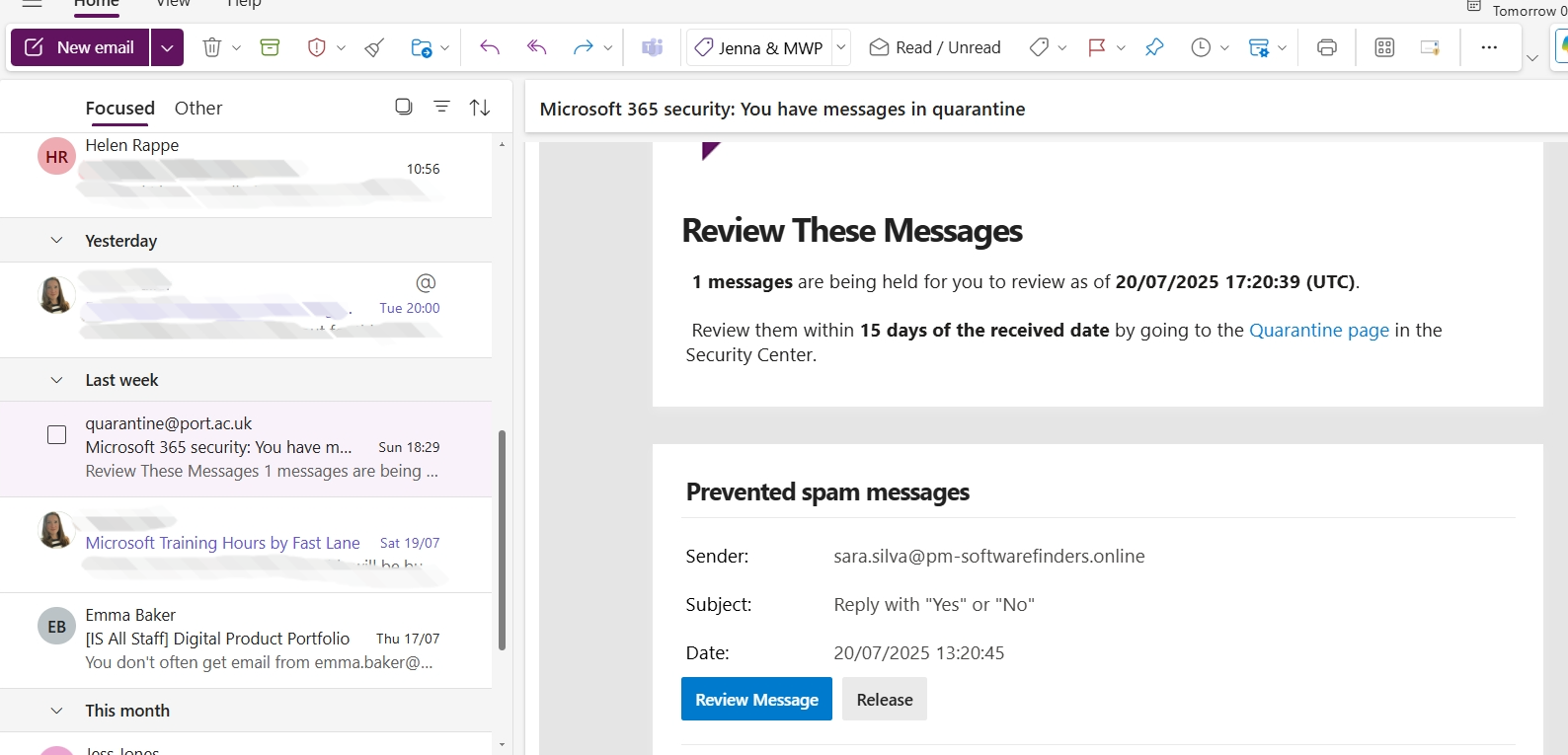
Message Options:
- Select the Review Message button this will open the Security portal.
- Your quarantined emails will be displayed in a list.
- Select an email by clicking in the checkbox next to it, you then have options across the top of the screen including, Release, Delete Message and Preview Message.
Warning: Only release messages if you are completely sure they are from a reliable source.
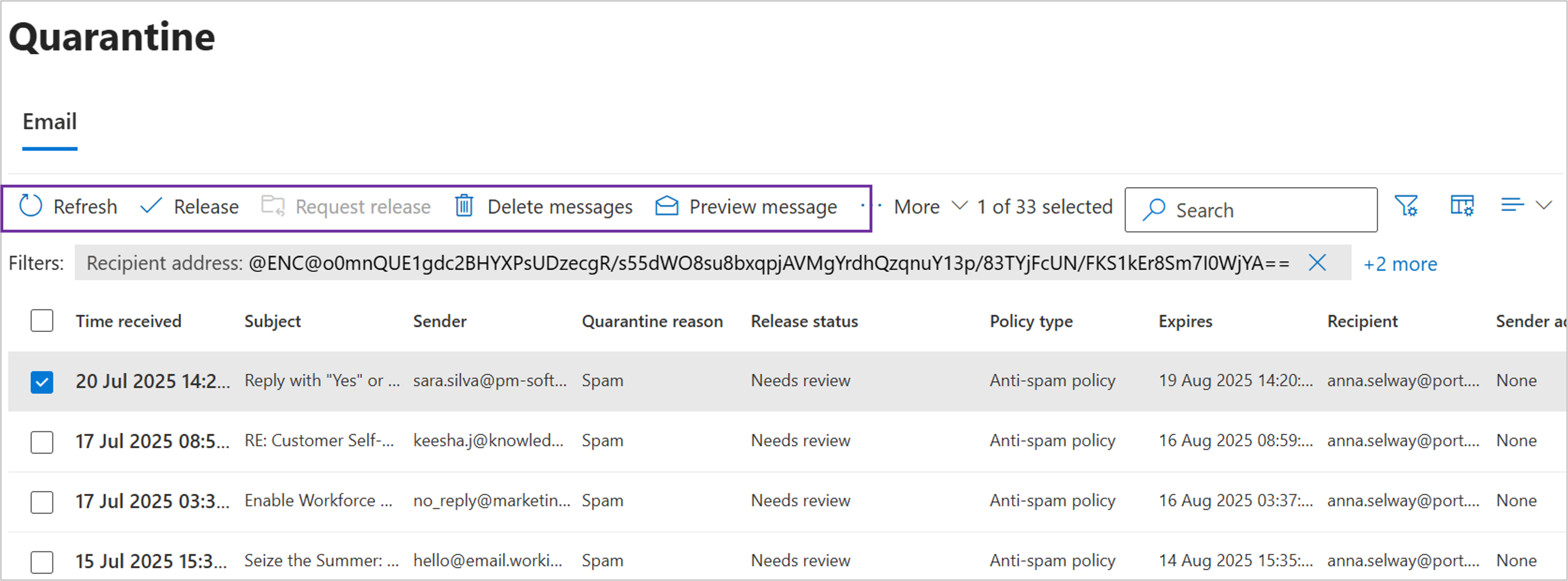
Recall a sent email
Notes:
- This will only work if the recipient has not opened the email
- The recipient also needs to be on M365 and working in the same organisation
- Go to Sent Items and double click the email to open the email in a new pane. You need to do this or the recall option wont appear.
- Click the ellipsis (…) in the top-right corner.
- Select Advanced actions then Recall message.
- You will receive an email informing if you have been successful in retrieving the email.
Outlook Calendar
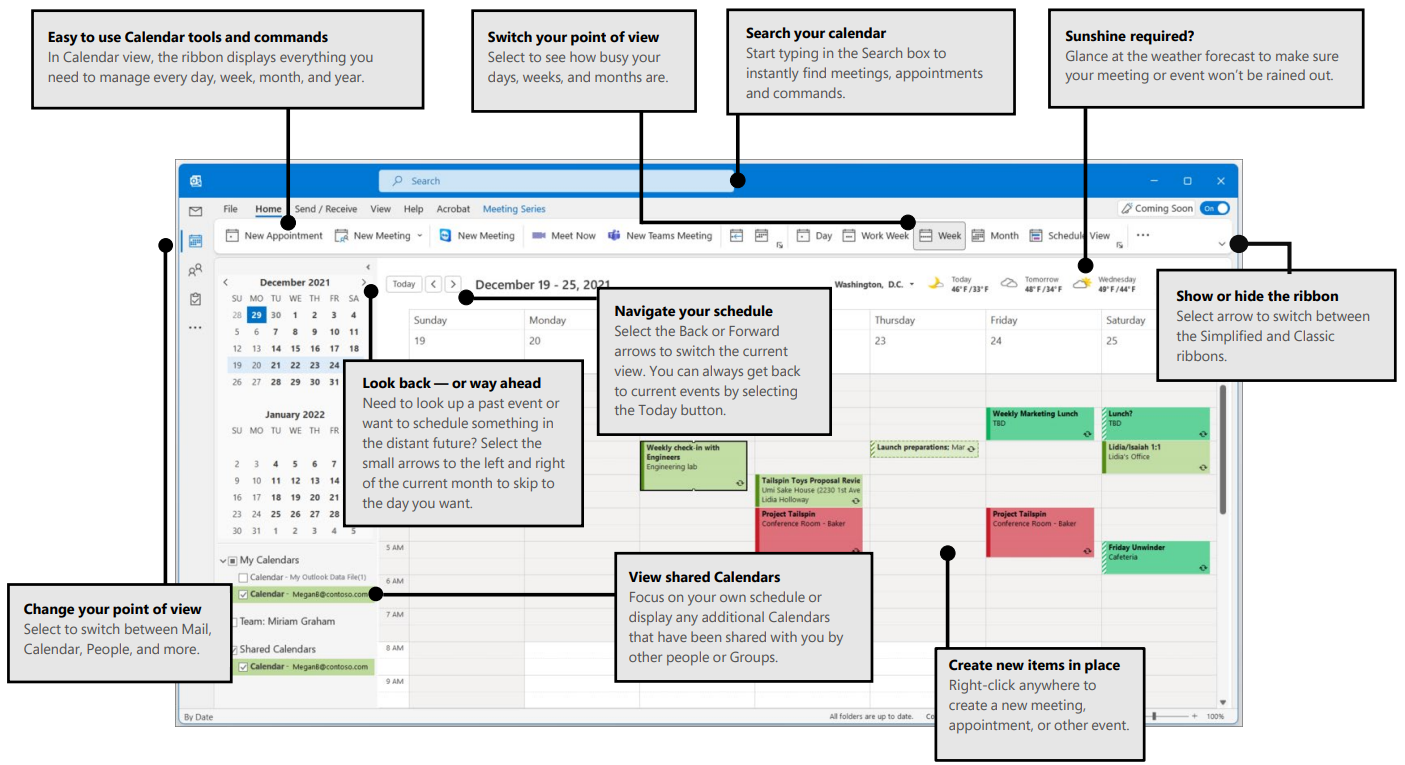
Image from Microsoft Quick Guides
Install the Zoom add-in for Outlook
To install the Zoom for Outlook add-in:
- Go to Zoom for Outlook in the Microsoft App Store.
- Click Get It Now.
- Follow the Microsoft App Store prompts to complete the installation.
Now that the add-in is installed, learn how to schedule and edit meetings through the add-in.
Please note: It can take up to 24 hours for the Zoom add-in to appear in Outlook once it has been installed.
Add a Loop component to a meeting
Loop components are live, collaborative lists or pages that everyone invited to the meeting can view and edit directly within the event. They are useful for shared agendas, notes, or action items, allowing updates without sending new meeting notifications.
- Create a new meeting or open and edit an existing meeting invite in Outlook.
- In the message body, place your cursor where you want to add the component.
- Select Loop component from the bottom formatting toolbar.
- Choose a component type, and enter your initial content (ex. meeting topics or discussion points).
- Send or update the meeting once to share the Loop component with all attendees. Everyone invited to the event can then edit the Loop component live inside the meeting details in Outlook or Teams. Updates appear instantly for all participants without triggering a new meeting update.
Note:
- Changes to meeting event details such as time, location, or attendees will always send an update. Only edits made within the Loop component stay silent.
- The Loop component is the embedded option available outside of the Loop app, which is a standalone application where you can view and manage your Loop content in more detail at office.com.
Turn an email into a calendar event
If an email needs more than a quick reply, convert it to a calendar event. This lets you schedule time to work on it and keeps the original message attached for easy reference.
- Open Outlook Mail.
- Drag the email onto the Calendar icon in the left pane.
- A new event opens with the email attached.
- Set the date and time for when you plan to work on it.
- Add a title, location, and any notes or links you need.
- Select Save for a personal block, or add attendees and select Send to invite others.
Monitoring the attendance of an event
- Double click the event in Outlook.
- The tracking panel will display on the right which will display who has accepted or not.
Editing an event
- Double click the event to open it.
- Click on the 'Edit', top left button and make changes.
- Click on 'Send'.
Teams Meeting Options
When creating meetings in Outlook, the creator has the option to make the meeting a Microsoft Teams Meeting. The following options are available for Team meetings:
- Open the meeting in your Outlook calendar.
- Scroll down to the link 'For organisers: Meet options', open the link.
- A new tab will open where you can select meeting options. Note some options may be locked by admin.
Meeting access
|
Meeting option |
What it does |
|---|---|
|
Who can bypass the lobby? |
Decide who gets into meetings directly and who should wait to be let in by using the lobby.
|
|
People dialing in can bypass the lobby |
Turn the People dialing in can bypass the lobby toggle on to allow anyone joining your meeting by phone to enter without waiting in the lobby. |
|
Who can admit from the lobby? |
Choose who can let people into your event from the lobby. By default, organizers, co-organizers, and presenters can admit people from the lobby. |
|
Announce when people dialing in join or leave |
Turn the Announce when people dialing in join or leave toggle on to receive alerts when people calling in by phone join or leave your meeting. |
|
Require unverified participants to verify their info before joining |
When you turn on the Require unverified participants to verify their info before joining toggle, unverified participants will receive an email with a one-time passcode they'll need to enter to join the meeting. |
Roles
|
Meeting option |
What it does |
|---|---|
|
Choose co-organisers |
After you invite people to your meeting, add co-organisers to give them most organiser capabilities.
|
|
Who can present |
See Roles in a Teams meeting for details about selecting presenters and changing someone's role before and during a meeting. . |
|
Enable language interpretation |
Turn on the Enable language interpretation toggle to add a professional interpreter to your meeting who can instantly translate the speaker’s language into another in real-time. |
Production tools
|
Meeting option |
What it does |
|---|---|
|
Enable Green room |
The Green room allows organizers and presenters to join an event while attendees wait in the lobby.
|
Participation
|
Meeting option |
What it does |
|---|---|
|
Allow mic for attendees |
Turn the Allow mic for attendees toggle on or off to change attendee mic permissions.
|
|
Allow camera for attendees |
Turn the Allow camera for attendees toggle on or off to change attendee camera permissions. |
|
Meeting chat |
Change this setting to let attendees chat anytime, during a meeting only, or not at all. By default, anyone invited to a meeting can participate in the meeting chat before, during, and after the meeting. |
|
Q&A |
Enable Q&A to allow attendees to ask questions, post replies, and post anonymously during a meeting. Q&A can be unmoderated or moderated by meeting co-organisers. |
Allow reactions |
By default, attendees can send live reactions during a meeting to express how they feel about what’s being shared. |
Allow attendance report |
Attendance reports contain meeting attendance details, including how long attendees stayed, and how long your meeting lasted, and more. Turn on the Allow attendance report toggle to generate, view, and download attendance reports. |
Recording and transcription
|
Meeting option |
What it does |
|---|---|
|
Record and transcribe automatically |
Turn on the Record and transcribe automatically toggle to record and transcribe your meeting as soon as it starts.
|
Copilot and other AI
|
Meeting option |
What it does |
|---|---|
|
Allow Copilot |
Choose when to allow Copilot during a meeting or event by selecting an option from the Allow Copilot dropdown menu.
If you choose Only during the meeting, Copilot can work without turning on transcription. If you turn on transcription, Copilot can always be used after the meeting.
|
Accessibility
|
Meeting option |
What it does |
|---|---|
|
Provide CART Captions |
Turn on the Provide CART Captions toggle to use Communication access real-time translation (CART) captions during a meeting. CART captions are generated by a trained CART captioner who listens and translates speech into text instantly.
|
Information taken from Microsoft support
Creating a personal Booking page
Outlook’s Personal Booking Page is a convenient and professional way to manage appointments and meetings. It allows others to view your availability and book time with you directly, without the need for back-and-forth emails. Whether you're scheduling one-on-one meetings, consultations, or catch-ups, your booking page streamlines the process by syncing with your Outlook calendar in real time.
- Log into Office.com and open calendar. (Booking Page is not available in the desktop version of Outlook)
- Click on 'Go to my booking page' which you will find under the mini calendar.
- Your personal booking page will display (note shared booking pages are not available at this time).
- Select '+Create Meeting Type'.
- Type in a 'Title' such as 1:1 meetings.
- Add a 'Category' if required from the dropdown menu.
- Add a messages in the 'Book time with me' field.
- Toggle on the 'Teams meeting'.
- Select the length of meetings.
- Select the type of meeting, 'Private' or 'Public'.
- Select 'Use Customised Availability Hours'.
- Tick 'Only during the following date range'.
- Customise the Bookable times (delete and add time slots as required, you can add multiple time slots for a day).
- Show 'Advanced Items' and select as appropriate.
- Select 'Save'.
- Click on 'Share a copy the code' to send to people.
- You will receive an email alerting of a booking – it will also appear in your calendar.
Viewing Free/ Busy information
Checking colleagues availability will depend if they have moved to Outlook or still on Google.
- For colleagues who have already migrated to Outlook, you can view their free/busy availability directly using the Scheduling Assistant in Outlook. See guidance in the 'Create an Event' section in this article.
- For colleagues still using Google Calendar, you will need to to log into Google Calendar and check their availability.
- Open your Google Calendar.
- If you do not have your colleagues calendar already displayed, type their name 'Search for people field' under the mini calendar on the left.
- Their calendar will displayed.
- Once you’ve identified a suitable time, return to Outlook to create and send the meeting invite.
Once all users are fully migrated to Outlook, this workaround will no longer be necessary—free/busy visibility will work seamlessly across the organisation.
Adding a Zoom link to a calendar invite
- Open Outlook and select the Calendar Icon in the left-hand menu.
- Double click in the calendar to create an event.
- Fill in the fields (Title, attendees, date and time etc).
- Ensure the Teams Meeting toggle button remains off.
- Paste the Zoom meeting link into the 'Type / to insert files and more' area which will be at the bottom of the screen.
- Send the meeting request.
By default, calendar events will be visible* to University staff to encourage collaboration and simplify scheduling. Staff however can make an event private by following these instructions.
*Please note there will be some exceptions to this default setting
- In the calendar of new Outlook, double-click to edit the event that you organised and want to make private.
- On the 'Event' tab, select 'Private'.
- Save the appointment or send the meeting update. The details will be visible to only you and the meeting attendees. In calendar view, a lock symbol appears on the event to indicate it is private.





