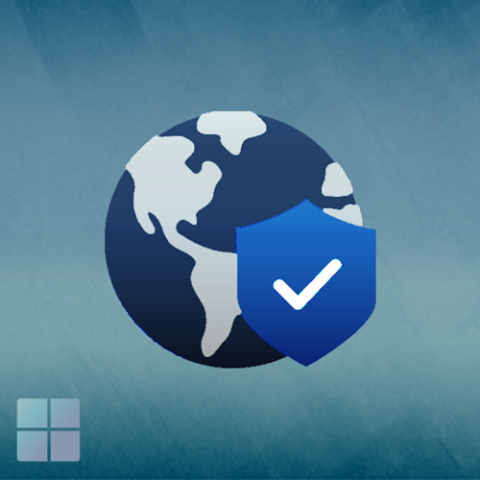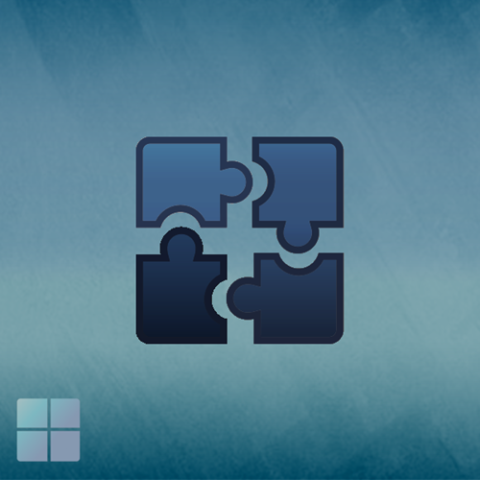- Windows 11 WiFi settings can be found from the Network and Volume section of the task bar.
- Select it to bring up a selection of controls and toggle on the WiFi, if not already on, then click the right arrow next to it to display the current list of available networks.
- Select your network and follow the prompts for security information. For eduroam™, use your University username and password e.g. up1234567
For more information regarding eduroam, please go to our Campus Wi-Fi Page
A video demonstration can be viewed below.
Windows 11 Wifi settings
Contact Information Services
C: Chat with us using the pop-up on the right of this page (during IS Service Desk core hours only)