
Linux Remote Access Facility
These instructions will help you connect to the Linux lab computers remotely, using either SSH or X2go connections from your Linux, Windows or Mac devices. If you only need a terminal connection into the lab, then you only need to follow the SSH instructions. If you would prefer to view the host PC graphically, then we recommend following the X2go instructions.
These instructions are ONLY for the standard Linux labs, and not specialist labs. (For assistance with connecting to the Networking Lab A2.NET, or the Cyber Security Lab please see your lecturer. If you are wanting to connect remotely to your project PC, then you will need to see your supervisor).
- Important: Ensure you have connected to the VPN first before proceeding with the instructions for your operating system below.
Hostnames
You will find the hostnames of the available PCs by expanding the list below.
| Anglesea 2.02 | Portland 2.27 | ||
|---|---|---|---|
| ampere | PO227PC01 | ||
| bell | PO227PC02 | ||
| bode | PO227PC03 | ||
| boole | PO227PC04 | ||
| bose | PO227PC05 | ||
| coulomb | PO227PC06 | ||
| dirac | PO227PC07 | ||
| doppler | PO227PC08 | ||
| edison | PO227PC09 | ||
| euler | PO227PC10 | ||
| fermi | PO227PC11 | ||
| henry | PO227PC12 | ||
| hertz | PO227PC13 | ||
| joule | PO227PC14 | ||
| laplace | PO227PC15 | ||
| marconi | PO227PC16 | ||
| maxwell | PO227PC17 | ||
| morse | PO227PC18 | ||
| napier | PO227PC19 | ||
| newton | PO227PC20 | ||
| norton | |||
- Please note: The lab machines are dual-boot. If the machine is switched off, or booted into Windows you will not be able to connect to that specific PC, and you will need to try an alternative hostname.
Install and Using SSH
SSH is a Secure Shell environment where you can connect to the host PC from your device via a terminal connection. There are various options you can include in your command - for example the -X option allows you to connect using an X11 display (eg. to run an application from the host PC locally on your device).
Select an operating system to view instructions on how to install and use SSH
- From a terminal, type the following command: ssh -X username@hostname.ee.port.ac.uk (remember to substitute the username and hostname with your University username and the hostname of the PC you are trying to connect to. Eg. ssh -X up1234567@norton.ee.port.ac.uk).
- When connecting for the first time, you will be prompted to accept the fingerprint. Type: yes when prompted, followed by your University password.
- You will now be able to issue terminal commands on the host PC, and launch applications, if desired, which will then display on your device. Eg. If you want to access the Sage application then type in the terminal window: sage
- You can press the key sequence of CTRL + C to quit if there are any problems.
In order to connect into the Linux system from a Windows device you will need to have some extra software which will allow remote access to a Linux X11 window graphics environment. We recommend using the successfully tested graphical application called Xming, along with access software such as Putty.
- Step 1: Install and launch Xming (Xming is a background X window server):
Agree to all the default options and create desktop / quick launch shortcut if desired.
NB: Xming may require a reboot, or to log out and log back in before it will work.
- Step 2 :Install and launch Putty
Agree to all the default options and create desktop / quick launch shortcut if desired.
- Step 3: Configure Putty - Ensure that X11 forwarding is switched on to allow a display on the client. Expand SSH from the menu on the left to show X11. Tick Enable X11 forwarding. Scroll back up the menu bar to the top.
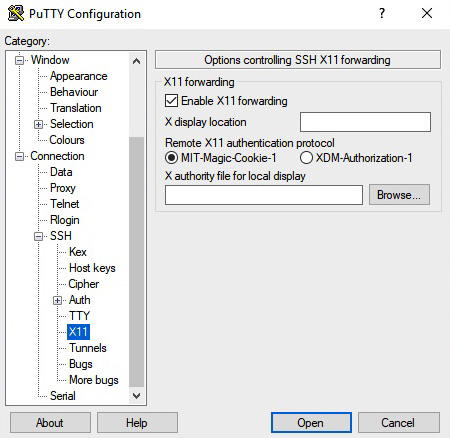
- Select Session from the menu on the left, and type the hostname into the 'Host Name (or IP address)' field eg. norton.ee.port.ac.uk. (Refer to the list of hostnames at the start of this article). Select Open.
- If this is the first time you are connecting to the PC, you will be prompted to accept a security key fingerprint. Select Yes to this prompt.
- Login using your University username, followed by your University password.
- You will now be able to issue terminal commands on the host PC, and launch applications, if desired, which will then display on your device. Eg. If you want to access the Sage application then type in the terminal window: sage
- You can press the key sequence of CTRL + C to quit if there are any problems.
- Install the Xquartz program for X11 display (xquartz is the official X server software for mac.
- Agree to all the default options, and create desktop/quick launch items if desired.
- Using your preferred editor (we have used vim), edit the ssh_config file to allow X11 forwarding.
vim /etc/ssh/ssh_config
XAuthLocation /opt/X11/bin/xauth
ForwardAgent yes
ForwardX11 yes
- Launch XQuartz and select Terminal from within XQuartz (you may need to right-click on XQuartz, select Applications, Terminal).
- From a terminal, type the following command: ssh -X username@hostname.ee.port.ac.uk (remember to substitute the username and hostname with your University username and the hostname of the PC you are trying to connect to. Eg. ssh -X up1234567@norton.ee.port.ac.uk).
- When connecting for the first time, you will be prompted to accept the fingerprint. Type: yes when prompted, followed by your University password.
- You will now be able to issue terminal commands on the host PC, and launch applications, if desired, which will then display on your device. Eg. If you want to access the Sage application then type in the terminal window: sage
- You can press the key sequence of CTRL + C to quit if there are any problems.
Installing X2go
These instructions describe how to install X2Go software for a remote graphical desktop connection to the Linux lab computers.
This connection will allow you to run specialist software applications from a PC in one of the Linux labs on your own computer. This GUI method is an all-in-one facility, removing the need to have PuTTy or Xming installed. X2Go offers an easier and faster way to provide remote access to Linux PC’s, along with offering better performance. X2Go supports a multi-platform environment, including Linux, Windows and Mac operating systems.
Select an operating system to view instructions on how to install X2go
- Install epel-release repository
dnf install epel-release -y
- Install X2go packages
dnf install x2goclient x2goserver-xsession -y
- Launch X2go from the menu: Applications, Internet, X2go Client
or type: x2goclient from a terminal session
- Install X2go package
sudo apt install x2goclient -y
- Launch X2go from the menu: Applications, X2go Client
or type: x2goclient from a terminal session
- Download the X2go client for Windows: https://wiki.x2go.org/doku.php
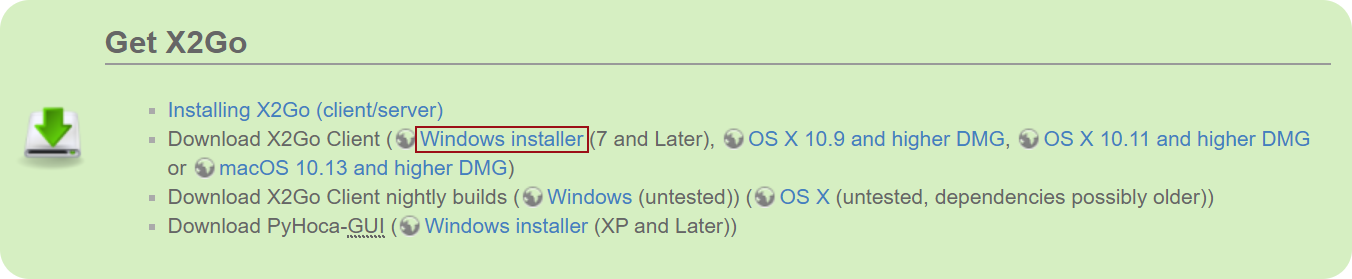
- Click on the downloaded .exe file to install. You can also find the file in your Downloads folder (you may need to double-click).
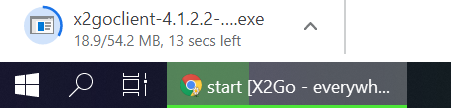
- Accept the User Access Control prompt, if it appears, by clicking Yes.
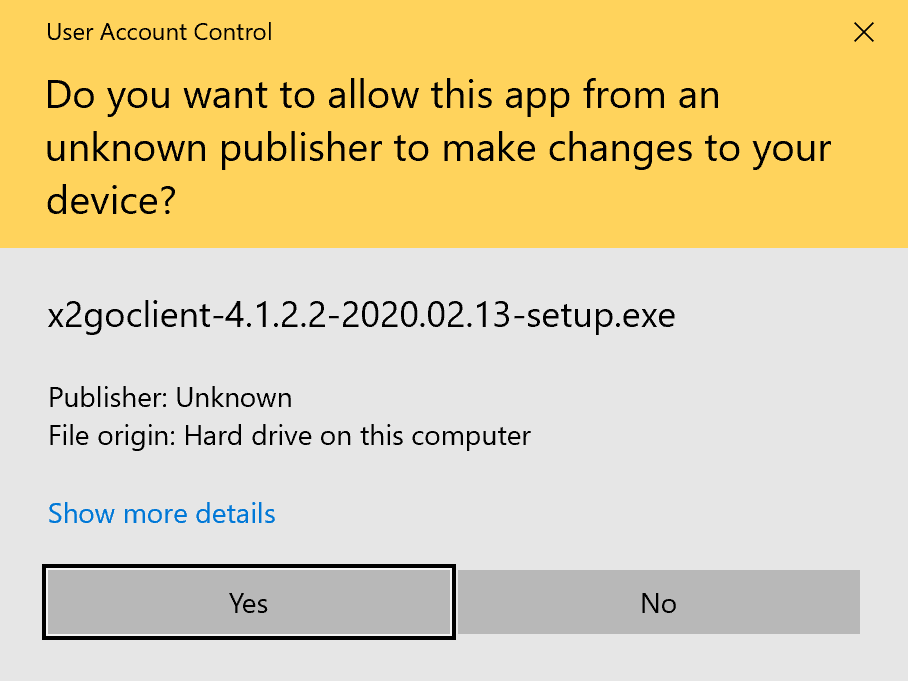
- Keep all default settings during the installation, pressing Next on each window to progress to the next step.
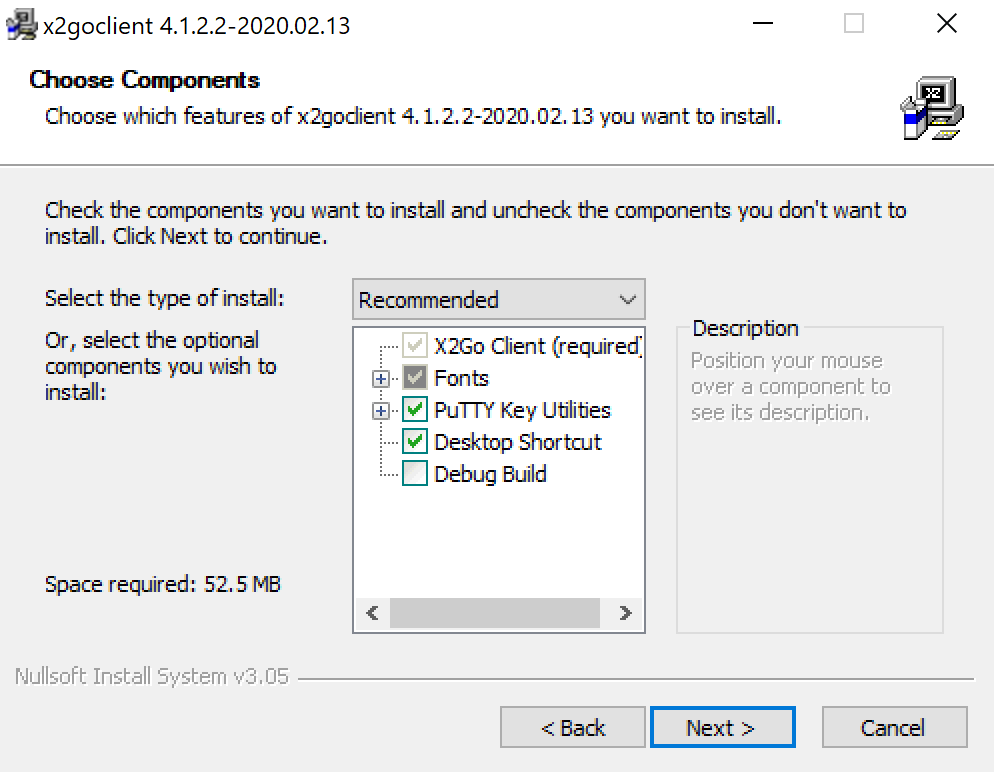
- Click Finish.
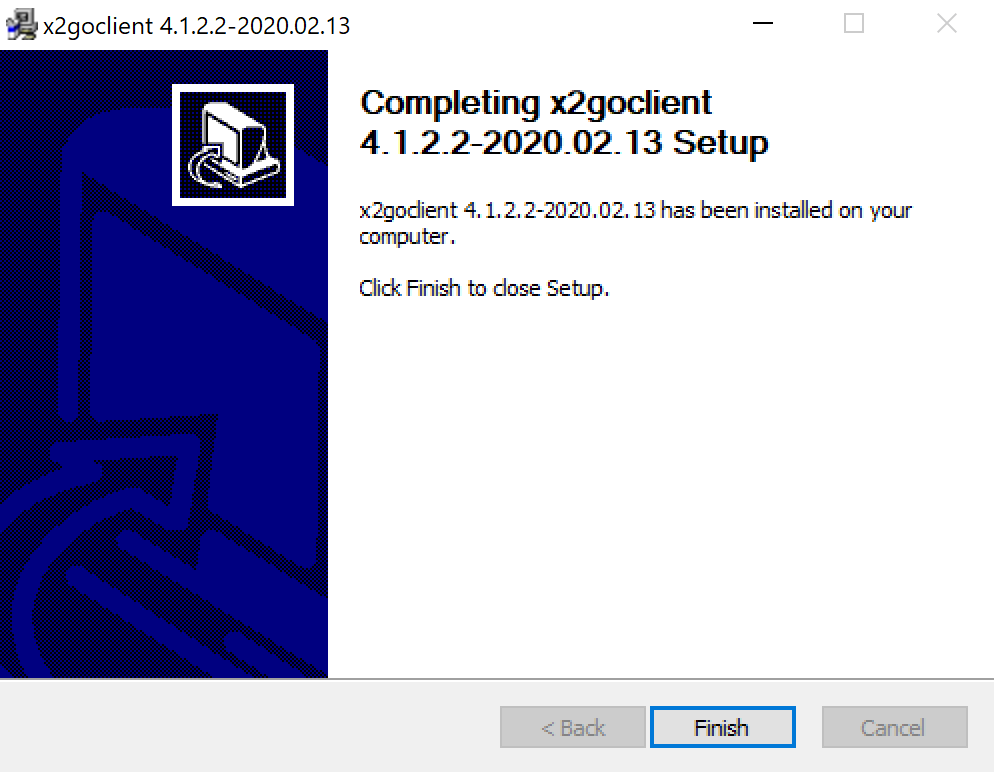
- To launch the application (if it doesn't launch automatically), select the X2go Client application from the Start menu or X2go Client icon on the Desktop.
![]()
NB: Your device firewall may block some features by default. You may need to accept any notifications that appear.
- Download the X2Go client for Mac from https://wiki.x2go.org/doku.php. Click allow to any security prompts.
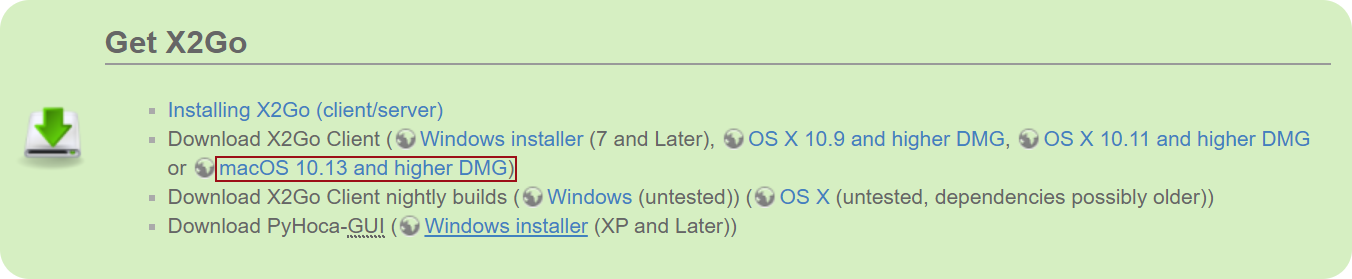
- Install X2go by clicking the download from the dock, or your Downloads folder. Drag the x2goclient to the Applications directory.
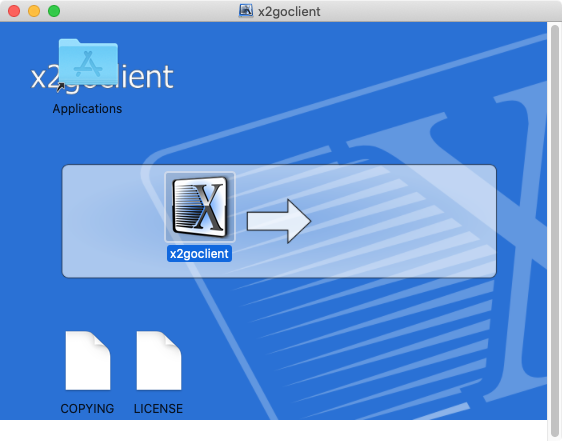
- The first time you open X2Go you will need to give it permission to run. Press Ctrl and right-click the x2goclient from the Applications directory to show the advanced menu, then choose Open.
- Click Open even though the developer has not been verified. The next time you open the app, you can launch it in the normal way as there will be no further prompts.
Using X2go
After installing the X2go application on your device, the following instructions demonstrate how to connect to the host PC.
Select an operating system to view instructions on how to use X2go
- From the menu at the top, select Session, New session
- Complete the session preferences with the following information, substituting with your University username and the hostname of the PC you want to connect to: eg.
Session name: Newton
Host: newton.ee.port.ac.uk
Login: up123467
Session type: MATE
Your session should look similar to the following:
The session is now set up and available to use without having to complete this information each time. (NB: You will need to create a new session or alter this session preferences if you want to connect to another PC.)
- To start your connection, double-click the session profile. (If you need to edit your session preferences, click on the blue bars which take you back to the session preferences screen.)
- Enter your University password, and select OK.
- When you connect for the first time, you may get a host key verification prompt - select Yes.
- To log out of the X2go session, select System, Log Out up1324567
Important: Please do not shut down the PC as this will prevent access for you and other students to be able to remotely access the lab PC. It is good practice to log out, rather than disconnect and helps to ensure you do not lose any work!
- If the Session preferences screen is not already loaded upon first launch, from the menu at the top, select Session, New session
- Complete the session preferences with the following information, substituting with your University username and the hostname of the PC you want to connect to: eg.
Session name: Newton
Host: newton.ee.port.ac.uk
Login: up1234567
Session type: MATE
Your session should look similar to the following:
The session is now set up and available to use without having to complete this information each time. (NB: You will need to create a new session or alter this session preferences if you want to connect to another PC.)
- To start your connection, double-click the session profile. (If you need to edit your session preferences, click on the blue bars which take you back to the session preferences screen.)
- Enter your University password, and select OK.
- When you connect for the first time, you may get a host key verification prompt - select Yes.
- To log out of the X2go session, select System, Log Out up1234567
Important: Please do not shut down the PC as this will prevent access for you and other students to be able to remotely access the lab PC. It is good practice to log out, rather than disconnect and helps to ensure you do not lose any work!
- If the Session preferences screen is not already loaded upon first launch, from the menu at the top, select Session, New session
- Complete the session preferences with the following information, substituting with your University username and the hostname of the PC you want to connect to: eg.
Session name: Newton
Host: newton.ee.port.ac.uk
Login: up1234567
Session type: Mate
Your session should look similar to the following:
The session is now set up and available to use without having to complete this information each time. (NB: You will need to create a new session or alter this session preferences if you want to connect to another PC.)
- To start your connection, double-click the session profile. (If you need to edit your session preferences, click on the blue bars which take you back to the session preferences screen.)
- Enter your University password, and select OK.
- When you connect for the first time, you may get a host key verification prompt - select Yes.
- To log out of the X2go session, select System, Log Out up1234657
Important: Please do not shut down the PC as this will prevent access for you and other students to be able to remotely access the lab PC. It is good practice to log out, rather than disconnect and helps to ensure you do not lose any work!
- If the Session preferences screen is not already loaded upon first launch, from the menu at the top, select Session, New session
- Complete the session preferences with the following information, substituting with your University username and the hostname of the PC you want to connect to: eg.
Session name: Newton
Host: newton.ee.port.ac.uk
Login: up1234657
Session type: MATE
Your session should look similar to the following:
The session is now set up and available to use without having to complete this information each time. (NB: You will need to create a new session or alter this session preferences if you want to connect to another PC.)
- To start your connection, double-click the session profile. (If you need to edit your session preferences, click on the blue bars which take you back to the session preferences screen.)
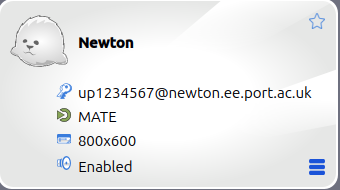
- Enter your University password, and select OK.
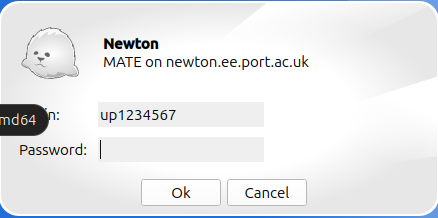
- When you connect for the first time, you may get a host key verification prompt - select Yes.
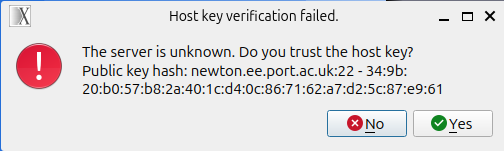
- To log out of the X2go session, select System, Log Out up1234567.
Important: Please do not shut down the PC as this will prevent access for you and other students to be able to remotely access the lab PC. It is good practice to log out, rather than disconnect and helps to ensure you do not lose any work!





