

Using Microsoft 365 Copilot Chat
Your AI assistant for faster, smarter study in Microsoft 365.
Welcome to Microsoft 365 Copilot Chat
Copilot Chat is integrated with many of your Microsoft 365 apps. It is a generative AI assistant designed to help you with a wide range of tasks and questions. Copilot understands natural language, making interactions smooth and intuitive. You can ask it almost anything, and it will provide content and helpful responses.
Ways You Can Use Copilot Chat
| Task Type | Description |
|---|---|
| Writing & Editing | Draft essays, coursework, reports, or documents. Improve grammar, tone, and clarity in your existing writing. |
| Critiquing Text | Suggest improvements to your own writing to make it clearer and more concise. |
| Summarising Content | Turn long articles, research papers, or lecture notes into clear key points or summaries. Consider summarising large documents before sharing them with others. |
| Data Analysis & Visualisation | Analyse spreadsheets, and generate charts, graphs, or statistical summaries for projects or coursework. |
| Research Assistance | Get quick explanations of concepts, find sources, or generate literature overviews. |
| Presentation Support | Create outlines, talking points, or slide content for presentations, seminars, or group projects. |
| Translation & Language Help | Translate text between languages or simplify complex language for accessibility. |
| Generate Ideas | Brainstorm ideas for projects, events, study activities, or creative assignments. |
| Technical Help | Get help with coding, Excel formulas, or troubleshooting digital tools. |
| Content Repurposing | Adapt existing content into different formats. For example, turn a long report into a handout or an infographic. |
| Accessibility Support | Make your work more accessible by simplifying language, generating alt text for images, or creating accessible document formats. |
| Feedback Analysis | Summarise and categorise open-text feedback from surveys or forms. |
| Scenario Planning | Explore potential risks, strategies, or options for a project or decision. |
| Providing Perspectives | Explore different viewpoints, compare options, and support critical thinking by offering alternative interpretations or approaches. |
Note: Copilot is a great tool for generating ideas and improving your work, but it is not a substitute for your own thinking or judgement. Always check and refine its output, and be aware of plagiarism rules. You are responsible for the originality of your work.
About Copilot
Benefits of using Copilot Chat
The statistics below are taken form a Work Trend report which analyised the impact of Copilot had on organisation. While these results come from workplace studies, the same benefits can apply to your studies too:
- Boost productivity: 70% of users said they got more done, and 68% said it improved the quality of their work.
- Start faster: 85% found Copilot helped them get to a strong first draft more quickly.
- Hard to give up: 77% said that once they started using Copilot, they didn’t want to stop.
Enterprise Data Protection
When you sign in to Microsoft 365 Copilot Chat with your University account, you’ll see a green shield icon at the top of the chat window. This means Enterprise Data Protection (EDP) is active and your data is being securely managed and protected.
Note: EDP is only active when you’re signed in with your University account. Do not use a personal account for University-related tasks, as your data will not be protected by EDP.
For more details, see the Microsoft Enterprise Data Protection article.
Where Copilot Gets Its Information
- Current information: Copilot uses Bing to search the web in real time and find up-to-date public information.
- Response generation: Copilot is powered by Microsoft’s large language models (LLMs), including OpenAI’s GPT, which are built into Microsoft 365 apps.
- Data sources: These models are trained on licensed data, publicly available content, and Microsoft’s own resources such as documentation and support articles.
What Copilot does not use
- Copilot cannot access your University emails, files, Teams chats, or other University platforms.
- Your prompts and responses are stored only for a short time so you can review or reuse them. They are not used to train the language model.
Using Generative AI Responsibly
Generative AI tools like Copilot can be incredibly useful, but they are not a replacement for your own insight or judgement. It’s important to understand their limitations and use them in a responsible way to avoid bias, misinformation, and privacy risks. Here are some good practices to follow:
- Be transparent – Make it clear when content has been created or assisted by AI.
- Check facts – AI can make mistakes. Always verify information and sources before relying on it.
- Evaluate language and tone – Ensure content is free from assumptions or language that could exclude or marginalise others.
- Keep data secure – Only use AI tools approved by the University, such as Copilot, for your studies.
- Be aware of intellectual property – AI-generated content may use sources with copyright restrictions, so review and refine work to ensure it meets requirements.
Always make sure your work meets academic integrity standards. Review the Using AI at university page for guidance on plagiarism and responsible use.
Further AI Guidance
If you want to explore more about using AI at the University, these resources offer tips, rules, and best practice to help you use AI tools confidently and responsibly in your studies:
LinkedIn Learning Training
To help you make the most of Outlook, we offer free, on-demand courses through LinkedIn Learning. Whether you're new to Outlook or looking to improve your skills, these courses are designed for students.
Recommended Courses:
-
Microsoft Copilot: The Art of Prompt Writing
Learn to write great prompts so Copilot can help you summarise, edit, and manage tasks with ease. -
Microsoft 365 Copilot Quick Tips
See how Copilot for Microsoft 365 can create, summarise, and analyse content across apps in quick, one-minute lessons.
How to Access:
-
Visit LinkedIn Learning via the University portal.
-
Log in with your University credentials.
-
Search for the Outlook courses and start learning at your own pace.
These courses are a great way to boost your productivity and stay organized throughout your studies.
Using Copilot
Microsoft 365 Copilot is built into several of the tools you already use, so you can access it wherever it’s most convenient for you. Whether you’re browsing online, working in Microsoft 365 apps, or chatting in Teams, you can open Copilot in just a few clicks. Here’s how to get started:
Microsoft Edge
- Open the Microsoft Edge browser.
- Find the Copilot logo in the top-right corner.
- Click the logo to open Copilot in a panel on the right.
Office.com
- Go to office.com in your web browser.
- Sign in using your University login details.
- Start using Copilot. It will launch automatically after you log in.
Windows 11
- Click the Start menu.
- Search for “Copilot”.
- Select Microsoft 365 Copilot, then click Open.
- Pin it to your taskbar for quicker access: right-click the Copilot icon and select Pin to taskbar.
Microsoft Teams
- Open Microsoft Teams.
- Click on Apps in the left-hand navigation panel.
- Search for “Copilot” in the search bar at the top of the Apps panel.
- Click Open when the Copilot app appears.
- Copilot will now launch, and its icon will be added to your left-hand panel.
Tip: You can drag the Copilot icon higher up the Teams panel so it’s easier to find.
Copilot Chat Interface
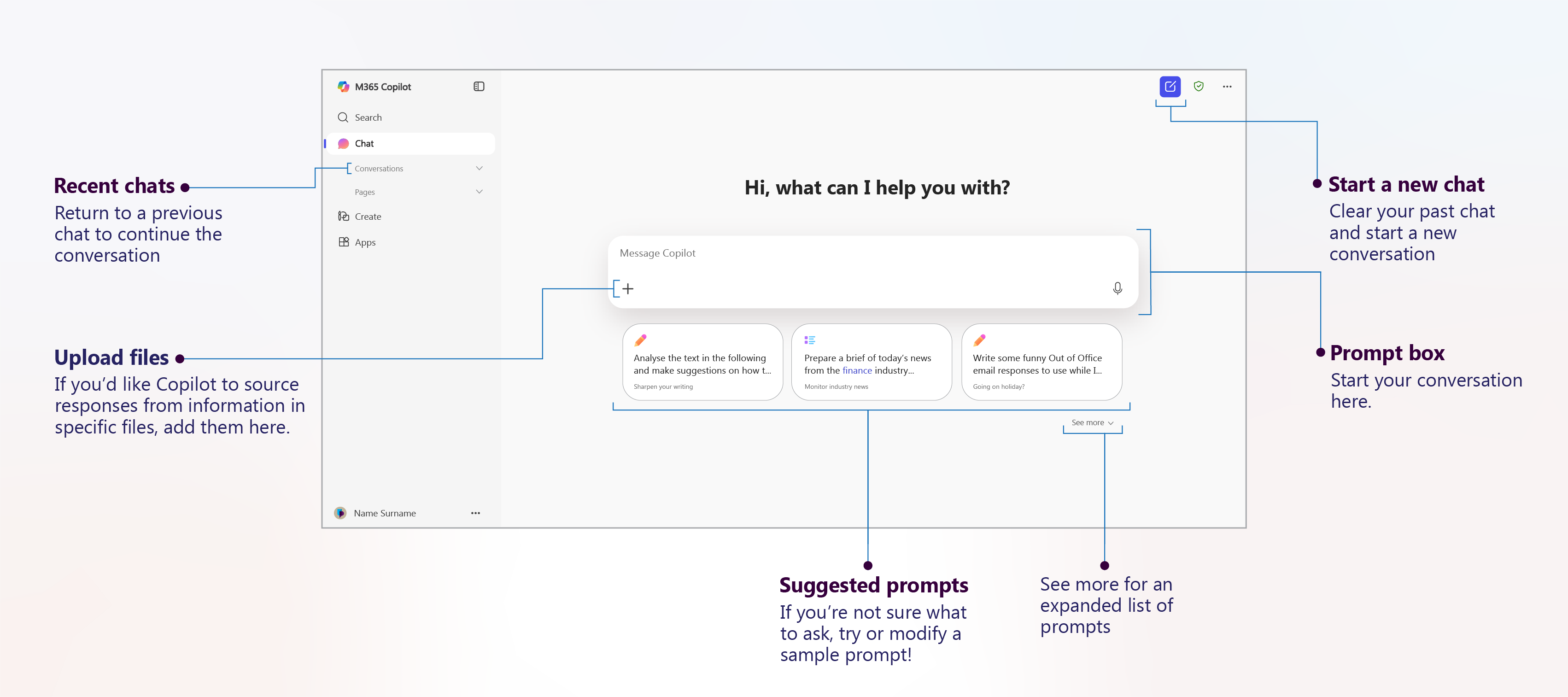
Getting Started with Copilot
The instructions below are just to get you started. Please take the time to review the Instructions on creating prompts as this will ensure you get the possible responses from Copilot.
- Type in a simple question in the Prompt box, some examples could include:
- Best things about the University of Portsmouth
- Where are the University of Portsmouth campuses?
- Content to include in a web article on time management
- Schedule for a site seeing tour in and around Portsmouth
- Click the Send button
- The responses will be shown along with a copy button and prompts to refine the answer
- Always check the responses you get from Copilot before using
Writing effective prompts
The more useful details you include in your prompt, the better Copilot can understand what you need and give you a relevant, accurate response. Clear context helps Copilot work with you more effectively — but keep it simple. If a prompt is too long, has too many ideas at once, or isn’t well-structured, Copilot might miss the key points.
Best practice
- Keep your prompt clear, focused, and include the essential details.
- If your request is complex, break it into smaller steps or use follow-up prompts.
- Refine your prompt within the same conversation to guide Copilot toward the result you want.
- Copilot uses American English by default, so ask for UK English if you need it.
Think of it as a conversation: start simple, then build on your prompt until you get the response you’re looking for.
Quick tips
- Be clear and focused.
- Include relevant details.
- Avoid overloading your request.
- Refine and build through follow-ups.
Example prompt
Summarise this 10-page research paper on climate change impacts into 5 clear bullet points. Use simple, accessible language suitable for a first-year university student. Include one short paragraph at the end explaining the overall conclusion. Use UK English spelling.
Using Voice Dictation with Copilot
Copilot now supports voice input, letting you interact hands-free. It’s a quick and accessible way to give prompts; great for multitasking or if you prefer speaking over typing.
- Activate voice dictation: Tap the microphone icon in the chat box. If prompted, allow Copilot to access your microphone.
- Speak clearly: Talk as if you’re speaking to a person. Your words will appear instantly in the prompt box.
- Keep the conversation going: Continue by speaking again or typing follow-up prompts.
Creating and Saving Prompts
Copilot allows you to save prompts you use regularly so you can reuse them quickly without retyping. This is great for saving time and keeping your favourite prompts in one place.
Saving a Prompt
- Type or find the prompt you want to save.
- Click the menu icon next to the prompt and select Save Prompt (ribbon icon).
- Enter a clear, meaningful name so you can find it easily later.
- Select Save.
Using a Saved Prompt
- Click View Prompts (square icon with a star) — this appears at the bottom of Copilot or next to Suggestions for Refinement.
- Go to the Your prompts tab.
- Select the prompt you want to use.
Reviewing Previous Prompts
- Check the panel on the left side of Copilot to see your recent prompts.
- Click a prompt to view the previous response.
- Type follow-up instructions in the Message Copilot box to refine the output.
Tip: Saved prompts are perfect for tasks you do often — like summarising lecture notes, generating ideas for assignments, or reformatting text.
Using Copilot to Summarise Content
Copilot is great at turning long or complex content into short, easy-to-read summaries. This could be useful for condensing lecture notes, group project discussions, or long email threads so you can focus on the key information.
Tip: Summarising large files before sharing them can save time for others and reduce unnecessary AI processing, helping to keep your digital footprint lighter.
Here are some example prompts you could use when asking Copilot to summarise content:
- Summarise these lecture notes into key points.
- Give me a bullet-point summary of this group project discussion.
- What were the main decisions and actions agreed on in this conversation?
- Create a short overview of this text for quick review.
- List all action items and who is responsible for each one.
- Extract any deadlines and assigned responsibilities mentioned.
- Summarise what [Name/Role] contributed to this discussion.
- Group the discussion points by topic or task.
- Highlight the key concerns raised by the group.
- Generate a summary suitable for sharing with the rest of the team.
Prompt Gallery
The Prompt Gallery is a collection of ready-made prompts from Microsoft that you can use straight away.
- Open Copilot and start a new chat.
- Press Enter to begin the conversation.
- Once Copilot suggests refinements, click the View prompts icon.
- Go to the Microsoft prompts tab.
- Select See all prompts in the bottom-right corner.
- Use the Task and Job type filters to narrow your search.
- Click a prompt to add it directly into your chat.

