
We know a big change can raise plenty of questions. That’s why we’ve put together these FAQs, to give you clear, straightforward answers about the move from Google to Microsoft 365. Whether you’re wondering about email, files, apps, or what happens after graduation, you’ll find the essentials here.
Most common questions
Accessing and opening your M365 account
To activate your University Outlook email account, sign in at Outlook.com using your University credentials.
-
Your email address is up1234567@myport.ac.uk (replace “1234567” with your own student number).
-
If you have forgotten your password, you can reset it via the self-service portal.
When you first sign in, you will be prompted to follow the steps to set up MFA. This adds an extra layer of security to your account.
If you need assistance, please contact IT Support.
For further guidance, see our Using Outlook page.
Multi-Factor Authentication (MFA) is an extra layer of security for your University account. Login requires both your password and a second form of verification, such as your mobile device, to confirm your identity. This means that only you can access your email, even if your password is compromised.
If you need help setting up MFA, you can find guidance on our Microsoft MFA page.
You can access Outlook via browser or desktop app. Please follow the instructions detailed in Getting Started with Outlook.
-
Web: Go to teams.microsoft.com and sign in with your University credentials.
-
Mobile/Desktop: Download the Microsoft Teams app from the App Store, Google Play, or Microsoft Store.
-
Use your university email (up1234567@myport.ac.uk) and password to log in.
For more detailed guidance on how to access Teams, follow University’s Getting Started with Teams guidance.
-
Web: Visit onedrive.live.com and log in with your University credentials.
-
Mobile/Desktop: Download the OneDrive app from the App Store, Google Play, or Microsoft Store.
For more detailed guidance on how to access OneDrive, follow University’s Getting Started with OneDrive guidance.
Migration information
Your files will all be migrated to a single folder in OneDrive called "_MWP_Migration" and will retain their existing file structure from Google My Drive.
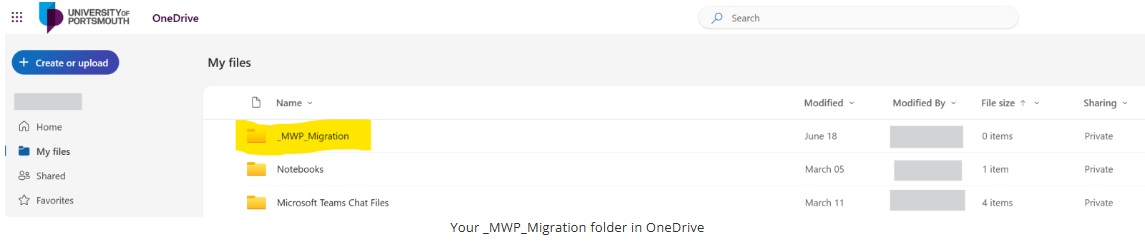
Yes, you can download the Microsoft apps (Outlook, Teams, OneDrive, etc.) from your mobile app store.
-
Use the CMIS Go app or portal to export your timetable.
-
Follow the University’s guide to import it into your Outlook calendar, so your classes appear alongside other events.
Troubleshooting
If Outlook isn’t working as expected, it may be set up with an old Google account instead of your Microsoft 365 account. This is especially common for continuing students who previously used Google for email. Symptoms include:
-
Seeing adverts in Outlook
-
Inbox not updating properly
-
Unable to schedule Teams meetings via the calendar
If you are experiencing any of these issues, please review our guidance on Our Using Outlook article.
Other helpful questions
Click on the items below to find answers to your questions.
All new students will receive a Microsoft account, with Outlook (Exchange) set as their default email service.
New students will continue to receive a Google account for this academic year (25/26). This is required for authentication purposes and to access certain systems and resources that are still hosted in Google.
This is currently under review and is likely to change for next academic year.
This is also under review. It’s likely that graduates will only retain access to Outlook email for a limited time, not the full suite of Microsoft 365 apps, due to licensing constraints. Further updates will be shared once a decision is made.
No, all data will be copied over. You will still have access to your Google account after the migration.
Contact the IT Service Desk as they will be able to assist you.
Yes, you can download the Microsoft apps (Outlook, Teams, OneDrive, etc.) from your mobile app store.
You may need to remove your old Google account and add your new Microsoft account using the Outlook app.
If you’re a continuing student who has used the Outlook app before, you may find that new emails are not appearing. Please try the troubleshooting tips on the Using Outlook page.
No, Moodle will continue to operate as usual.
- Most mainstream applications are available with Microsoft 365, but there are some specific applications which are not compatible or are specific to Google.
- MindMup can integrate with Teams, so this will still be available for students.
- Keep Notes is not compatible with Teams, but Microsoft has tools called OneNote or Planner that have similar functionality.
- Jamboard is also a Google-only app. The Microsoft alternative is called Whiteboard and has very similar functionality.
Yes, you will retain access to Google but this is for reference only, all new files should be created in OneDrive and Microsoft Outlook should be used for emails and events in your calendar.
The original meeting link (Google Meet, Teams or Zoom) is embedded in the event details. Open the event in your calendar to access it.
Google labels will migrate as categories in Outlook. Google categories will also be migrated as categories.
No, email signatures do not migrate. You’ll need to recreate your signature in Outlook.
Events will retain the existing meeting link in the event details, but best practice will be to recreate those events in Outlook when you will then see a Microsoft Teams "Join" link for ongoing events.
Colour coding does not migrate. You’ll need to reapply colours in Outlook.
"Snoozed" mail in Google will migrate but not the snooze time setting so you need to re-schedule these once in Outlook.
Pre-scheduled emails in Google will still send from Google and appear in both your Google and Outlook mailboxes.
Your files will all be migrated to a single folder in OneDrive called "_MWP_Migration" and will retain their existing file structure from Google My Drive.
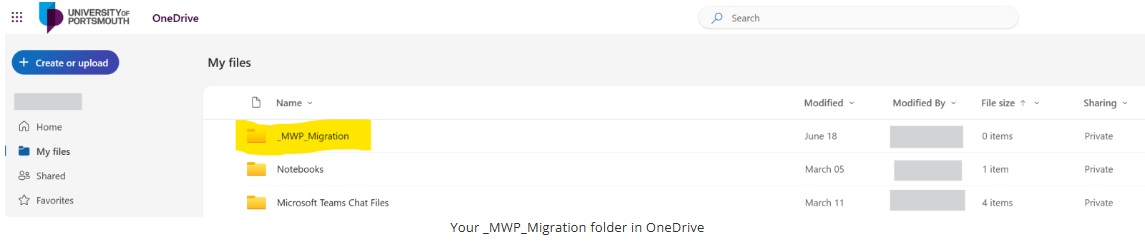
Permissions and links will need to be re-shared and updated once files are migrated to OneDrive.
No. The migration typically involves transferring data from Google Drive into OneDrive, but it doesn't overwrite or interfere with existing files already stored on OneDrive. The migrated content will simply be added alongside what's already there in a folder titled "_MWP_Migration".
The "You don't often get email from [sender]" message in Outlook is a security feature designed to help users identify unfamiliar or potentially suspicious senders. It typically appears when you receive an email from someone you haven’t interacted with before. This message might be distracting at first, especially during the initial migration, but it’s only temporary. Outlook adapts to your email habits, so the message will appear less frequently over time as it learns which senders you regularly engage with and after a short period, the message only appears for truly unfamiliar or external contacts.
Email attachments in Google will be included in the migration from to Outlook to ensure important files and documents remain accessible in your new mailbox. The attachments need to be less than 25MB in size. Where they exceed this size, they will remain in Google. We would encourage any large attachments to be saved on Google Drive.
If you snoozed an email in Gmail, where you will find it in Outlook will depend on whether it was labelled or flagged in some way in Google Mail. You will find it in one of the following locations:
- The Archive folder – if the snoozed email wasn’t labelled or marked as important in Gmail.
- A system folder like Sent, Deleted, or Junk – if the snoozed email had one of those corresponding system labels in Gmail.
- Your Inbox – if the snoozed email had any kind of importance or priority set on it in Gmail.
Please note 'snoozed' mail in Google will migrate but not the snooze time setting so you need to re-schedule these once in Outlook.
Existing Google, Zoom and Teams links will carry over automatically, however, when everyone is migrated to Outlook the best practice would be to change those Google Meet links to Teams Meeting links to ensure a better experience.
The 'IS_MIGRATION_TOOL' is a temporary Owner for migration purposes only and will disappear when the OneDrive migration process is complete for our staff and students. This account will not read or access any of your files. Any activity from this account is fully auditable.
- If you received this email before your final migration date from Google to Microsoft (when you started using Outlook and OneDrive), you can ignore it.
- If you have already completed your migration and receive an over-quota email, try removing any unnecessary files to free up space.
- If the issue continues, please speak with your personal tutor for guidance and support on what to do next.
Most virtual teaching uses Microsoft Teams, but some courses may still use Zoom. Always check your course information for specific instructions.
Yes, OneDrive includes:
-
A recycle bin for deleted files
-
Restore options to recover previous versions of documents





