

Using Outlook
Stay connected and organised with your University email and calendar.
Welcome to Outlook
Outlook is the University’s email and calendar service for all students. It integrates with Microsoft 365 so you can manage messages, events, and tasks in one place. All students will use Outlook exclusively for all email and scheduling.
Note: “Outlook” refers to both the email and calendar apps.
Troubleshooting
Below are instructions to help you resolve issues you maybe experiencing using Outlook
New Students - Activate your Student Account
If you’re joining the University for the first time, activate your University student account and then gain access to your Microsoft Outlook email account by following these steps:
1. Find your Student Number (it will be a seven digit number)
You’ll find this in the application email sent to your personal email address.
2: Activate your University Network Account
If you haven’t already done so, activate your student account to generate your University username and password.
-
Your username will look like: up1234567 (“up” followed by your student number)
3: Log into your Microsoft Outlook email account
Sign in to Outlook.com using your University email address and password.
-
Your email address will be: up1234567@myport.ac.uk (up followed by your own student number)
-
Your password is the same as the one you set up in step 2
-
Reset if you've forgotten your password
4: Set up Multi-Factor Authentication (MFA)
On your first login, you’ll be prompted to follow the instructions to set up MFA.
5: Need Help?
If you need any support please contact IT support.
If you're not receiving emails in your Outlook mobile app, one common reason could be that your university email account is set up as a Google account instead of a Microsoft account.
- Open Outlook on your mobile device.
- Tap on Settings (usually a cog icon).
- Select Accounts from the menu.
- Check the account type icon:
- If you see a Microsoft 365 account you is set-up correctly.
- If you see a Google logo (a multicolored "G"), your account is set up incorrectly.
- If it is a Google account, tap the account and choose Remove Account and then Remove from device.
- Select the Add Email Account button and type in your email address.
- If the next screen shows a Google account has been added select Done (top left).
- Select Set Up Add Account Manually.
- Select Microsoft 365.
- Type in your email address and password.
- Re-add your account, choosing Microsoft 365 if prompted. You may be prompted to use MFA.
⚠️ Note: These steps may vary slightly depending on your device (iOS or Android) and app version.
Continuing students
If you are a continuing student your email account will have be migrated from Google Mail to Microsoft Outlook.
To access Outlook:
- Navigate Outlook.com and sign in with your University email and password.
- On your first login, you’ll be prompted to follow the instructions to set up MFA.
-
If you need any support please contact IT support.
For more information please visit Your move to Microsoft for more information.
Training
LinkedIn Learning Training
To help you make the most of Outlook, we offer free, on-demand courses through LinkedIn Learning. Whether you're new to Outlook or looking to improve your skills, these courses are designed for students.
Recommended Courses:
-
Outlook Essential Training
Learn the basics of managing emails, scheduling meetings, and using the calendar in Outlook. -
Outlook Calendar Tips and Tricks
Discover how to organize your academic schedule, set reminders, and manage meetings with tutors and peers.
How to Access:
-
Visit LinkedIn Learning via the University portal.
-
Log in with your University credentials.
-
Search for the Outlook courses and start learning at your own pace.
These courses are a great way to boost your productivity and stay organized throughout your studies.
Getting Started with Outlook: Navigating Your New Environment
This section guides you through setup tasks to complete when you first start using Outlook
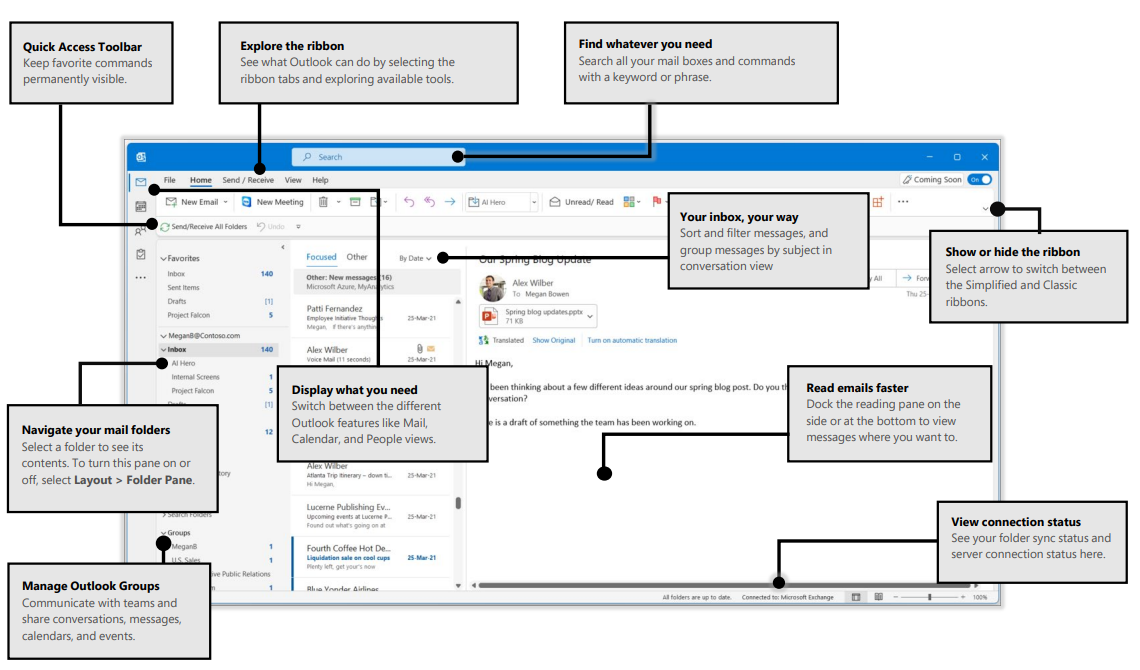
Image from Microsoft Quick Guides
Accessing Outlook on the web
You can access Outlook directly from your web browser. This is the quickest way to open and manage your email and calendar online.
To open Outlook on the web:
-
Open your internet browser (Edge, Chrome etc).
-
Go to www.office.com.
-
Sign in with your University credentials.
-
Select Apps from the left-hand menu.
-
Click Outlook from the list of available Microsoft 365 apps. This will open in a new browser tab.
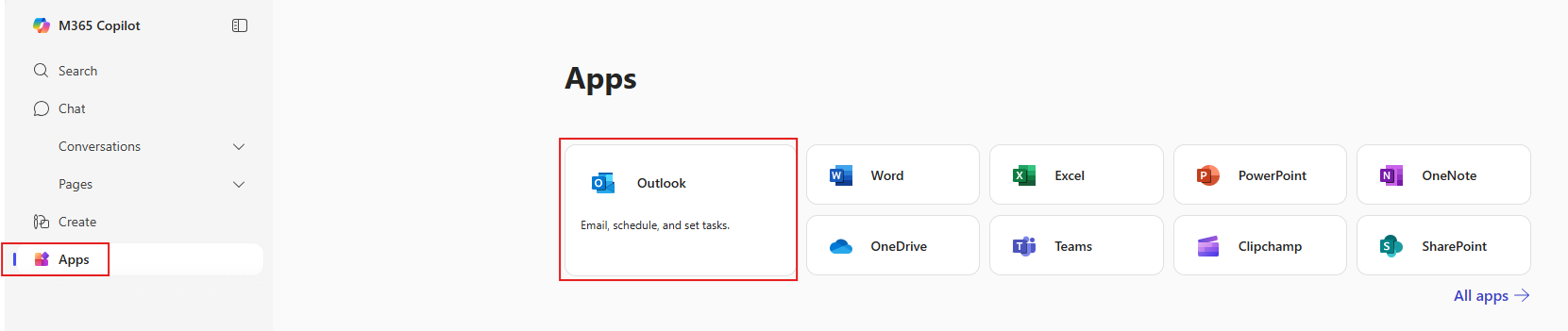
- On your first login, you’ll be prompted to follow the instructions to set up MFA.
-
If you need any support please contact IT support.
Accessing Outlook on mobile
The Outlook app is the easiest and most secure way to check your University email and calendar on the go. It works on iOS and Android and lets you keep your academic life organised. You can even add your personal accounts so everything’s in one place.
⚠️ Only use the official Microsoft Outlook app for your University email. Other email apps may not work correctly.
Outlook for Android
- Open the Play Store on your Android device.
- Search for Microsoft Outlook and install the app from Microsoft Corporation (look for the blue Outlook icon).
- Open the app and tap Add Account. (View image)
- Enter your full University email address (ex. UP45454545@myport.ac.uk) and tap Continue.
- Note: If you are prompted with a Google option, select Not Google, then choose Change account provider and select Microsoft 365.
- Sign in with your University password on the sign-in screen.
- Complete multi-factor authentication using the Microsoft Authenticator app.
- When asked to add another account, tap Maybe Later.
- Your University inbox will now appear. Use the icons at the bottom to switch between Email, Calendar, and Apps. (View image)
Outlook for iOS
- Open the App Store on your iPhone or iPad.
- Search for Microsoft Outlook and download it. (View image)
- Open the app and select Add Account. (View image)
- If your University account isn’t listed, enter your email address and select Add Account.
- Note: If you are prompted with a Google option, select Not Google, then choose Change account provider and select Microsoft 365.
- When asked to add another account, tap Maybe Later. (View image)
- Enable notifications if you’d like to receive alerts for new emails and events.
- Your inbox will now be visible. Tap your profile icon (top left) to see different folders. (View image)
- Tap Calendar in the bottom menu to see your schedule. Select your profile icon (top left) to switch between calendars.
Outlook Settings
- Tap your profile icon (top left).
- Select the cog icon near the bottom of the menu to open Settings.
- Adjust settings such as notifications, theme, and swipe actions.
- If your app isn’t syncing, go to Accounts, select your University account, and choose Reset Account.
Troubleshooting: Not receiving new emails in Outlook
If you’re a continuing student who has used the Outlook app before, you may find that new emails are not appearing. This usually happens because the app is still connected to your old Google account instead of your University Microsoft 365 account. This can cause issues such as:
- Inbox not updating correctly
- Calendar not syncing with Teams meetings
To fix this, you just need to remove the Google account by following the steps below.
Quick fix
-
In the Outlook app, open Settings and choose Mail Accounts.
-
Below your email address, if your old Google account is listed, select it and choose Remove Account.
-
Once removed, select Add Mail Account and sign in with your University credentials.
-
Return to your Inbox, then pull down to refresh so your emails sync.
If issues continue
- Update the Outlook app to the latest version and restart your device.
- Check the IT Service Status for any known issues.
Configure your notifications
Notifications in Outlook are alerts that inform you about new emails, calendar events, tasks, and other updates. These notifications can appear as pop-ups, sounds, or badges on the Outlook icon, helping you stay informed about important activities and messages.
- Open Outlook.
- Click on the 'Settings' cog (top right).
- Select 'General'.
- Select 'Notifications' and expand each section to see the various options.
- Set options as required.
- Select 'Save' to apply.
- Close the dialogue box by clicking on the X (top left).
Tip: After making changes to your Outlook settings, it's a good idea to close and reopen the application to ensure the updates take effect properly
Add your CMIS Go timetable to Outlook
You can add your CMIS Go academic timetable to Outlook in two different ways. The option you choose changes how your timetable appears in Outlook and how others see your availability when scheduling meetings with you.
Subscribe from web
- This method is dynamic. Any changes made in CMIS Go (room changes, cancellations, added events) update automatically in Outlook.
- Your timetable is linked directly to Outlook using a web link.
- The timetable appears as a separate calendar. You will see your events alongside your main calendar, but they are not part of your primary calendar.
- When others check your availability with the Scheduling Assistant, these times do not show as "Busy".
- You cannot edit timetable sessions from within Outlook. This must be managed from CMIS Go.
Import from file
- This method is static. If your timetable changes in CMIS Go, those updates will not appear in Outlook automatically and you must manually amend them.
- Your timetable is downloaded as a file and then imported into your main Outlook calendar.
- All sessions are added directly into your primary calendar, alongside your other meetings and events.
- When others check your availability, these sessions do show as "Busy".
- You can make changes to imported timetable sessions directly in Outlook. These edits will only affect your Outlook calendar and will not change anything in CMIS Go.
You can use both options together. Subscribe from the web to keep track of any timetable changes, and import the file into your main calendar so that others see you as “Busy” during those times.
Please review the instructions below for each option.
- Go to the MyPort homepage and select My Timetable.
- Open the Administration menu (top right) and choose My Mobile.
- In the pop-up, select Create link (or Change link if one already exists).
- Copy your personalised timetable URL (ends with
.ics).
From here, choose one of the following options:
Option A: Subscribe from web
- Open Outlook Calendar and select Add Calendar.
- Choose Subscribe from web.
- Paste the URL, give the calendar a name, then click Import.
Option B: Import from file
- Paste the URL into your internet browser address bar. This will download an
.icsfile onto your device. - Open Outlook Calendar and select Add Calendar.
- Choose Upload from file and find the downloaded
.icsfile. - From the Select a calendar drop-down, choose Calendar (your primary calendar), then click Import.
How-to Guides
Outlook Mail
Composing and sending emails
Drafting and sending an email in Outlook is simple and efficient. Additionally, Outlook offers enhanced formatting options, including the ability to insert tables and check accessibility.
- Open Outlook
- Select the 'Home 'ribbon.
- Click the blue 'New Email' button (top left).
- Complete the To, Cc (optional), and Subject fields.
- Compose Your Message: Type your message in the main body area.
- Select the 'Format Text ribbon to format your text (bold, italic, underline, etc.).
- Select the 'Insert ribbon' to attach files and add links.
- Select the 'Message' ribbon, click on 'Editor; to check spelling and grammar.
- Click the 'Send' button.
Note: If you cannot see all the options mentioned above, click on the ... at the end of the ribbon.
Replying to emails
- Open Outlook.
- Click on the email you want to reply to.
- Click on the Reply button at the top of the email or the Reply to message arrow on the Home ribbon.
- To reply to all click on the Reply All button at the top of the email or the Reply to arrow on the Home ribbon.
- Compose your reply.
- Click the Send button.
Creating and managing email signatures
An email signature is a short block of text that appears automatically at the end of your messages. In Outlook, you can create and add a signature to include your name, contact details, or other information each time you send an email.
- In Outlook, open Settings and choose Accounts, then Signatures.
- If you have more than one account, select the account you want to use for this signature.
- Select New signature, then give it a distinct name.
- In the editing box, type your signature, then format it with the font, colour, and styles you want, then select Save.
- With your new signature selected, go to Select default signatures and choose whether to apply it to New messages and to Replies and forwards. Or leave these as None to add a signature manually when composing. Select Save again.
Report emails as phishing & junk
Phishing emails
- What they are: These are fraudulent messages designed to trick you into giving away sensitive information like passwords, credit card numbers, personal or work details details.
- How they look: They often pretend to be from trusted sources (like banks, delivery services, or even your company) and may include urgent language like “Your account will be locked!” or “Click here to verify
Junk email
- What they are: These are unwanted or spam messages, usually promotional or irrelevant to you. They’re not necessarily dangerous, but they clutter your inbox.
- How they look: They might be ads, newsletters you didn’t sign up for, or repetitive marketing emails.
- Open Outlook.
- Right-click on the email.
- Select the 'Report' (shied with an exclamation mark).
- Select either:
- 'Report junk' - the email will be removed and placed in the Junk email folder.
- 'Report phishing' - the email will be moved to your Deleted items folder
Please note: There is no way to customise the order the options are displayed in Outlook.
Flagging emails that require action
Flagging emails identifies emails that are important or that need follow up actions by a date.
Flagging an email
- Hover over the email in the message list pane.
- Select the 'Flag' icon.
- To mark the email as complete click on the 'Flag' icon. A tick will display indicating that the flag has been completed.
- Flagged emails also appear in Microsoft To do in Flagged email.
Flagging an email with a due date
- Open the email.
- Select the 'Home' Tab.
- Click on the dropdown arrow next to the 'Flag' and choose a date option.
- To mark the email as complete click on the 'Flag' icon a tick will display indicating that the flag has been completed.
- Flagged emails also appear in Microsoft To Do in Flagged email, a flag that is due today will also appear in My Day.
Viewing all Flagged email
Option 1 using a filter in Outlook:
- Click on the 'filter 'button at the top of the email list pane.
- Select 'Flagged'.
Option 2 viewing in Microsoft To do:
- In the navigation pane select 'To do'.
- Select 'Flagged emai'l.
Removing a Flag
- Hover over the email in the email list pane.
- Right click on the 'Flag' and select 'Clear'.
Creating a Microsoft To Do task from an email
- Click on an email to open it.
- Open To do by clicking on the 'To Do' icon top right (near the settings cog).
- Click on the 'To Do' tab.
- Click and drag the email to the 'To Do' tab.
- Drop it in the 'Add as a Task Section'.
Using Sweep to manage your inbox
The Sweep feature in Outlook is a tool designed to help you quickly manage and organise your inbox by automatically handling emails from specific senders. It provides several options for dealing with unwanted or less important emails, making it easier to keep your inbox clutter-free.
- Select an email message from the sender whose messages you want to manage.
- Ensure the 'Home' ribbon is selected and select 'Sweep'.
- The Sweep settings screen will open.
- Select an appropriate option.
- Choose an appropriate folder in the 'Move To' field.
- Select 'OK'.
Pinning emails for quick access
A pinned email is a message that has been marked to stay at the top of your inbox or folder for easy access. Pinning is typically used to highlight important emails that you want to keep visible, such as reminders, key information, or ongoing conversations. Unlike regular emails that move down as new messages arrive, pinned emails remain fixed in place until you choose to unpin them.
- Hover over the email in the email list.
- Select the 'Pin' icon.
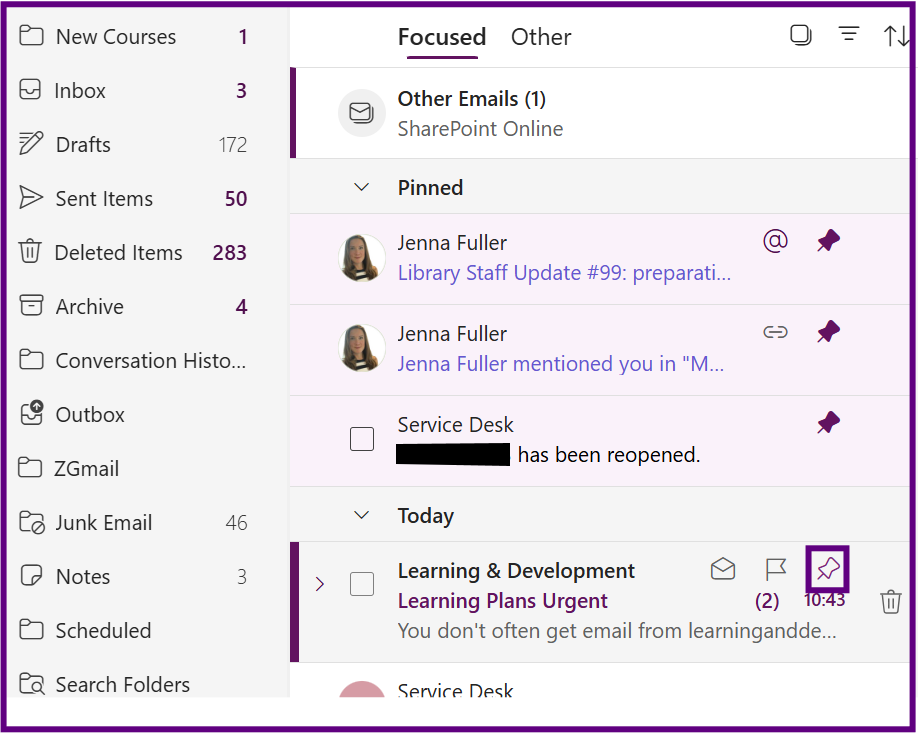
- To unpin, click the 'Pin' icon again.
Quarantined emails in Outlook
Quarantined emails are messages that Microsoft’s security systems have flagged as potentially harmful or suspicious. Instead of delivering them to your inbox, Outlook places these emails in a secure quarantine area to protect you from threats like phishing, malware, or spam.
Below is a screenshot of how quarantined messages will be shown in your inbox.
If you take no action the emails will be deleted after 15 days.
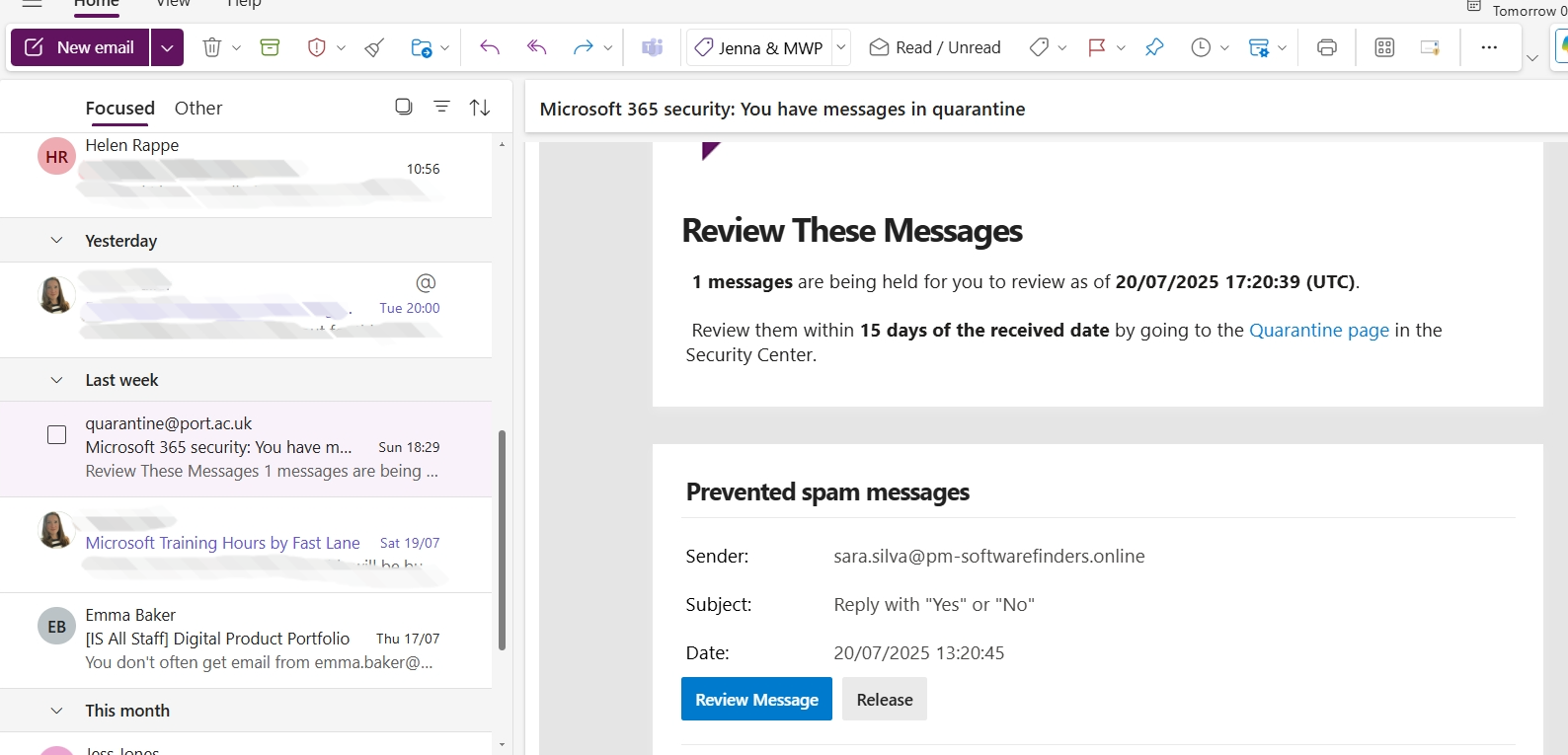
Message Options:
- Select the Review Message button this will open the Security portal.
- Your quarantined emails will be displayed in a list.
- Select an email by clicking in the checkbox next to it, you then have options across the top of the screen including, Release, Delete Message and Preview Message.
Warning: Only release messages if you are completely sure they are from a reliable source.
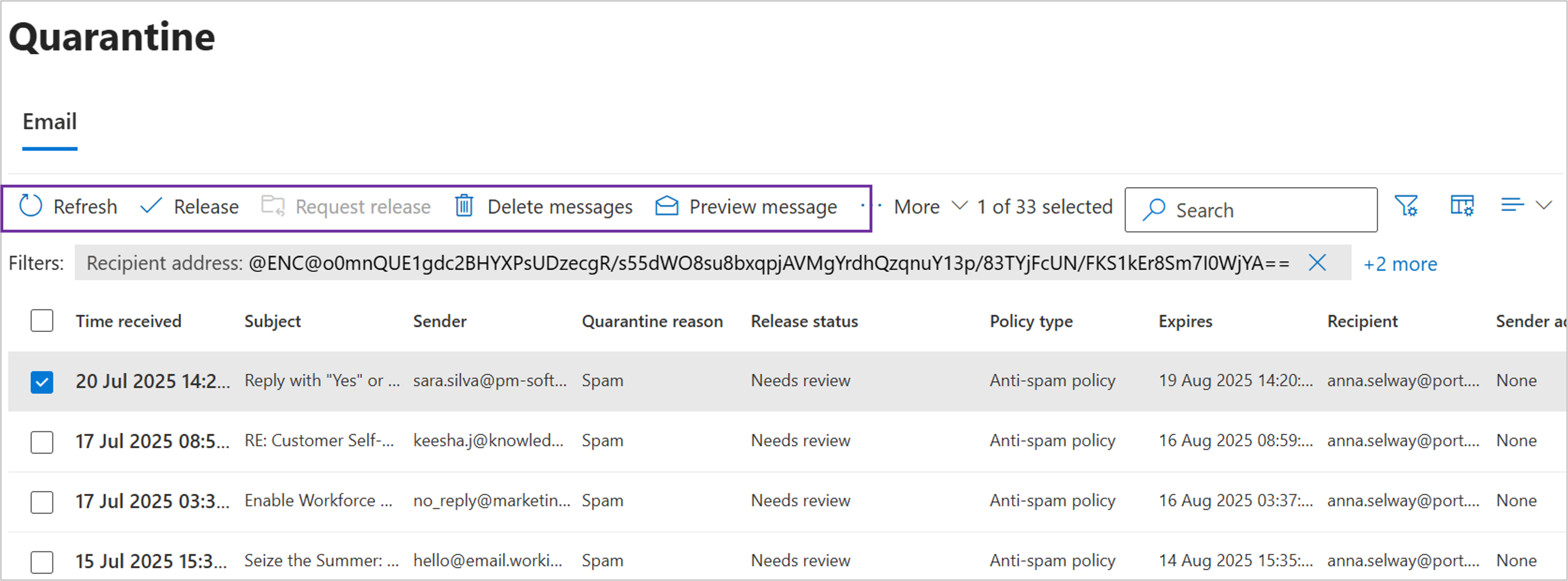
Creating folders to organise emails
Folders can be created which will help you organise your emails.
Note: emails can only exist in one folder.
-
Open Outlook.
- In the Folder pane click on the '...' next to your email address.
- Select 'Create New folder'.
- The folder will display, type in a name for the folder and click on the 'tick'.
- To customise the properties of the folder (adding a colour, renaming, adding to favourites and deleting) select the '... ' at the end of the folder name.
Creating Sub-folders
- Right click on a Folder and select 'Create new subfolder'.
- Type in a name for folder and click on the 'tick' to confirm.
Moving emails to a folder
- Select the email(s) you wish to move by clicking on the selection check box.
- Right click and select 'Move' and choose the folder you wish to move the email into.
Favouriting a folder
- Right click the folder you wish to favourite.
- Select 'Add to Favourites'.
- The folder will now appear in the Favourites section.
Tips for Organising Your Outlook Folders
- Use Clear and Descriptive Names: Choose names that make it easy to identify the contents of each folder.
- Create a Logical Folder Hierarchy: Organise your folders in a way that makes sense for your specific needs and workflow.
- Set Up Rules for Automatic Sorting: You can create rules to automatically sort incoming emails into specific folders.
- Regularly Review and Declutter: Periodically declutter your folders to maintain organisation and efficiency.
Using Categories to organise emails
In Outlook, categories are labels you can assign to emails, tasks, and calendar events to help organise them by themes or topics. You can apply multiple categories to a single item, making it easier to sort and find related items later. Categories can be customised with different colours and names to suit your needs.
Creating Categories
- Open Outlook.
- Click on the 'Settings' cog.
- Select 'Account' in the left-hand navigation panel.
- Select 'Categories'.
- To create a new category, click on the blue '+Create New' button.
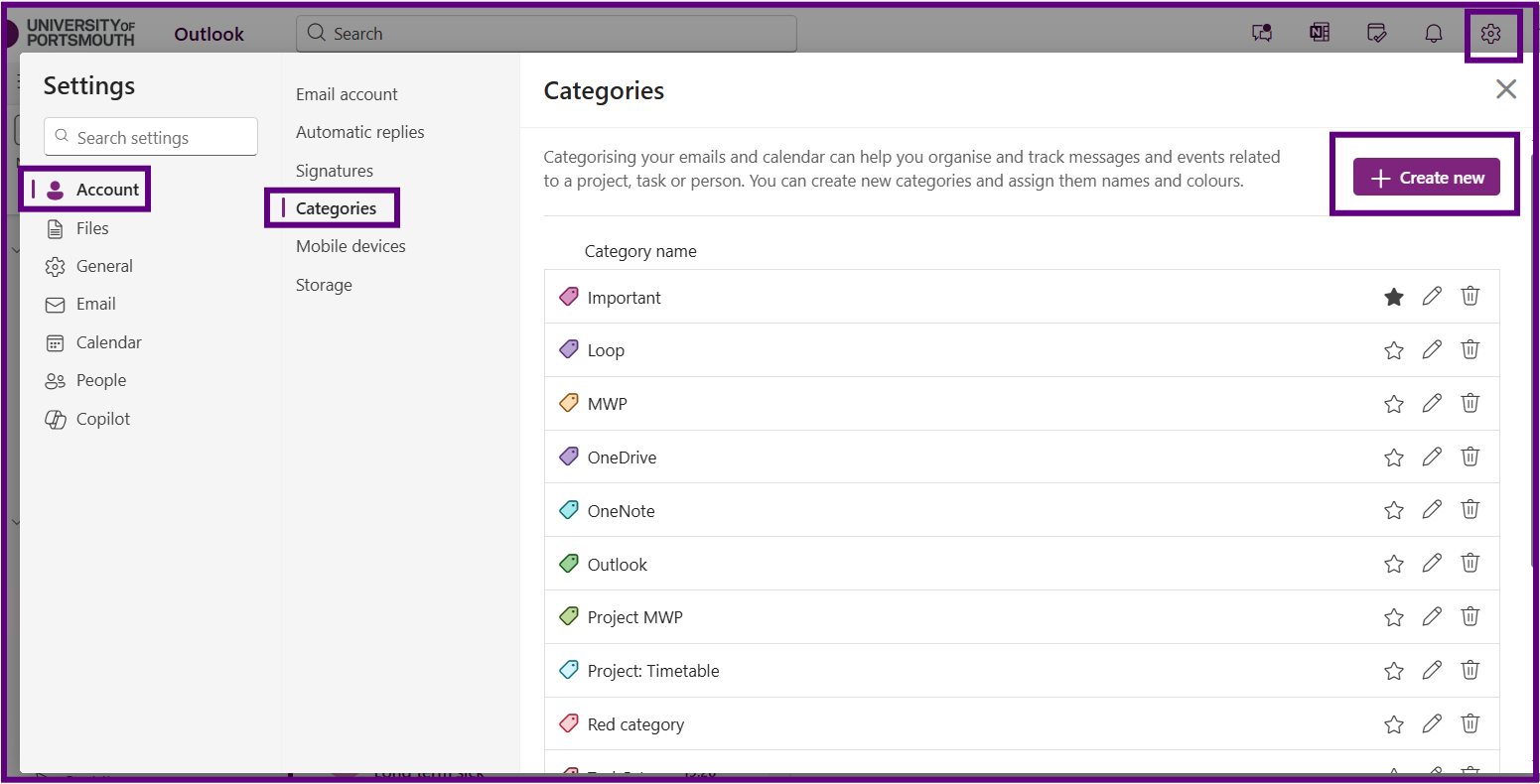
- Type in the category name.
- Click on the 'Star' if you would like the category to appear in the folder pane.
- Select a colour.
- Select 'Save'.
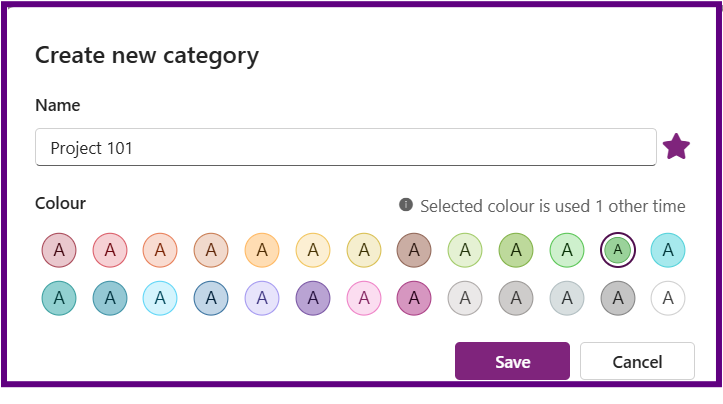
Managing Categories
- Open Outlook.
- Click on the 'Settings' cog.
- Select 'Account' in the left-hand navigation panel.
- Select 'Categories'.
- Your existing categories will be displayed with options after each category name:
- Star: Click on the star to display in the folder pane
- Pencil: To rename
- Bin: To delete
Categorising an Email
- Select the email(s) in the email list pane.
- Right-click and select 'Categorise'.
- Select the categories you wish to add to the email(s). Note: there is also an option to create a new category.
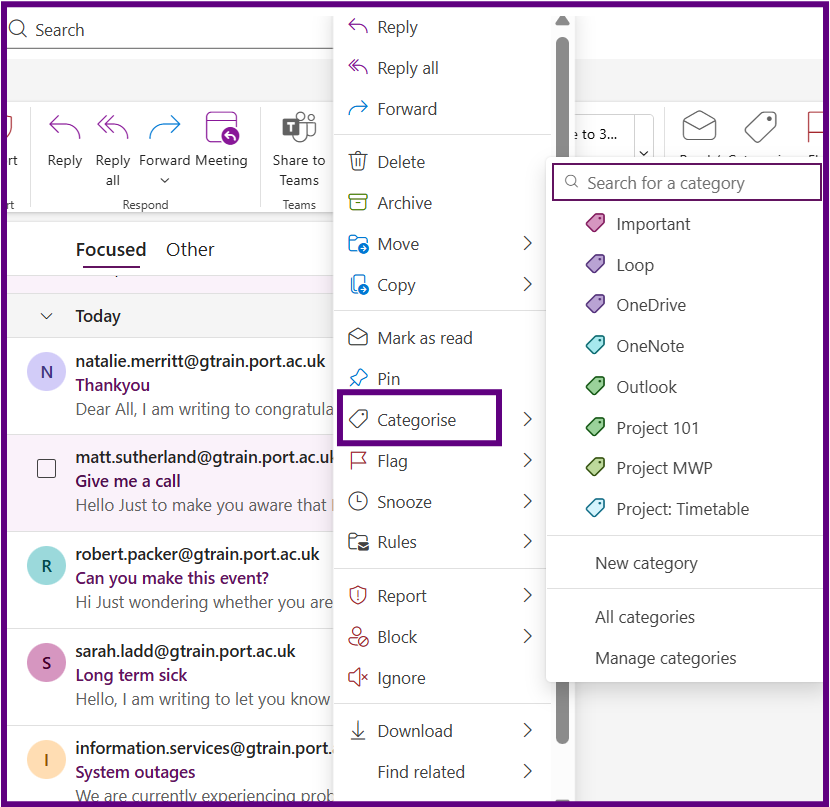
Tips for Using Categories
- Clear categories from an email: Right-click on the email, select 'Categorise', then select 'Clear All Categories'.
- Search for a category: Type the name of the category in the search bar. The category will appear in the results; click on it to display the associated emails.
Displaying Categories and Moving emails to a Folder
Note: Emails can have multiple categories, but they can only exist in one folder at a time.
Method 1: Using the search bar to display categories
- In Outlook, click into the Search bar at the top. Type the name of the category you want to find and press Enter.
- In the search results, look for the category, it will have a label icon next to it.
- Click on the 'category' result to display all emails tagged with that category.
- If you would like to move these emails to a folder, tick the select All button at the top of the pane.
- To move these emails:
- Click Select All at the top of the message list.
- Right-click on any selected email, choose Move, and select the destination folder.
Method 2: Filtering categories
- Navigate to the folder you want to filter (e.g., Inbox).
- At the top of the message list, click the 'Sort by' dropdown and select 'Category'.
- Outlook will group emails by category. Use the arrows to expand or collapse each category group.
- To move emails in a specific category:
- Click the first email in the group.
- Hold down Shift and click the last email to select all in that category.
- Right-click the selection, choose Move, and select the folder you want to move them
Creating a Search Folder to display categorised email
Search Folders in Outlook are virtual folders that provide a view of all email items matching specific search criteria. They don’t move or duplicate emails but offer a convenient way to access categorised or filtered messages. The instructions below show to create a Search Folder for categorised emails:
- Open Outlook mail.
- In your folder pane, scroll down to Search Folders.
- Right-click on Search Folders and select 'New Search Folder'.
- In the 'Select a type' field, select 'Categorised email'.
- Type in name for the folder in the 'Search folder name'.
- Add the categories that you would like to display in this folder.
- Select the 'Create' button.
- The Search folder will have been created under the 'Search folder'.
- To favourite the Search folder, right click on the Search Folder and select Add to Favourites.
Sort, filter, and search for emails
Sorting and filtering emails in Outlook can help you manage your inbox more efficiently.
- Sorting changes the order of all emails in your inbox based on the selected criteria
- Filtering displays only the emails that match the specified criteria, hiding the rest
Sorting email
- Click on the 'Sorted' icon (up and down arrow) at the top of the message panel.
- Select a criteria to sort the email by, you can also select Oldest or Newest on top.
Filtering email
- Click on the 'Filter' Icon at the top of the message panel.
- Select a Filter option.
- The 'Filter' Icon will change indicating that the filter is on, to turn off click on the 'filter' button.
Searching for email
- Type a keyword into the Search bar.
- Select the 'Email' Tab.
- Select Enter on the keyboard to view all results.
- To remove the search click on the 'Exit Search arrow' in the search bar.
- You can also use search terms in the search bar:
- To: Searches the recipient's field e.g., To: JaneDoe
- Subject: Searches the subject line e.g., Subject: report
- Body: Searches the email body e.g., Body: project
- HasAttachment: Filters emails with attachments e.g., HasAttachment: Yes
- From: Searches the sender's field e.g., From: JohnDoe
Searching for a Category
- Type the name of the category in the search bar and press enter on your keyboard.
- The category will display with label icon next to it.
- Click on the category to display the emails assigned to it.
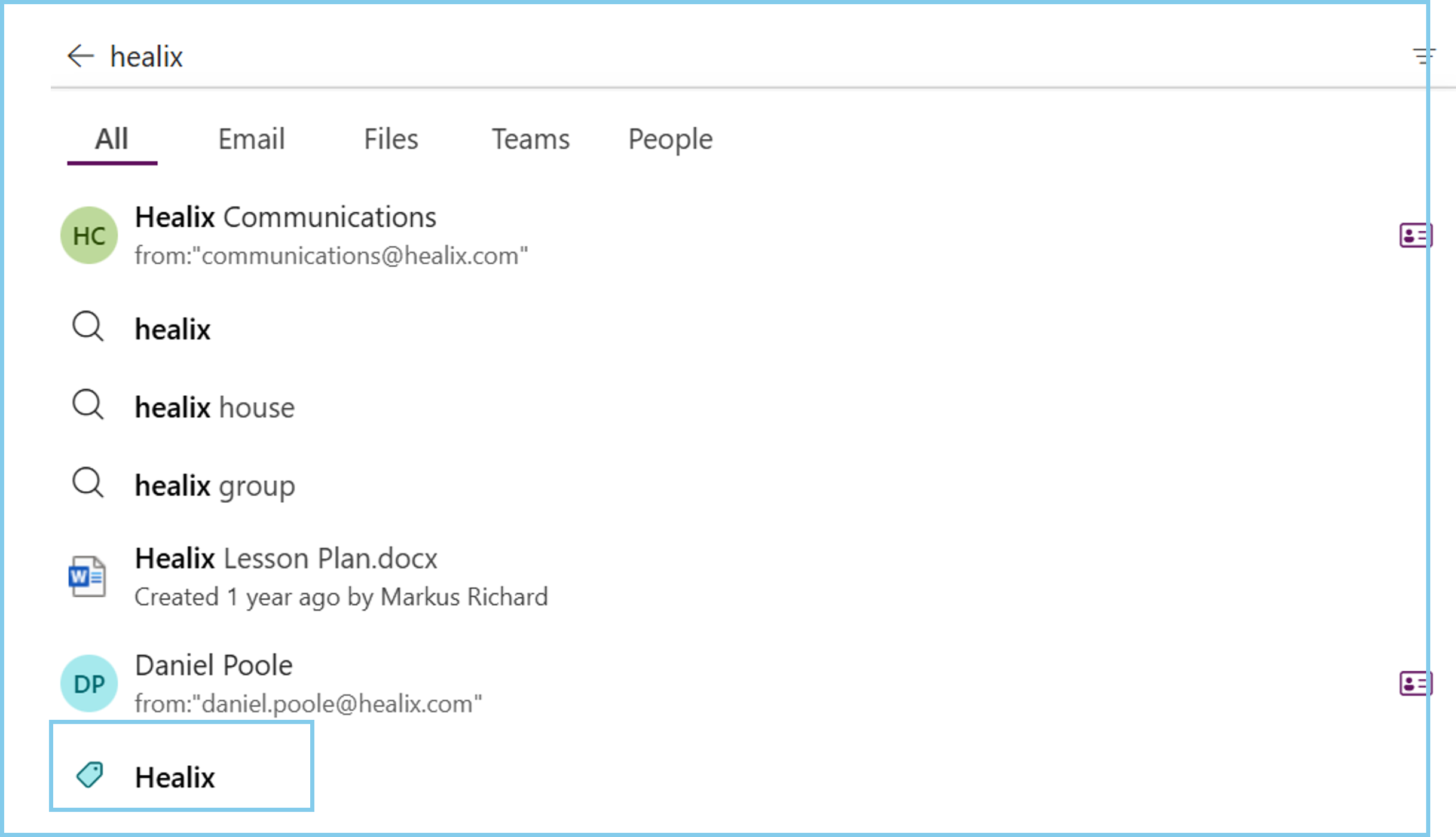
Specifying which folder to search for in Outlook
By default when you search using the Search bar, Outlook will search all folders .

If you select the dropdown arrow you can limit the search to a particular folder (note the dropdown will show all the folders you have created but not sub-folders).
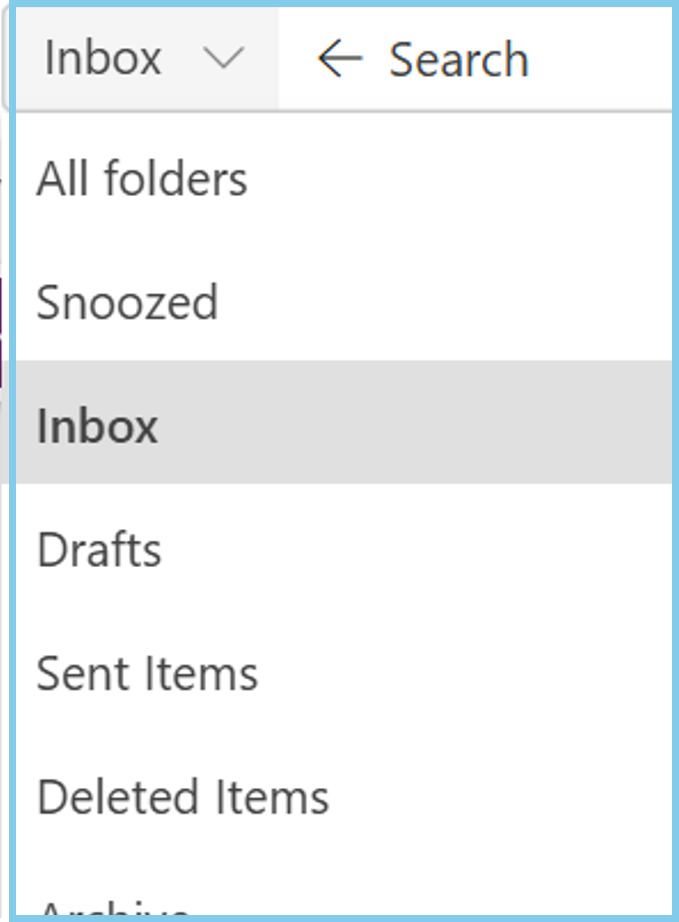
'Safe Sender' and 'You don't often get email' alerts
Outlook has AI embedded that will alert you if you don't normally get mail from someone so that you can then take more time to assess that email in case it is a phishing email.
Once you receive a few emails from that address then the message will disappear.
If the email is from an external account you will see this prompt when you open the email

Select Trust Sender to view the email. The email will then be placed in your Trusted Sender list which is available by selecting Settings (cog), select Email and then Junk Mail.
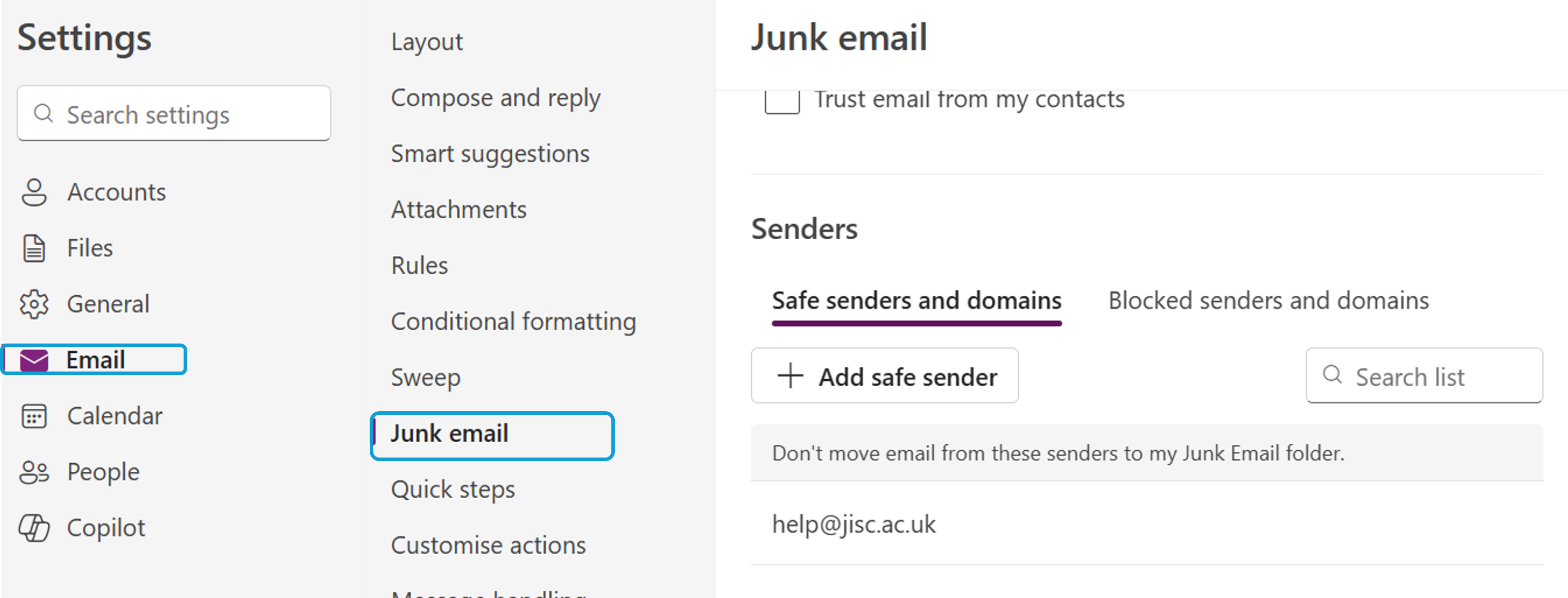
Read Emails Appearing as Unread After being Moved
If you open an email and move it to a new location, such as a folder, before it has been marked as read, Outlook will continue to display it as unread in the folder. This can lead to confusion about how many unread or outstanding emails you actually have.
To prevent this, you can change when Outlook marks emails as read in the Reading Pane.
-
Select the Settings icon in the top-right corner.
-
Click Email, then select Message handling from the left-hand menu.
-
Under Mark as read, choose one of the following:
-
Mark displayed items as read as soon as they're selected (recommended if you want emails marked read instantly)
-
Or choose another option, like after 5 seconds or when the selection changes
-
(Optional) Untick Always keep items unread unless I explicitly mark them as read if it’s enabled.
-
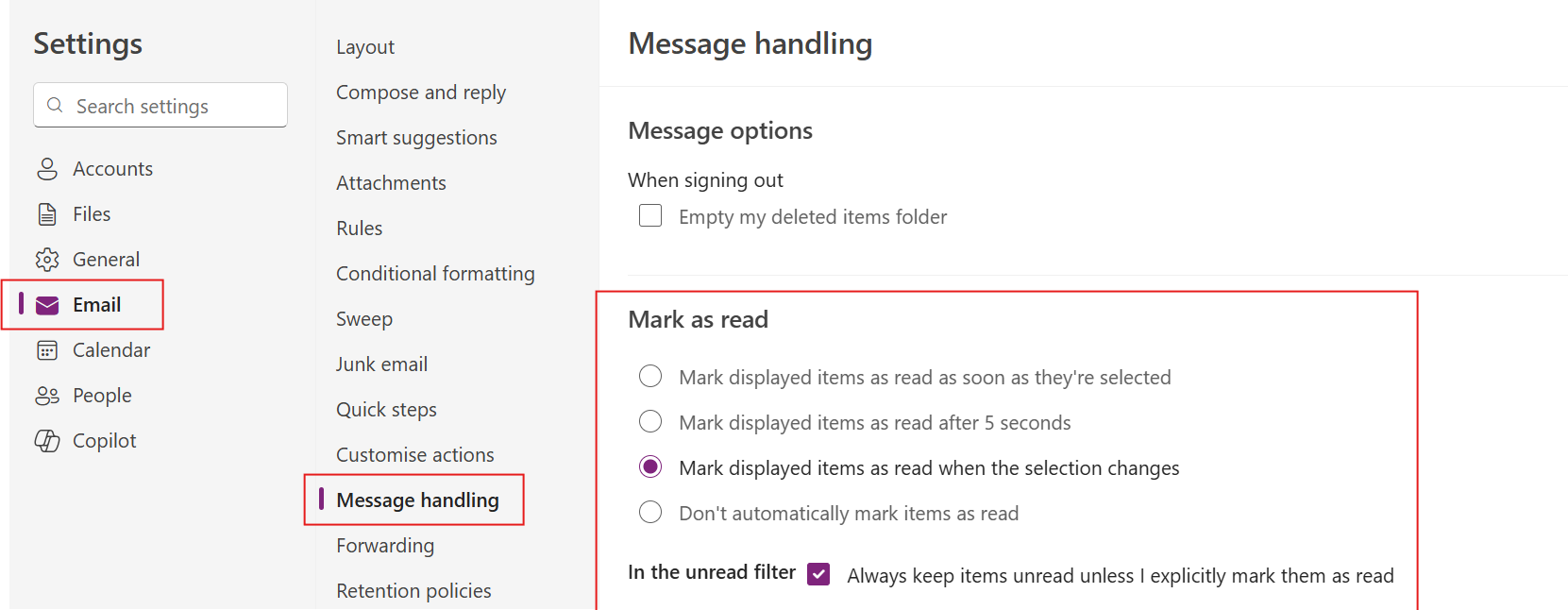
Default inbox Layout
When you first open Outlook, the default layout may show only the list of emails without a reading pane, where the message content is displayed alongside the inbox. You can enable the Reading Pane so you can preview emails without opening them in a new window.
- Open Outlook.
- Click on the 'Settings' Cog.
- The Settings screen will display, select 'Email'.
- Select 'Layout' and scroll down to 'Reading pane' section.
- Choose one of the following options:
- Right – shows the email content on the right side of the list.
- Bottom – shows the content below the list.
- Off – hides the reading pane (default in some setups).
- Select 'Save' to apply the settings.
Composing and Replying to email: Undo send
- Select 'Settings' Cog which can be found in the top right corner.
- The Settings screen will display select 'Email'.
- Select 'Compose and reply'.
- Scroll down to 'Undo Send'.
- Use the slider to specify the amount of time you have to recall the email.
- Select 'Save' to apply.
Enabling dark mode
- Select 'Settings' Cog which can be found in the top right corner.
- The Settings screen will display, select 'General'.
- Select 'Appearance'.
- Select 'Dark Mode'.
- Select 'Save' to apply.
Customising the Ribbon
Outlook offers two toolbar display options, Classic and Simplified allowing you to choose the layout that best suits your working style.
- The Classic Ribbon displays a full set of commands across multiple tabs.
- The Simplified Ribbon offers a cleaner, more streamlined layout with fewer visible options to reduce clutter and focus on key tool.
- Open Outlook.
- Locate the dropdown arrow at the far right end of the Ribbon (shown in the image below).
- Click the arrow and choose between 'Classic ribbon' or 'Simplified Ribbon'.
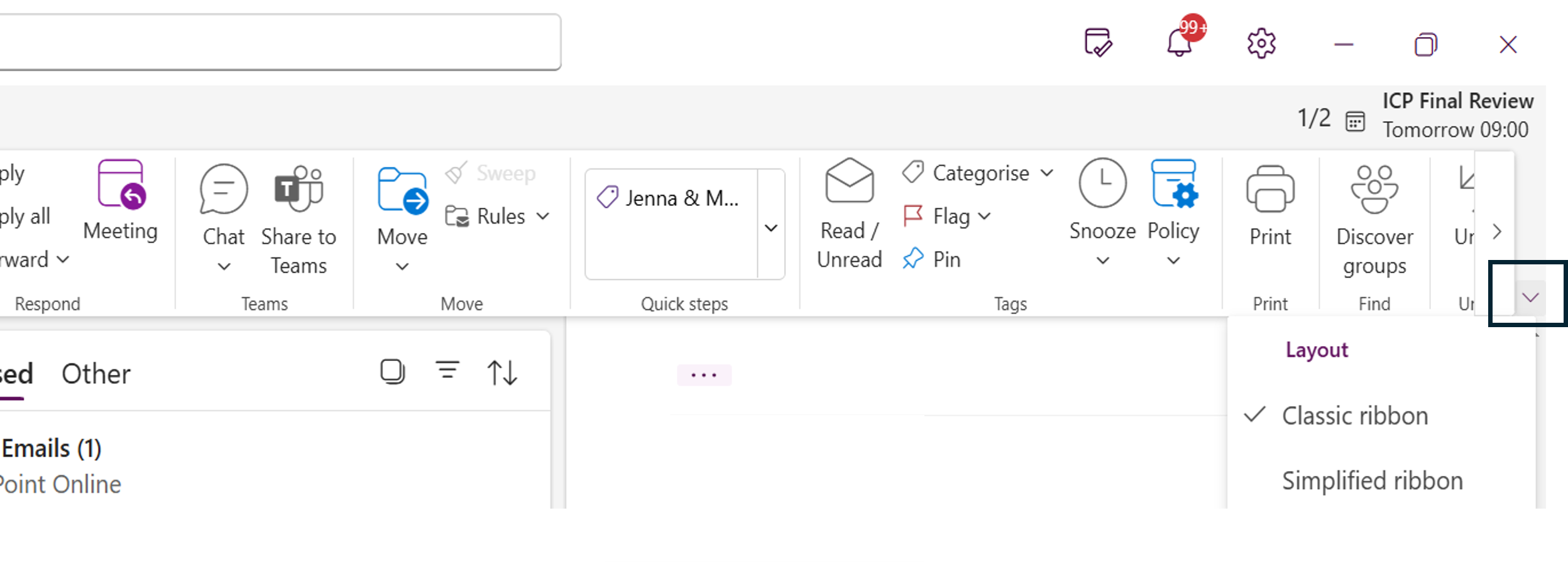
Working with Outlook emails - minimised emails
In Microsoft Outlook, emails become minimised into tabs at the bottom of the window when you open multiple messages or items (like emails, calendar events, or tasks) in separate windows. This feature has been designed to reduce window clutter and make multitasking within Outlook more manageable.
- Double-click to open an email in your inbox, the email will display in it's own window, the email will become minimised if you view another item in Outlook.
- To view a minimised item hover over the outlook icon, thumbnails will display of open items, click on a thumbnail to open the item.
- Right-click a tab and select close or use the “X” on the tab itself.
Forwarding your email
Follow these instructions if you would like to forward emails you receive in your student Outlook account to a different email account.
- Open Outlook and click on the Settings cog.
- Select Email from the left hand-hand menu.
- Select Forwarding.
- Toggle the Enable forwarding button on.
- Type the name of the email address.
- Click the Keep a copy of forwarded messages tick box if you wish to keep a copy of the email (we recommend you do this).
- Select Save.
Outlook Calendar
Creating and sharing a new calendar
Creating a calendar
- Open Outlook and select 'Calendar' in the App Pane.
- Select 'Add Calendar' (under the mini calendar).
- A pop screen will display select 'Create Blank Calendar'.
- Add a 'Calendar Name'.
- Select a 'Colour'.
- Select a 'Charm'.
- From the dropdown menu either Select Add to My Calendars / Others calendars / People's calendars.
- Select 'Save'.
To Share a Calendar
- Click on the '...' next to a calendar name and select 'Sharing and permissions'.
- Enter the email address of the person you wish to share the calendar with.
- Select the permission level from the dropdown menu.
- Select 'Share'.
- The recipient will receive an email inviting them to accept the shared calendar.
- The calendar will be available in Calendar under 'People's Calendar'.
Sharing your personal calendar in Outlook
If you would like to share a calendar follow the instructions below;
- Open Outlook.
- Select 'Calendar'.
- Select the '... 'next to your calendar.
- Select the 'Sharing and Permissions'.
- A form will display, type the email of the person you wish to share your calendar with.
- From the drop down menu select the level of permission you wish to grant the person you are sharing your calendar with.
- Select 'Share'.
- The recipient will receive an email informing them that you want to share your calendar, they will need to click on Accept to access your calendar.
- The calendar will display under 'People's Calendar'.
Viewing Free/Busy Information
In Outlook Calendar, you can easily check when your peers or staff are available. This is useful for arranging group work, tutorials, or meetings with lecturers.
When creating an event in Outlook, use the Scheduling Assistant to see each person's free/busy times. This helps you find a time that works for everyone without needing to message back and forth.
- Open Outlook Calendar.
- Create a new event and add the people you want to invite.
- Select Scheduling Assistant from the toolbar.
- View each person’s free/busy status and choose a time that suits all attendees.
All students and staff using Outlook can see each other’s free/busy information, making it simple to arrange meetings.
In Outlook, an event is a calendar entry used to block out time for activities such as meetings, appointments, or focused work. Events help you manage your schedule and coordinate with others by reserving time and sharing availability.
These instructions will guide you through the process of creating a new event in Outlook, including how to fill out the event details, use the scheduling tools, and customise event settings to suit your needs.
This will start by completing the Event Options section, followed by an overview of the Event Toolbar and the Scheduling Assistant, a powerful feature that helps you find the best time for your attendee.
Creating a new Event
- Open Outlook.
- In the App pane select Calendar.
- Double click in the calendar on the day and at the approximate time for the event.
- A 'New event' form will display, if a smaller pop-up form appears select 'More options' to display the 'New Event Form'.
Event Options
- Select the Calendar you wish to put the event in.
- Type a Title for the meeting.
- Toggle the 'Teams Meeting' button if required.
- In the 'Invite attendees' field add the email addresses of attendees.
- Click on 'Optional' to invite optional attendees.
- Enter the time and date for the meeting.
- If the meeting is recurring select 'Make recurring' and enter details.
- Toggle the 'All Day 'button if required.
- Enter a 'Room or location' if required. Please the 'Outlook Room Booking' section in this article for more information.
- Toggle the 'In-person' button if required.
- Type in a message if required.
Event Toolbar
The Event Toolbar at the top also displays options:
- Response Options: Allow you control Request responses, Allow forwarding, Forwarding and Hide attendee list.
- Busy: How that time is shown in your calendar.
- Notifications: Managing notifications for this event.
- Categorise: Apply a category to the meeting.
- Private: Allows you to set the meeting as private.
- Scheduling Poll: Creates an email requesting people to vote on the best time for an event.
Scheduling Assistant
The Scheduling Assistant in Outlook is a powerful tool designed to help you find the best time for meetings by checking the availability of all attendees.
- When creating an Event select the 'Scheduling Assistant' tab.
- The Scheduling Assistant will display a grid showing the availability of all attendees.
- Adjust the meeting time by dragging the vertical bars to a slot where all attendees are available.
Send the Event
- Click on 'Send' to send the invite.





