

Using OneDrive
Store, share and access your University files securely from anywhere.
Welcome to Microsoft OneDrive
OneDrive is the University’s cloud storage service in Microsoft 365. Use it to securely store and organise your academic files and access them from the web or your mobile devices.
Returning students
If you studied here previously, your Google My Drive content will be copied to OneDrive in a single _MWP_Migration folder for reference. From now on, save and manage your University files in OneDrive.
New students
If you are joining the University for the first time, OneDrive is your default storage from day one. Use it to keep your work safe and available wherever you study.
Key features of OneDrive
- 5GB of cloud storage to save, access and back up your University files from any device.
- Deep integration with Microsoft 365 apps (Word, Excel, PowerPoint, Outlook, Teams) for seamless saving and sharing.
- Real-time collaboration with autosave, version history and commenting.
- Offline editing with automatic sync when you reconnect.
- Share files or folders with customisable view/edit permissions.
- Powerful search to find files quickly using keywords, filters and metadata.
- Recovery options including Recycle Bin and restore from previous versions.
Training
LinkedIn Learning training
To help you make the most of OneDrive, we offer free, on-demand courses through LinkedIn Learning. Whether you're new to OneDrive or looking to refine your skills, these courses are designed with students in mind.
Recommended courses:
-
OneDrive Quick Tips
Discover quick, practical tips to help you work more efficiently in OneDrive, from saving time on file management to sharing and collaboration tools. -
Learning OneDrive
Gain a complete understanding of how to manage all your files in OneDrive, including creating, organising, sharing, and accessing your documents from anywhere.
How to access:
-
Visit LinkedIn Learning via the University portal.
-
Log in with your University credentials.
-
Search for the OneDrive courses above and start learning at your own pace.
These courses are a great way to improve your file management skills and get the most out of OneDrive throughout your studies.
Getting Started with OneDrive: navigating your new environment
Below are guides to help you get started using OneDrive.
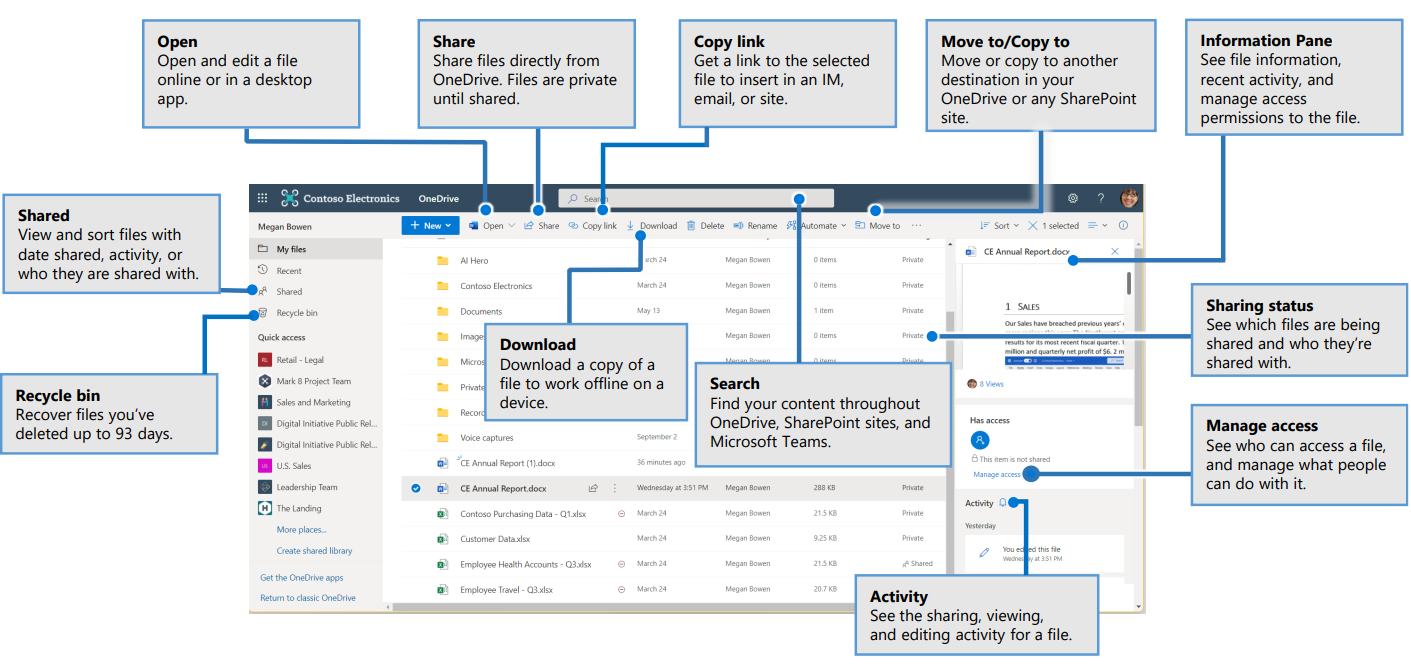
Taken from Microsoft Quick Start Guides
Accessing OneDrive on the web
You can access OneDrive directly from your web browser. This is the quickest way to open and manage your files online.
To open Outlook on the web:
-
Open your internet browser (Edge, Chrome etc).
-
Go to www.office.com.
-
Sign in with your University credentials.
-
Select Apps from the left-hand menu.
-
Click Outlook from the list of available Microsoft 365 apps. This will open in a new browser tab.
Managing files using OneDrive
Managing files in OneDrive is a simple and efficient way to keep your documents and other files organised and accessible.
Creating folders
- Open an internet browser and go to office.com.
- In the navigation panel, select My Files.
- Select the + Add new button and choose Folder.
- Enter a name for the folder.
- Choose a colour.
- Select Create.
Moving files to folders
You can move files into folders in two different ways:
-
Drag and drop the file into the folder you want.
-
Hover over the file, right-click and choose Move to, then select the destination folder and click Move here.
Favourite a file
- Hover over the file, right-click and select Favourite.
Tips
- Use meaningful names for your folders and files.
- Regularly declutter to keep your files organised.
Deleting and restoring files or folders
When working with OneDrive, you may need to delete files or folders you no longer need. If something is deleted by mistake, you can restore it from the recycle bin so it returns to its original location.
Deleting files and folders
- Hover over the file, right-click and select Delete. Deleted items move to the recycle bin.
Restoring deleted files and folders
If you accidentally delete a file or folder, you can usually restore it from the OneDrive recycle bin. If you are a Microsoft 365 subscriber, you may also be able to restore your entire OneDrive if something goes wrong.
- Go to office.com and open OneDrive.
- In the navigation panel, select Recycle bin.
- Select the files or folders you want to restore by ticking the circle next to each item.
- Select Restore. The files or folders will return to their original location.
Sharing OneDrive files
Sharing files in OneDrive makes it easy to collaborate with classmates and teaching staff. You can control who has access, set permissions, and ensure everyone is working on the most up-to-date version of your document.
Watch the video below for a step-by-step guide on sharing files in OneDrive, including how to send them directly or create shareable links.
Direct Share
- Open OneDrive.
- In the navigation panel, select My Files.
- Hover over the file you want to share and select the Share icon.
- Type in the email address of the person you want to share the document with.
- Choose the permission level: Can edit, Can review, Can view, or Can't download.
- Add an optional message.
- Select Send to share the file.
Creating a Link to Share
- Open OneDrive.
- In the navigation panel, select My Files.
- Hover over the file you want to share and select the Share icon.
- Select Link Settings (cog icon).
- Choose who this link will work for and select Apply.
- Select Copy link to share it.
Managing OneDrive notifications
OneDrive notifications let you know when changes are made to your files, such as edits, comments, or sharing updates. Managing these settings helps you stay informed without being overwhelmed by unnecessary alerts.
Watch the video below to see how to customise your OneDrive notifications so you only receive the updates that matter to you.
- Open OneDrive in a browser.
- Click Settings (cog icon) in the top-right corner of the screen.
- Select OneDrive Settings.
- On the Notification settings screen, use the toggle buttons to turn notifications on or off.
How-to guides
Use the tabs below to explore key features and functionality available in OneDrive.
Enabling dark mode
Dark mode can improve both comfort and usability. It helps reduce eye strain in low-light environments, while also offering a sleek, modern look that many users find visually appealing.
Watch this short video to see how to quickly turn on dark mode in OneDrive.
- Open OneDrive in a browser.
- Click 'Settings' (cog), top-right of the screen.
- Scroll down and toggle the 'Dark Mode' button on.
AutoSave in Office 365 documents
AutoSave in Microsoft Office 365 (Word, Excel, and PowerPoint etc) automatically updates your file in real time, ensuring your latest changes are always stored in OneDrive.
Why use AutoSave?
- Reduces the risk of losing work.
- Ensures everyone sees the most up-to-date version during collaboration.
How to turn on AutoSave
- Open your Office document stored in OneDrive.
- Locate the AutoSave switch in the top-left of the application window.
- Click the switch to turn it on. Changes will now save automatically.
Tip: If you need to keep an original version unchanged, use ‘Save a copy’ before editing.
OneDrive has two recycle bins that act as safety nets if you delete files by mistake. Both bins have retention periods that give you time to restore files before they are permanently removed.
OneDrive recycle bin
When you delete a file from OneDrive, it first moves into the main recycle bin. This includes:
- Files created or edited directly in OneDrive via the browser.
- Files synced from your device to OneDrive.
Files remain here for up to 93 days. You can restore or permanently delete them at any time during this period.
To restore a file:
- Log in to office.com and open OneDrive.
- In the navigation panel, select Recycle bin.
- Right-click the file you want to recover and select Restore.
- The file will return to its original location in OneDrive.
To delete a file before 93 days:
- Follow steps 1–2 above.
- Right-click the file and select Delete.
- This will move the file to the second-stage recycle bin.
Second-stage Recycle Bin
If you delete a file from the main recycle bin, it moves to the second-stage recycle bin. This acts as a final backup before permanent removal. Files remain here for another 93 days before being removed completely.
To restore from the second-stage recycle bin:
- In the main recycle bin, scroll to the bottom and select Second-stage recycle bin.
- Right-click the file you want to recover and select Restore.
To delete a file before 93 days in the second-stage recycle bin:
- Follow step 1 above.
- Right-click the file and select Delete.
- The file will be removed permanently and cannot be recovered.
Note: Once files are deleted from the second-stage recycle bin after the combined 186-day retention period, they are permanently unrecoverable.
Find files faster with OneDrive views
OneDrive’s web interface offers specialised views, like “Recent,” “For you,” and “Shared", to help you locate files quickly.
- Recent: Displays files you’ve last opened or edited.
- Shared: Shows files others have shared with you.
- For you: Highlights files relevant to upcoming meetings or deadlines.
Tip: These views are great when you’re rushing to access group tasks or recent feedback.
Using version history
Version History in OneDrive allows you to view, restore, or download earlier versions of a file. This is especially useful if:
- You need to recover work that was accidentally changed or deleted.
- You want to compare different edits or updates over time.
- You are collaborating with others and need to roll back to a previous version of a shared document.
OneDrive automatically saves versions whenever changes are made to a file stored in your OneDrive. This includes documents created in Word, Excel, PowerPoint, and other compatible formats. You can access version history at any time, and restoring a version will replace the current one while keeping a copy of it, so nothing is lost.
To view and restore a previous version:
- In OneDrive, hover over the file you want to check, right-click, and select Version history.
- A panel will appear showing the file’s previous versions with timestamps and the name of the person who made each change.
- To view a version, click Open File.
- To restore a version, click the drop-down arrow next to it and select Restore.
To download a previous version without replacing the current one:
- Follow steps 1–4 above.
- Click the drop-down arrow next to the version you want.
- Select Download.





