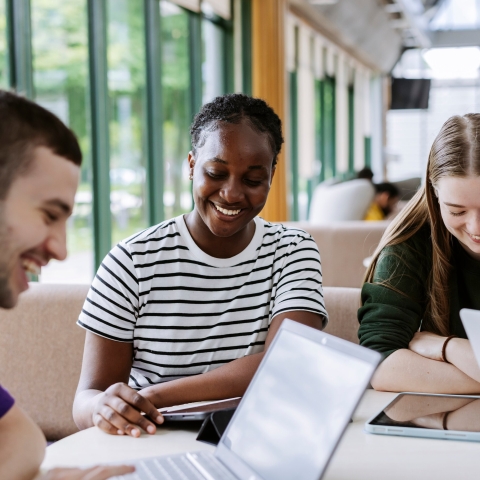Find out what's changing as we move from Google to Microsoft. The information below covers key changes you should be aware of when migrating from specific Google apps to the Microsoft equivalent.
Moving to Outlook and Teams
The table below highlights some key changes when moving from Gmail to Outlook, and Google Chat and Meet to Microsoft Teams.
| Functionality | Description |
|---|---|
| Set up MFA | On your first login, you’ll be prompted to follow the instructions to set up MFA. |
| Different functionality | Some things will work in different ways to Google i.e. labels to categories, Teams chat vs Google Chat |
| Outlook security features | Greater level of security i.e. "you don't often get email from" and "quarantine" messages |
| Read emails appearing as unread after being moved | If you open an email and move it such as to a folder before marking as read, Outlook will keep it as unread. You can change when Outlook marks emails as Read. |
| Default inbox layout | Your initial Outlook layout may show only the list of emails without a reading area where the message is displayed next to your inbox. You can enable the Reading Pane to preview emails without opening them in a new window. |
| Emails and attachments | Attachments less than 25MB in size will migrate across. If you want to bring across attachments over this size, download them and upload them to OneDrive. |
| Signatures | If you have an email signature in Google, this will need to be re-created in Outlook. |
| Forwarding | If you had setup any email forwarding previously in Google, this will not copy over and you will need to setup forwarding again in Outlook. |
Moving to Outlook Calendar
The table below highlights some key changes when moving from using Google calendar to the Outlook calendar.
| Functionality | Description |
|---|---|
| Events and meetings | Events and meeting links (Google Meet, Zoom, Teams) will migrate and will be found by opening the event in Outlook, in the meeting details. For the best experience, re-create recurring events with Teams links. |
| Colour-coding | If you colour coded Google Calendar events previously, you will need to re-apply colours in Outlook. |
Moving to OneDrive
The table below highlights some key changes when moving from using Google My Drive to OneDrive.
| Functionality | Description |
|---|---|
| Where to find migrated files as a returning student | Files migrate to a folder named '_MWP_Migration' with original structure. |
| Permissions and links | Permissions and links will need to be re-shared and updated once files are migrated to OneDrive. |
| File types will change |
During the migration to OneDrive, Google files such as Docs, Sheets, and Slides will be converted to their Microsoft equivalent (Word, Excel, and PowerPoint).
|
Find out more
Learn more about the migration and how to use the Microsoft applications.