
Getting started with Windows
Windows 11 is an operating system from Microsoft and will be found on the majority of the University's PCs and laptops.
Signing in to presentation and open-access machines
- You now need to use your email address as your username and complete Multi-Factor Authentication (MFA) when logging in to student-facing or presentation PCs. This means you will need to have your preferred authentication device with you, such as your mobile phone or hardware token, to log in.
- For guidance on using Windows 11, including common FAQs, visit Working with Windows 11. If you need technical assistance, please contact the Service Desk.
Note:
It is important that you sign out when you have finished using the PC or laptop. If you don't sign out the next user will have access to your files and any services you have logged into.
- Select the Windows Icon icon on your task bar.
- Select the Power Icon
- Select Shut down.
If you need to leave the PC or laptop you are using unattended, even for a few seconds, it is important to lock the device. If you do not lock the device it would be very easy for someone to access and compromise your network account, files and any online services that you are logged into.
- Press the Window key and the L key on your keyboard together.
- The University Lock screen will appear and your device will be locked.
- Select the Start Menu icon or press the windows key on your keyboard. The Start Menu will be displayed.
- If the program you require is displayed as a tile, select the tile to open it.
- If the program is not displayed as a tile scroll through the All program and applications list and select the program you wish to open.
- You can also start typing as soon as the start menu is open to filter all available programs and options.
- When you have found the program or application, select it to open.
AppsAnywhere
Windows 11 PCs and laptops will have Microsoft Office and have MS Edge installed. Additional programs and applications are available through the AppsAnywhere store.
- Locate the AppsAnyhere Icon in the system tray, right-click and select Launch Portal
- AppsAnywhere will validate and open.
-
Use the filters and search facility to locate the program you want to use.
-
Select the launch button to open the program.
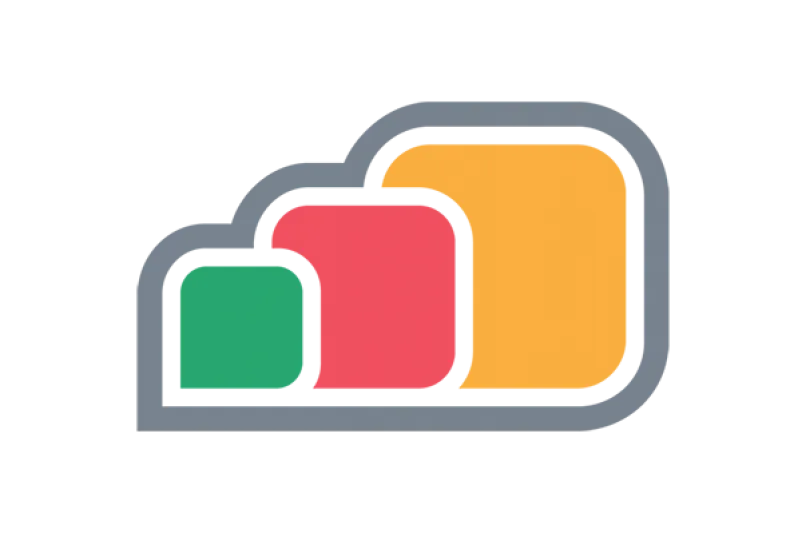
We recommend that you save your work to your N Drive.
The N Drive is your personal network storage area which you will be able to access from all standard build PC's or Mac's on campus. Your N drive has a 20 GB storage capacity. Your Documents, desktop and user profile is stored on your N drive and will follow you between University computers when you log in.
- To view your N Drive on a University PC, open File Explorer by selecting the File Explorer icon which is located on your task bar.
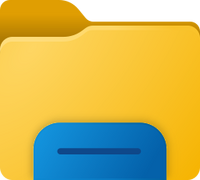
- File Explorer will open, select you N Drive on the left, your N Drive will be called Username (N). The contents of the drive will appear on the right.
In addition to this storage, you also have access to Google Drive, just sign in with the same credentials as your email. Your Google Drive has considerable file storage and is accessible from all University and personal devices.
Allocated devices
University staff are allocated either a desktop or a laptop. These are managed by the University and though you can customise things like your desktop wallpaper and shortcuts, you will not be able to install programs from sources outside of our appsanywhere store. If you believe you need to install a non-standard application, font or piece of hardware, please contact the Service Desk.
Shared devices
When you sign into a University computer, your N drive will automatically connect. Your documents, downloads, desktop and user profile are all stored on your N drive so logging into any computer should look and act the same. However, applications may need to be reinstalled from appsanywhere.
Antivirus software
Antivirus software is used to ensure you are protected by numerous threats on the internet such as malware, viruses and identity theft.
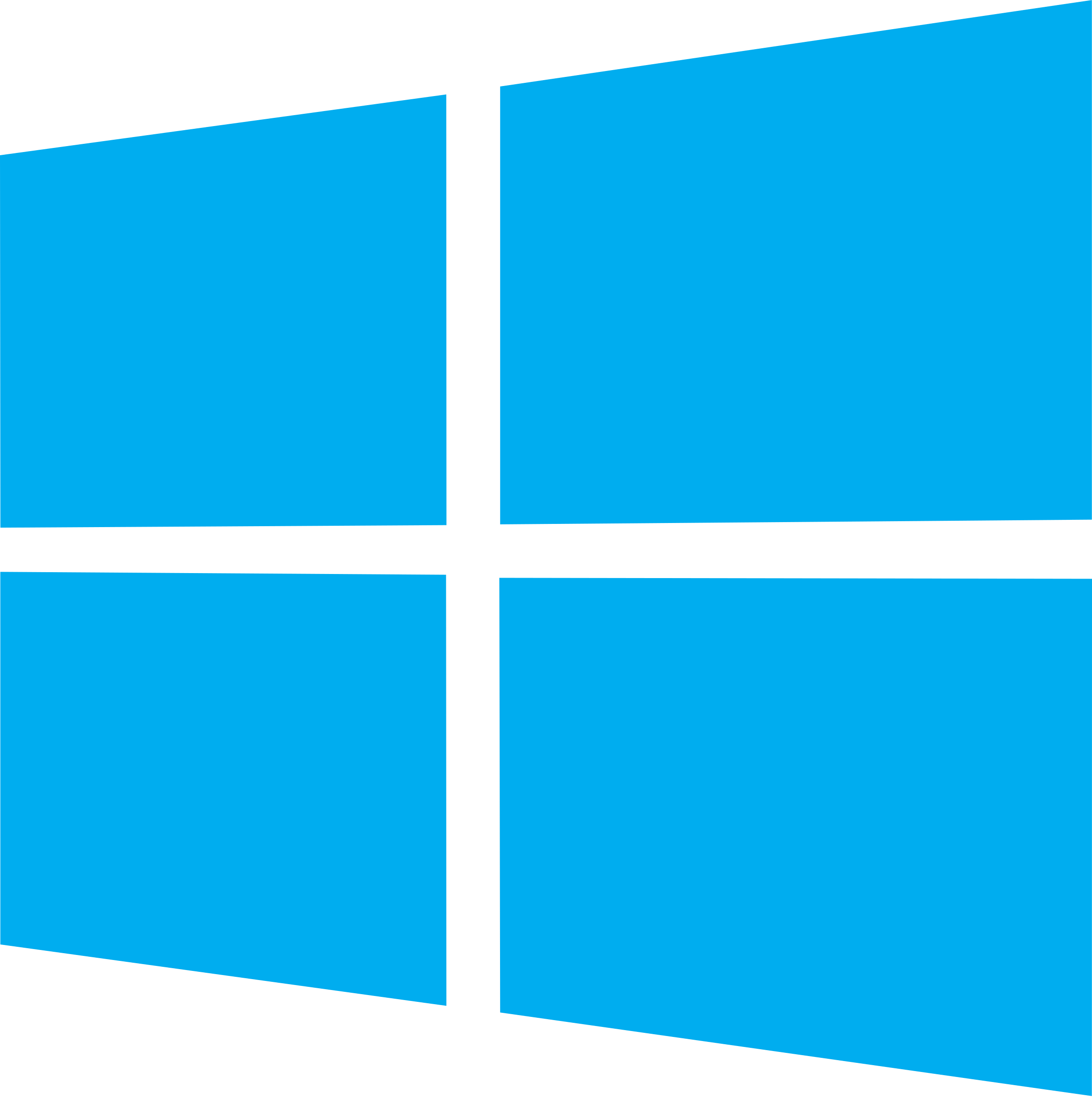 Windows
Windows
Microsoft Defender comes as standard with Windows 10/11 and is automatically enabled so no action is required, you are automatically protected.
 macOS
macOS
Although Apple Macs are less likely to become infected with viruses, there is still a possibility this may occur. Macs can also be vunerable to other threats such as information theft. If you would like to manually scan your mac for malware, you can use free software like Malwarebytes.
macOS offical security pages Malwarebytes for macOS






