
Open access areas: There are 4 Open Access Areas around the campus with over 600 PC's, Apple Macs and printing facilities for you to use. They are located in the Library, Park Building, Portland Building and Anglesea Building. IT Help Advisers are based in the library and can help with PC and printing problems.
Borrowing a University laptop: You can borrow a University laptop with Microsoft Office software, internet browser and printer access installed, for up to 12 hours. The short-term laptops are in secure laptop lockers across campus.
Notes:
- When borrowing a laptop, please don't take it away from the building you picked it up in.
- You should also make sure to save all your work to your OneDrive – don't save any work to the laptop's hard drive
Remote access: If you're not on campus but would like to use a lab computer or access specific software, find out how to log into lab computers remotely.
Open Access Areas
Open access area - opening times
*Please note, all opening hours are subject to change.
Term-time
| Location | Time |
|---|---|
| Library | 9.30am – 5.00pm, Monday – Friday |
| Park Building | 8.00am – 8.00pm, Monday – Thursday; 8.00am – 6.00pm, Friday |
| Portland Building | 8.00am – 8.00pm, Monday – Thursday; 8.00am – 6.00pm, Friday |
| Anglesea Building | 8.00am – 5.00pm, Monday – Friday |
Term-time teaching spaces
During term time, you can also use computers in teaching spaces, when not in use for lectures.
| Building and room | Times available |
|---|---|
| Park basement – rooms 0.12, and 0.13 | 8.00am – 8.00pm, Monday – Thursday and from 8.00am – 6.00pm, Friday |
| King Henry – room 1.07 | 8.00am – 8.00pm, Monday – Thursday and from 8.00am – 6.00pm, Friday |
| Portland – rooms 1.19, and 1.33 | 8.00am – 8.00pm, Monday – Thursday and from 8.00am – 6.00pm, Friday |
| Richmond – rooms 1.03, 1.04, and 1.05 | 8.00am – 8.00pm, Monday – Thursday and from 8.00am – 6.00pm, Friday |
| Anglesea – room 0.29 | 8.00am – 8.00pm, Monday – Thursday and from 8.00am – 6.00pm, Friday |
Vacation periods
| Location | Time |
|---|---|
| Library | 9.30am – 5.00pm, Monday – Friday |
| Park Building (room 0.15 only) | 9.00am – 5.00pm, Monday – Friday |
| Portland Building | 10.00am – 4.00pm, Monday – Friday |
| Anglesea | Closed |
Check PC availability in Open Access Areas
Location of Open Access Area and Facilities
| Library | Park | Portland | Anglesea | |
|---|---|---|---|---|
| Support Desk | Yes | No (freephone 7777) | No (freephone 7777) | No (freephone 7777) |
| PCs | 402 | 68 | 126 | 12 |
| Apple Macs | 6 | 0 | 0 | 0 |
| Touch screen quick access (Windows 8) | 10 | 1 | 0 | 4 |
| Accessibility workstations | 3 | 1 | 1 | 0 |
| A4 network scanner | Yes | Yes | Yes | No |
| Mono printing | Yes | Yes | Yes | Yes |
| Colour printing | Yes | Yes | Yes | Yes |
| A3 printing | Yes | Yes | Yes | Yes |
| Large format printing | Yes | No | No | No |
| Laptop lockers | 410 | 40 | 120 | 20 |
| Meeting pods | 5 | 0 | 0 | 0 |
| Airea round pod | 2 | 0 | 2 | 0 |
| 6 seater American Diner with touchscreen PC | 1 | 0 | 0 | 0 |
| 4 seater American Diner with touchscreen PC | 0 | 2 | 6 | 0 |
| Ideas wall | 0 | 0 | 1 | 0 |
| Enclosed powered group seating | Yes | No | No | No |
| Powered group seating | Yes | Yes | Yes | Yes |
The majority of our on-campus PCs use Windows 11
Log in
- Enter your University email address and password to login.
- You may be asked to complete Multi-factor authentication when logging on, this means you will need to have your preferred authentication device with you, such as your mobile phone.
Files
You can access your Microsoft OneDrive, N drive or the K drive by double clicking on the File Explorer icon on the taskbar.

Quota
Your N drive has a 20GB storage capacity. You can view your N drive quota by double clicking the 'This PC' icon on the desktop. The N drive is listed in the Network Location section. To see the amount of space you are currently using and the amount of space you have left, right click your N drive, then select Properties. The information you seek is under the General tab.
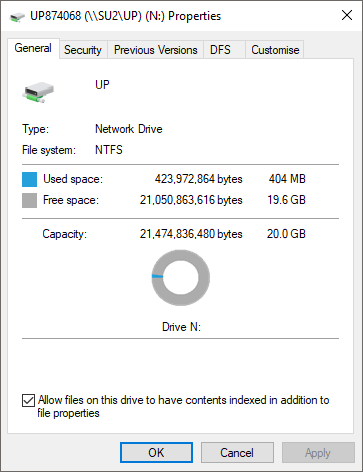
Applications
Find out more about AppsAnywhere to see available applications.
Sign out
To sign out click on the Window Icon on your taskbar and select the Power Icon and choose Shut down
Log in
Enter your University computer username and password at the login screen and press Log in. Enter your username in lowercase and ensure there are no spaces.
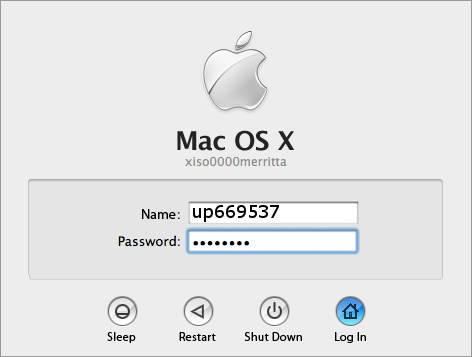
Files
You can access your N drive by selecting your home directory on the sidebar (called your network username). See our guide on connecting to your K Drive.
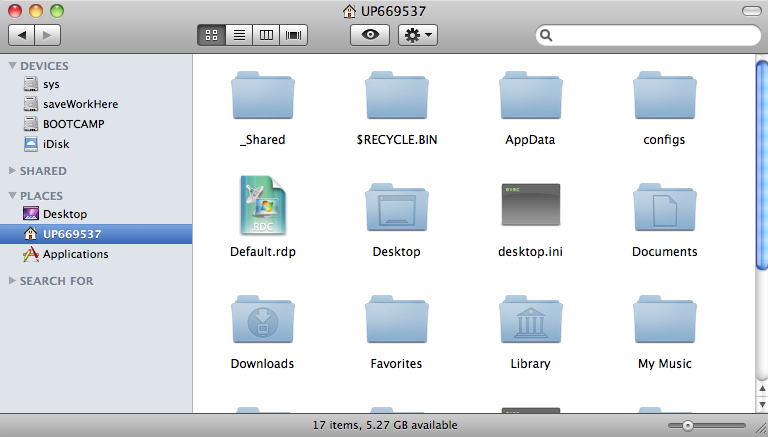
Quota
If you run out of space on your N drive whilst using a Mac, files can become corrupted. Therefore to avoid this, select your N drive from the sidebar and choose File then Info (or cmd + i). After a few moments, the size of your N drive is shown (student N drives have a 20GB capacity).
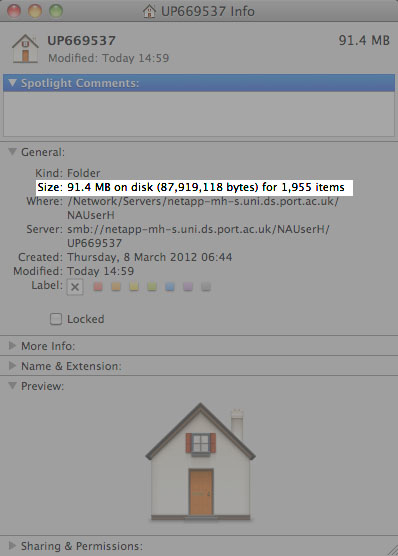
Applications
The applications on Macs are installed locally – depending on where you are logged in, the applications available may be different.
Locate the applications from the Applications menu (found on the sidebar or on the Finder bar, under Go and Applications).
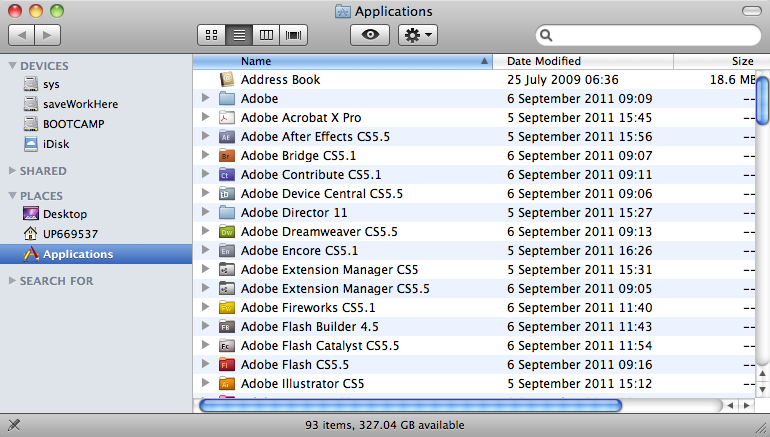
Log out
To log out, choose Log Out Name from the Apple menu.
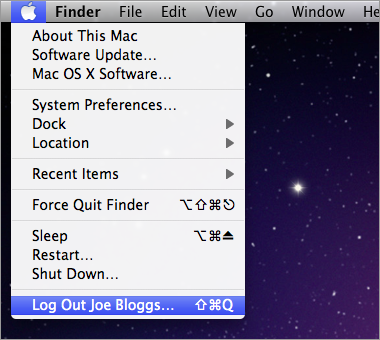
Borrowing a University laptop from a locker
Borrow a university laptop
You can borrow a University laptop with Microsoft Office software, internet browser and printer access installed, for up to 12 hours. The short-term laptops are in secure laptop lockers across campus.
Notes:
- When borrowing a laptop, please don't take it away from the building you picked it up in.
- You should also make sure to save all your work to your OneDrive – don't save any work to the laptop's hard drive
Removing a laptop from a locker
- To remove a laptop from a locker, place your University card against the card reader on the locker.
- A locker door will open and you can take the laptop and a power supply.
Returning a laptop to a locker
- Once you've finished with the laptop, turn it off and return to the same set of lockers.
- Swipe your University card over the card reader and put the laptop and power unit back in the locker it came from.
- Make sure the laptop is not upside-down and the power cable inside the locker is plugged in to the laptop.
Location of laptop lockers
| Location | Number available |
|---|---|
| Library Open Access area (Ground floor) | 410 Laptops |
| Richmond building floor One | 20 Laptops |
| Portland building floor One | 60 Laptops |
| Portland building floor Two | 60 Laptops |
| Park building basement | 40 Laptops |
| King Henry building foyer | 20 Laptops |
| Anglesea building cafe | 30 Laptops |
| Liongate Open Access area | 20 Laptops |
| Eldon building ground floor reception | 30 Laptops |
| St. Michael's building floor one | 10 Laptops |
| Student Union Third Space | 30 Laptops |
To be eligible to borrow one of the University-owned laptops from the lockers provided in Open Access Areas, you must adhere to the following terms and conditions:
- You must be a registered student at the University of Portsmouth.
- You must use your own University student card to borrow a laptop. Laptops cannot be issued against any other forms of identification, e.g. bank card or driving license.
- When returning the laptop, you should ensure it is inserted in the correct way so the system recognises it has been returned. An audible ‘beep’ can be heard when it is inserted the correct way.
- No laptop should be borrowed for more than 12 hours at a time.
- You must ensure you exercise all duty of care to prevent loss or damage during the period of your loan. Do not leave laptops unattended.
- You accept full responsibility for any loss or damage to the equipment caused by your negligence or improper use. Improper use includes not using the equipment in accordance with the manufacturer's and/or the University's instructions, using the equipment for a purpose other than intended or allowing the equipment out of the your control and custody and failing to protect it from loss or damage.
- The laptop should not be removed from the building it is borrowed from.
- If a device is damaged during your loan period, you should report it to a member of IT staff.
- If you are unable to return a laptop to the lockers due to reasons beyond your control, you should return it to a member of IT or Library staff.
- In the event of loss due to theft, you must report the missing items as soon as possible to the IT Service Desk.
- Failure to return a laptop exceeding the loan time will result in the Police being contacted and the device being reported stolen, after reasonable attempts to contact you to try and recover the device.
- Repeatedly borrowing laptops longer than the loan period will result in access to all loan lockers being removed.
- Do not save any work to the laptop's hard drive. Save all work to either a USB pen/flash drive, or to your OneDrive.
- If you borrow the supplied charging cable, you must return this along with the laptop.
- You must adhere to the University's regulations regarding computer use. Which can be found on the University’s website.
- In the event of a problem with the equipment during your loan period, please contact the IT Staff on the IT Help Desk in the area making it clear that the equipment is a loan item. Do NOT attempt to fix – hardware problems yourself as this could invalidate the warranty and leave you liable for damage/replacement costs.
- All equipment remains the property of The University of Portsmouth and The University of Portsmouth reserves the right to invoice you a "replacement fee" of £750 should the laptop be damaged or not returned within 7 days of the agreed loan period. Please note the replacement fee for Future Technology Centre Laptops is £1500.
- You cannot install software on the laptops.
- There is a limit of one laptop per student.





