
UoP Guest Wi-Fi
Visitors to the University, as well as staff and students using their own personal devices (laptops, phones, tablets, smart watches, etc.) can connect quickly and easily to the UoP Guest Wi-Fi. A simple email registration is all that is needed. This provides a direct connection to the internet, making it faster and straightforward for all users.
All visitors to the University are welcome to access the UoP Guest Wi-Fi without the need to contact LIS for additional access.
eduroam
eduroam is a secure network for University-owned devices and is available in all campus buildings and over 70 locations across Portsmouth. All you need to log onto eduroam is your University account username and password. If you regularly visit other universities, we recommend connecting your personal devices to eduroam, which provides secure roaming access across many institutions in the UK.
Internet Access in University Halls
Students living in University Halls of Residence have unrestricted access to superfast broadband, available through both wired and wireless connections. Students can create their own local Glide virtual networks to link their devices together, enabling advanced features such as voice activation between smart devices and seamless media sharing. For more information please view the Halls - Superfast Broadband article.
Jump to section
Connecting to UoP Guest Wi-Fi
Visitors to the University, as well as staff and students using their own personal devices (laptops, phones, tablets, smart watches, etc.) can connect quickly and easily to the UoP Guest Wi-Fi. A simple email registration is all that is needed. This provides a direct connection to the internet, making it faster and straightforward for all users.
All visitors to the University are welcome to access the UoP Guest Wi-Fi without the need to contact LIS for additional access.
- Enable Wi-Fi on your device
- Go to your device’s Wi-Fi or network settings.
- Make sure Wi-Fi is switched on.
- Select the UoP GUEST network
- From the list of available Wi-Fi networks, choose UoP GUEST.
- Your device will attempt to connect.
- Open a web browser
- If the login page doesn’t appear automatically, open a browser.
- You should be redirected to the UoP GUEST registration page.
- N.B. The registration page is branded with the University and Glide logos
- Register
- To register follow the on-screen instructions.
- You will need to provide your name and email address.
- Submit your registration.
- Begin browsing
- Once registered, your device will be connected to UoP GUEST Wi-Fi.
- You can now use the internet.
NOTES:
The UoP Guest Wi-Fi must not be used with University-owned or managed devices. These should continue to connect through the University’s secure eduroam network.
Using the UoP Guest Wi-Fi is just like connecting to the internet at home. To access certain University services, you may need to run the University VPN. We also strongly advise keeping your device software up to date with the latest security patches and running antivirus protection.
How to connect to eduroam
eduroam is a secure network for University-owned devices and is available in all campus buildings and over 70 locations across Portsmouth. All you need to log onto eduroam is your University account username and password. If you regularly visit other universities, we recommend connecting your personal devices to eduroam, which provides secure roaming access across many institutions in the UK.
- Windows 11 WiFi settings can be found from the Network and Volume section of the task bar.
Select it to bring up a selection of controls and toggle on the WiFi, if not already on, then click the right arrow next to it to display the current list of available networks.
- Select eduroam, tick Connect automatically then select Connect
- Enter your student email address followed by your password, then select OK.
- You should now be connected to the wireless network.
A video demonstration can be viewed below.
1. Select the network icon in the system tray on the right, eduroam should be listed as an available.
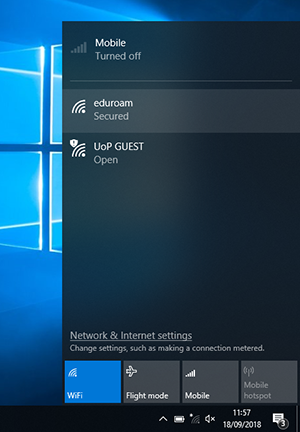
2. Select eduroam, tick Connect automatically then select Connect
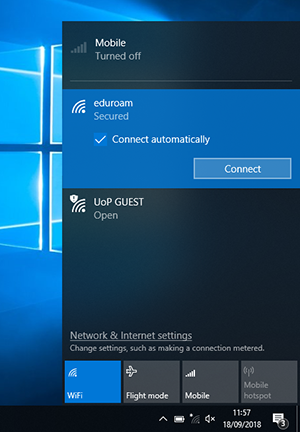
3. A dialogue box will display, enter your student email address followed by your password, then select OK
4. If you are prompted by a message asking you to confirm you want to continue connecting, choose Connect
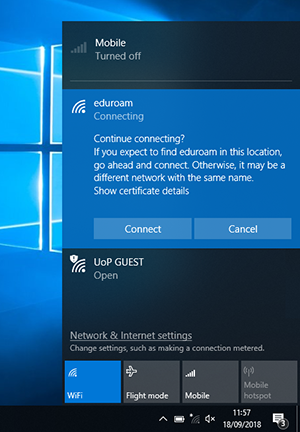
5. You should now be connected to the wireless network.
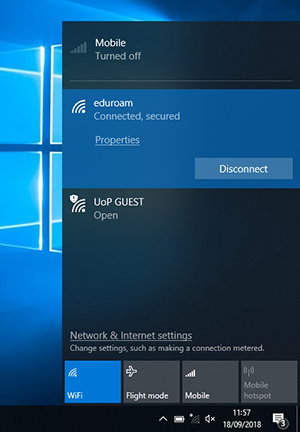
1. Click the Wireless icon on the Finder bar, select eduroam
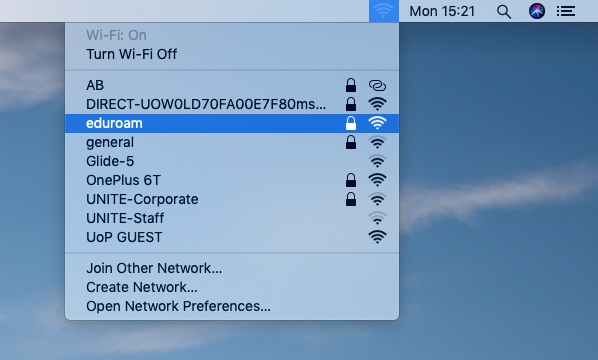
2. Enter your University email address and click Join
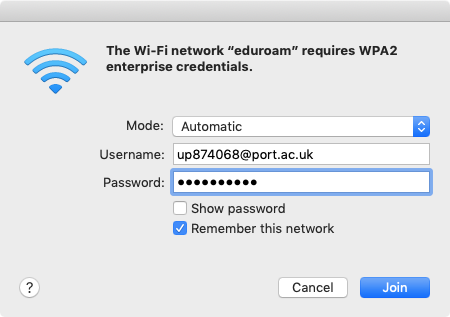
3. If you are prompted with a message regarding verifying the certificate, click Continue
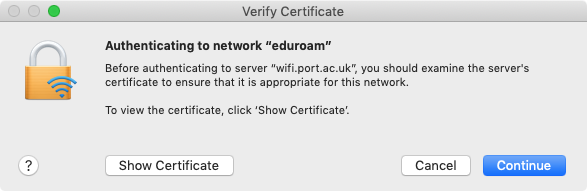
4. Enter your admin username and password then Update Settings
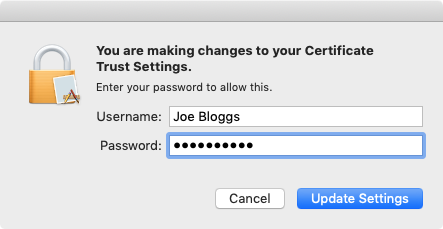
5. The wireless icon in the Finder bar should show as connected.
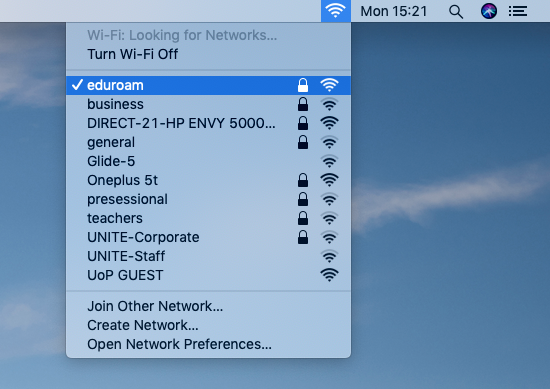
1. Tap Settings then Wi-Fi. Any available wireless networks networks will be listed, tap eduroam.
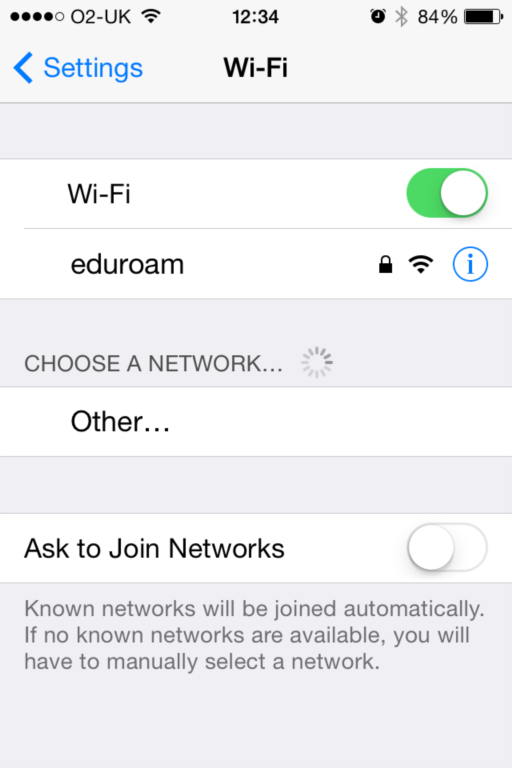
2. You will be prompted to enter your University email address and password.
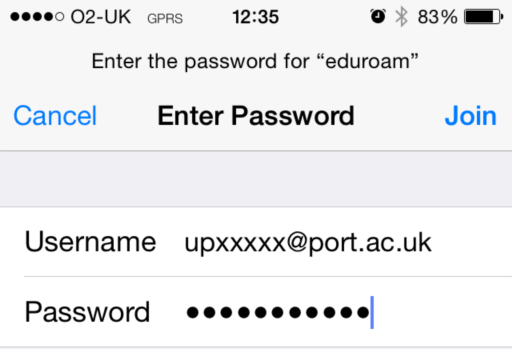
Please note some older Android versions are incompatible with the eduroam wireless network.
- Open the device's Settings menu and select WiFi
- Select eduroam on the list of available networks
- Set EAP method to PEAP
- Set Phase-2 authentication to MSCHAPv2
- Set Domain to port.ac.uk
- Set CA Certificate to Use system certificates
- Select Do Not Validate
- Enter port.ac.uk in the Domain field (if required)
- Set Identity to = [username]@port.ac.uk e.g. up1234567@port.ac.uk
- If using an Android 14 device set Anonymous Identity to = [username]@port.ac.uk e.g. up1234567@port.ac.uk
- In the Password field, enter your network password. Then select Connect at the bottom right of the screen
- eduroam will automatically connect every time you are within range of the wireless network
- Select the network icon from the top right hand corner of your screen Scan for wireless networks and select eduroam
- Use the following settings:
- SSID = eduroam
- Security type = PEAP
- Security method = mschapv2
- CA = leave as default
- ID = University username@port.ac.uk eg. up874068@port.ac.uk
- Password = University password (case sensitive)
- If you are asked for 'subject alternative name' or domain suffix match - enter port.ac.uk
These settings have been tested on CentOS 7.4
1. Navigate to the network-manager from the menu on the top right, and choose Wi-Fi Settings
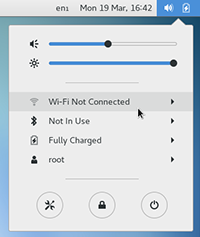
2. Select the eduroam network
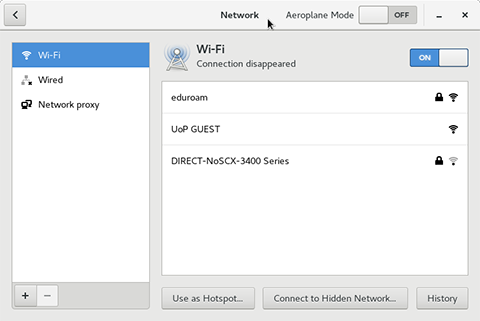
3. Configure settings as per screenshot below:
- Wi-fi security: WPA & WPA2 Enterprise
- Authentication: Protected EAP (PEAP)
- CA certificate: No CA certificate is required ticked
- PEAP version: Automatic
- Inner authentication: MSCHAPv2
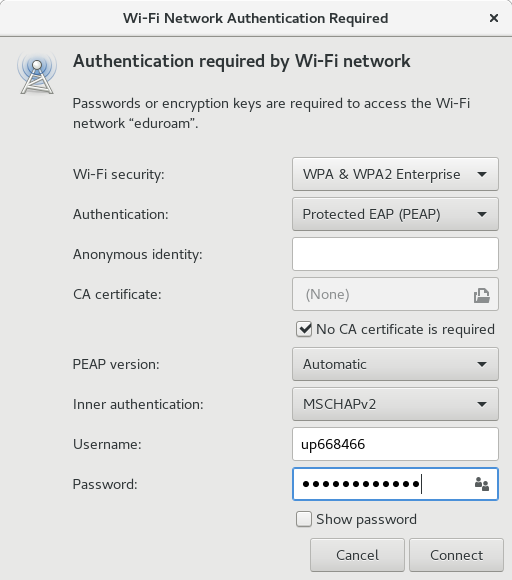
4. Click connect
Connecting to eduroam at other institutions
You can use your university email address to connect to eduroam WiFi networks at many other universities and institutions across the world. If you're travelling to another campus, see the full list of participating institutions to make sure you can connect when you get there.
Connecting to eduroam at other institutions
From the 9th of September, a change will make connecting to eduroam at other institutions easier for you.
Working Onsite
If you are using Eduroam on-site, you do not need to do anything, you will connect automatically. Eduroam will be displayed in your system tray as eduroam (UoP Computer)
Using eduroam offsite
If you are visiting another Eduroam location, we recommend you set up your connection beforehand, you will only need to do this once.
Setting up offsite eduroam:
- Click on wifi on the system tray
- Choose eduroam (uop user) - view image
- Enter your email address and password
- Click on OK
Using eduroam offsite
If you are working off site and do not connect automatically
- Click on wifi on the system tray
- Choose eduroam (UoP user) view image you will not be prompted to login if you have already set this up
WiFi general settings
Below are the general settings for our campus eduroam network, incase you need them to configure a device.
- Wireless network name (SSID) – eduroam
- Operating mode/type – Network (Infrastructure)
- Authentication/association – WPA2 - Enterprise
- Data Encryption – AES
- Authentication type – PEAP
- Authentication protocol – MSCHAP v2
- User credentials/login -–your computer account username@port.ac.uk and normal password
- Roaming identity/login domain – leave blank
- Validate server certificate – AddTrust External CA Root
- Server certificate issuer – wifi.port.ac.uk
- issued by TERENA SSL CA
- verified by UTN-USERFirst-Hardware and AddTrust External CA Root
- TCP/IP protocol – obtain configuration automatically from DHCP server
Need help?
Contact the Service Desk
Phone: +44 (0)23 9284 7777
Raise a Service Desk Ticket
More information can be found on the Contact IT support article






