
Welcome to your IT services guide! Whether you’re a new or returning student, this page provides clear, step-by-step advice on everything from accessing Microsoft 365, to setting up essential tools and staying secure online.
If you have any queries please contact Service Desk for IT support.
New students - activate your student account
If you’re joining the University for the first time, activate your University student account and then gain access to your Microsoft Outlook email account by following these steps:
1. Find your Student Number (it will be a seven digit number)
You’ll find this in the application email sent to your personal email address.
2: Activate your University Network Account
If you haven’t already done so, activate your student account to generate your University username and password.
-
Your username will look like: up1234567 (“up” followed by your student number)
3: Log into your Microsoft Outlook email account
Sign in to Outlook.com using your University email address and password.
-
Your email address will be: up1234567@myport.ac.uk (up followed by your own student number)
-
Your password is the same as the one you set up in step 2
-
Reset if you've forgotten your password (Note: you will need to wait approximately 30mins after changing your password for it to filter to Microsoft Apps)
4: Set up Multi-Factor Authentication (MFA)
On your first login, you’ll be prompted to follow the instructions to set up MFA.
5: Need Help?
If you need any support please contact IT support.
Essential IT guides to help you get started
Below, you’ll find guides to the key IT services you’ll need when starting at the University.
Guidance for returning students on moving from Google to Microsoft 365
Below are guides for returning students on the move from Google to Microsoft 365.
Microsoft 365 Apps Guides
As a student at the University, you’ll have access to Microsoft 365. Below, you’ll find guides to help you make the most of these tools.
Using Teams
This article provides information about using Microsoft Teams. It includes guidance on managing your status, starting and replying to chats and scheduling video calls in Teams.

Using OneDrive
This article provides information about using OneDrive which is your new Microsoft cloud storage.
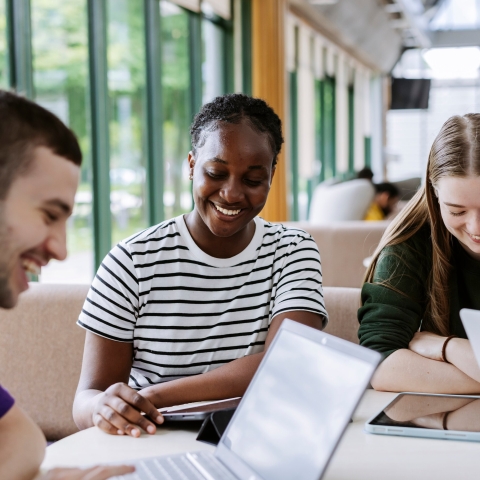
Using Microsoft 365 Copilot Chat
This article provides information about using Microsoft 365 Copilot for Chat

Accessibility features in M365
Practical tips and tools for working more comfortably in Microsoft 365. Learn simple ways to reduce distractions, improve readability, and create clearer documents using built-in features in Outlook, Teams, Word, Excel, PowerPoint, OneNote, Copilot Chat, Windows 11, and Microsoft Edge.

University IT Guides
Below, you’ll find guides to help you make the most of the IT services available at the University.
How to store your files
Find out how to store your files online and on the University system, and how to recover lost files. Additional information can be found about OneDrive, and remote access to N and K drives.

Using and borrowing University computers and laptops
This article contains information about using computers in an Open Access Area and how to borrow a University laptop.

Connecting to campus wireless (Wi-Fi) network: student instructions
This articles includes instructions for connecting to to Wi-Fi including connecting as a guest, using eduroam and accessing Glide in the Halls of residence.

Study anywhere
Find out how to connect to the University virtually, store your files online on OneDrive, N or K drive, attend online lectures and get IT training.

Guide to the virtual private network (VPN)
Find out how to download and install our VPN so you can connect to University services even when you're off campus.

Access and download software
Use our apps store, AppsAnywhere, to download essential software and find out what else is available to you while you're a student.

Guide to remote computer access
Find out how to connect remotely to a lab computer from your device off campus

Meet your AI chatbot - Portia
Following you voting in our Students’ Union Hot Topic poll we are excited to announce the name for our new AI chatbot is Portia!

Guide to printing on campus (PaperCut)
Find out where and how to print on campus, keep your printing credit topped up, and how to print large documents and posters.

Digital Skills student training
Digital Skills offers training and support to help you make the most of Microsoft 365 Apps throughout your studies.

Finishing at University: IT and library access
As you near the end of your academic journey at the University, it’s time to start thinking about the data, documents and emails you wish to keep after you leave. From physical services to software and network services (remote PCs, K and N drives, Moodle, etc), and your University account.













