

Working with OneDrive
Working with OneDrive
Welcome to Microsoft OneDrive
OneDrive, a Microsoft cloud storage solution, will officially launch with Part 2 of the Personal Productivity Project and will be your default storage location, replacing Google My Drive for managing personal work files.
- Following this migration you should continue using Google Drive for sharing and collaborating on files, OneDrive is to be used exclusively for managing personal work files that require limited sharing.
- The current storage quota for staff is 15GB.
Note: Please view information on potential compatibility issues for Windows 10 users, in the 'Working Between Google and OneDrive' section below.
Key features of OneDrive
-
Outlook integration - OneDrive is fully integrated within Outlook for seamless file sharing.
-
Embedded links - share files as embedded OneDrive links instead of attachments across M365 apps, reducing duplication and storage needs.
-
Greater control over sharing files - be in full control of who you share your documents with and for what period of time.
-
File recovery - restore files to any point within the past 30 days to recover from accidental deletions or changes.
-
Advanced security - benefit from encryption, industry-standard compliance, and data loss prevention
This page will be regularly updated with new information to help with the transition to OneDrive, so please keep checking back.
Preparing for your migration
Below are guides to help you prepare for your move to Microsoft OneDrive.
The Personal Productivity project aims to transition staff from using Google mail, calendar, chat and meet to equivalent Microsoft products: Outlook, Teams and OneDrive. The project is separated into two parts that are being delivered in series:
- Part 1: Email, Calendar, Messaging & Meetings – the migration to Outlook and Teams.
- Part 2: File Storage – the migration to OneDrive.
This marks Part 2 of Phase 1 in the migration, building on the earlier transition to Outlook and Teams. You will receive an email before your migration begins with full instructions and a confirmed date.
The migration will:
-
Automatically copy over files and folders in your Google My Drive, specifically those placed in the _MWP_Migration folder.
-
Preserve your folder structure and migrate personal files into OneDrive.
-
Provide you with 15 GB of storage space in OneDrive.
-
Not migrate Shared Drives or team-based files. These will be reviewed separately in Phase 1b. You can continue to use Google Workspace for this type of shared content.
More information on what to expect after migration, including frequently asked questions, can be found on the Modern Work Programme Information Site.
Please note: For colleagues using Windows 10, OneDrive will only be accessible through a web browser.
This video walks you through moving files into your migration folder and shows what they’ll look like in OneDrive after migration.
We are currently confirming dates to move staff over to OneDrive with senior leaders, but it is important you start preparing now by following these steps:
- Start moving required documents into the _MWP_Migration folder in your Google My Drive as soon as you are able to. You can drag and drop individual files or drag and drop folders into the Migration folder as demonstrated in this brief video.
- Once you have moved existing documents in to the _MWP_Migration folder, please continue to work on these files normally. All updates will copy across to OneDrive.
- Save all newly created documentation that you wish to be migrated to OneDrive directly into your _MWP_Migration folder in your Google My Drive.
- For shared files that are more suited to being stored in a team or group shared area, leave these in your Google My Drive and they will be revisited in Phase 1b.
- Review the guidance around What should I store where
Requesting a Gmail or Google Drive account migration
Due to the Personal Productivity Project now being complete, the previous pre-migration form is no longer in use. Instead, staff should now use the new Request a MWP Migration form to request:
- An individual Google Mail or Calendar account
- A Shared or Delegate Google Mailbox
- A Google Drive (MyDrive)
If your request relates to an issue with something that has already been migrated, please continue to log this through the Service Desk.
Training
LinkedIn Learning training
As a member of staff you currently have access to LinkedIn Learning. For more information, view this article.
Recommended courses
Training
The following course is available through the 'Modern Work Programme Learning Plan: Essential Training for M365' which is located on Docebo. The course has been designed to help you build confidence and capability with Microsoft OneDrive.
- Essential OneDrive: A quick-start session covering the key features of OneDrive including saving files in OneDrive, file management and sharing files.
Accessing Docebo
- Open a web browser.
- Navigate to Docebo.
- Select the Blue 'Single Sign-on' button.
- The Docebo 'User homepage' will display, select the 'Explore' button on the 'My Learning Plans tile'.
- Select the the 'Modern Work Programme Learning Plan: Essential Training for M365' to enrol on scheduled sessions.
Note: The transformation project is being delivered in batches. You will gain access to the Learning Plan approximately one week before your migration date.
If you need assistance finding these courses email digitalskills@port.ac.uk.
Working between Google Drive & OneDrive: coexistence tips and workarounds
This section provides practical tips and workarounds to help you navigate coexistence.
Compatibility issues with Office 2019 and Office 365
- There have been a few reported incidents of content loss when sharing Microsoft Office documents between Office 2019 on a desktop and Microsoft documents created in a browser using Office 365 for the web. This is a known Microsoft issue.
- Office 2019 is currently on standard UoP Windows 10 devices, Office 365 will be installed on Windows 11 devices, while Office 365 for the web is available via any browser via office.com
- The current guidance is to continue to use Google Workspace for collaboration and document sharing.
Post-migration launchpad: navigating your new OneDrive environment
Below are guides to help you get started using OneDrive.
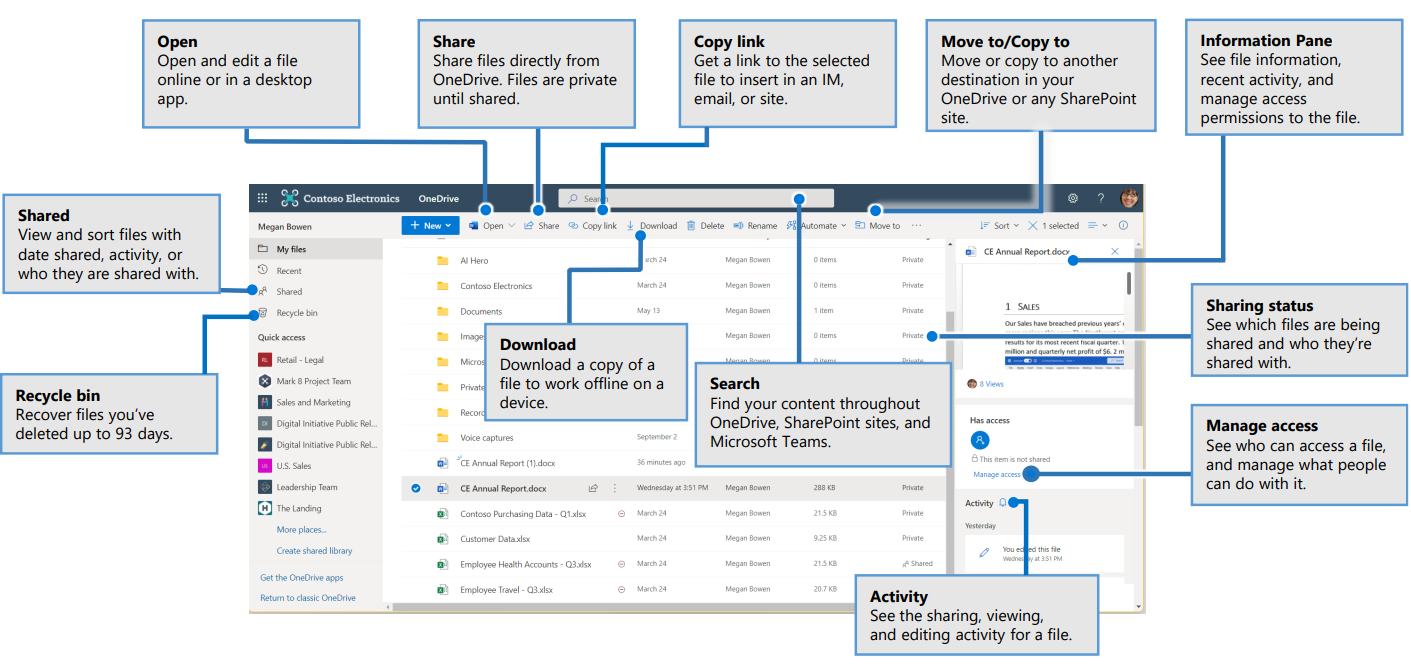
Taken from Microsoft Quick Start Guides
Here’s a summary of the default folders Microsoft 365 may automatically create in your OneDrive, based on the services you use
📁 Attachments
Created when you save email attachments from Outlook or create Loop components in emails.
📁 Notebooks
Stores OneNote notebooks created via the Microsoft 365 portal or apps.
Note: Notebooks created directly via “Add New” may be stored outside this folder.
📁 Loop Files
Holds Loop components created in OneNote (Windows or web).
📁 Whiteboard
Contains whiteboards you create.
Includes a Components subfolder for Loop components used in whiteboards.
📁 Apps
Includes subfolders like:
- Edge Workspaces, stores tabs, bookmarks, and session data from Edge workspaces.
- Microsoft Forms, stores uploaded files from form respondents.
📁 Videos
Includes a Clipchamp subfolder for screen and camera recordings made via the Clipchamp app.
Note: Recordings made via the M365 portal may bypass this folder and land directly in OneDrive.
📁 Loop
Includes a Workspace Uploads subfolder for files (Word, Excel, etc.) uploaded to Loop pages.
📁 Microsoft Teams Chat Files
Stores files shared in Teams chats and Loop components created in chats.
📁 Microsoft Copilot Chat Files
Stores files related to prompts launched in Copilot chats.
📁 Recordings
Stores recordings of Teams meetings and calls.
📁 Meetings
Stores collaborative Loop meeting notes from Teams meetings.
Accessing OneDrive using a browser
- Open a browser (we recommend Microsoft Edge).
- Navigate to Office.com.
- Select 'Sign in to your account' (top-right corner).
- If prompted, sign in with your email address and password.
- Click the 'App launcher' (top-right) and select OneDrive.
- OneDrive will open with the 'Home' screen displayed. This page is automatically generated and presents recent and recommended files you may wish to work with.
- To view all your files and folders, select 'My Files'.
Managing files using OneDrive in a browser
Managing files in OneDrive is a simple and efficient way to keep your documents, and other files organised and accessible.
Creating folders
-
Open OneDrive.
- In the navigation panel select 'My Files'.
- Select the '+ Add new' button and select 'Folder'.
- Enter a name for the folder.
- Choose a colour.
- Select 'Create'.
Moving files to folders
There are a couple of methods to move files to folders.
Method 1:
-
Drag the file to the desired folder and release.
Method 2:
-
Hover over the file and right-click, select 'Move to'.
- Select the folder you wish to move the document to.
- Click on the 'Move here' button.
Deleting files and folders
- Hover over the file and right-click, select 'Delete' (see instructions on Recycle bin).
Favourite a file
- Hover over the file and right-click, select 'Favourite'.
Tips
- Always use meaningful names for folder and file names.
- Remember to regularly declutter your files.
Accessing OneDrive from Windows 11 file explorer
File Explorer, is a built-in application that allows you to navigate, manage, and organise your files and folders which includes OneDrive.
- Click on the File Explorer icon located on the task bar at the bottom of your screen (yellow folder).
- File Explorer will open.
- In the left hand navigation panel click on 'OneDrive', (blue cloud followed by your first name - University of Portsmouth).
- Your OneDrive files will be displayed.
- The status of each file and folder will be shown:
- Circle with a tick indicates a synced file/folder.
- Cloud indicates a file or folder that has not been synced - it has been created in the browser, to sync it to your device click on the file to open it.
Managing OneDrive files using file explorer
File Explorer is a built-in application that enables you to navigate, manage, and organise your files and folders efficiently.
Viewing OneDrive in file explorer
- Click on the 'File Explorer' icon located on the task bar at the bottom of your screen (yellow folder).
- File Explorer will open.
- In the left hand navigation panel click on your 'OneDrive' ( blue cloud followed by your first name - University of Portsmouth).
Creating folders in file explorer
- Click on 'New' (+ top right).
- Select 'Folder'.
- A folder will be created.
- Click in the 'Name field' and enter a folder name (or right-click and select 'Rename').
Moving files and folders into folders
- Drag the file or folder to the desired location and release.
Deleting files and folders
- Right-click on the file or folder and select 'Delete' (top left).
Sharing OneDrive files
Sharing Office files on OneDrive is a convenient way to collaborate with others, ensuring everyone has access to the latest version of your documents with the permission level you set.
Direct share
- Open OneDrive.
- In the navigation panel select 'My Files'.
- Hover over the file you want to share and select the 'Share' icon.
- Type in the email of the recipient you want to share the document with.
- Choose the permission rights for the document you are sharing, 'Can edit', 'Can review', 'Can view', or 'Can't download'.
- Add an optional message.
- Select 'Send' to share the file.
Creating a link to share
- Open OneDrive.
- in the navigation panel select 'My Files'.
- Hover over the file you want to share and select the 'Share' icon.
- Select 'Link Settings' (cog icon).
- Choose who this link will work for and select 'Apply'.
- Select 'Copy link'.
Managing OneDrive notifications
OneDrive notifications help you stay informed about changes and activities related to your files.
- Open OneDrive in a browser
- Click 'Settings' (cog), top-right of the screen.
- Select 'OneDrive Settings'.
- The Notification settings screen will display, use the toggle buttons to turn notifications on or off.
Importing files from Google Drive to OneDrive
Following the migration from Google Drive to OneDrive, the files you added to the _MWP_Migration folder, should already be available in your OneDrive account. If you still have files left in Google Drive that were not moved, you can import them yourself by downloading the files from Google Drive and uploading them into OneDrive.
Steps to manually import files
- Sign in to Google Drive using your University account.
- Locate the file or folder you want to move.
- Right-click the item and select Download.
- If you select a folder, Google Drive will compress it into a
.zipfile.
- If you select a folder, Google Drive will compress it into a
- When the download is complete, open your Downloads folder on your computer.
- If the file is zipped, right-click and choose Extract All (Windows) or by double-clicking the file (Mac).
Option 1: upload using OneDrive on the web
- Open a browser and sign in to OneDrive with your University Microsoft 365 account.
- In the top menu, select Upload and then choose Files or Folder.
- Browse to your Downloads folder, select the files or folders you want, and click Open.
- Wait for the upload to finish. Your files are now stored in OneDrive.
Option 2: move files using OneDrive in Windows 11
- Open File Explorer on your computer.
- Open your Downloads folder in another File Explorer window.
- Select the files or folders you downloaded from Google Drive. Right-click and choose Cut.
- In the left-hand menu, locate and select your OneDrive – University of Portsmouth folder. Right-click inside it and choose Paste.
- The files are now moved from Downloads into OneDrive and will sync automatically.
How-to guides for OneDrive
Use the tabs below to explore key features and functionality available in OneDrive.
Turning on dark mode
Dark mode in OneDrive offers a variety of benefits that can enhance your user experience. Many users appreciate how dark mode reduces eye strain, especially in low-light conditions, and prefer the aesthetic design.
- Open OneDrive in a browser.
- Click 'Settings' (cog), top-right of the screen.
- Scroll down and toggle the 'Dark Mode' button on.
Creating documents in the browser
Your Windows 11 device comes with Microsoft 365 Apps installed, the latest version of Microsoft Office. This allows you to create and edit Office documents using desktop apps on your Windows 11 device, as well as through Office web applications in your browser.
Method 1: From OneDrive
- Select the 'OneDrive' (blue cloud icon in the system tray).
- Click on 'View online'.
- OneDrive will open in a new browser tab.
- Click the '+ Add new button'.
- Choose the type of document you wish to create.
- The browser document will open in a new tab.
- By default, the document will be stored on OneDrive. To verify, click on the down-arrow next to the document name.
- To name the document click in the 'document name field', type the new name, and press enter on your keyboard to confirm.
- To close the document, close the browser tab, your document will be automatically saved.
Method 2: From the app launcher
- Open a browser and navigate to office.com.
- Log in with your University email and password if prompted.
- Click on the 'App launcher' (top right corner).
- Select the app you wish to open.
- The app will launch in a new browser tab.
- By default, the document will be stored on OneDrive.
- To close the document, close the browser tab, your document will be automatically saved.
Creating documents from your Windows 11 device
- On your taskbar click on 'Start'.
- Click on the 'All' button to display all the applications you have stored on your laptop.
- Locate and open the Office app.
- The document will open, but note that the 'Autosave' button is not enabled.
- Click on 'File', then select 'Save As'.
- Enter a name for the file.
- Click the 'Save' button.
- The Autosave button will now be enabled.
Deleting files: OneDrive & Windows 11 recycle bins
There are two recycle bins:
OneDrive recycle bin
To access the Recycle Bin log into OneDrive via a browser, click on Recycle bin in the navigation panel.
Files that move to this Recycle Bin when deleted:
- Files that have been created and edited in the browser.
- Files synced to your device.*
*These files will also go to the Windows 11 recycle bin.
Files will remain in the OneDrive Recycle Bin for 93 days. If you delete them from the OneDrive Recycle Bin before 93 days, they will move to the second stage Recycle Bin, which acts as a fail-safe. They will remain there for the remainder of the 93 days unless you delete them permanently.
Windows 11 recycle bin
To access the Recycle Bin, click the Icon on your desktop.
Files that move to the Windows 11 Recycle Bin when deleted:
- Files synced to your device.*
- Any other files are stored locally e.g. files in your Download folder.
*These files will also go to the OneDrive Recycle bin.
Locally deleted files will remain here until you empty it.
Note: If you have confidential files that need to be deleted, you may need to delete them from both the OneDrive and Windows 11 Recycle Bins.
Syncing Windows 11 folders with OneDrive
Syncing means that specified folders on your Windows 11 device are automatically updated to OneDrive in the cloud. This allows you to access to these files via an internet browser through Office.com or a mobile app. When you add, change, or delete a file in your synced folder, these changes are reflected both locally and in the cloud.
Your Windows 11 device will be set up to automatically sync folders to OneDrive:
- Desktop
- Documents
- Pictures
Choosing Folders to Sync
- Select the 'OneDrive' icon in your task bar.
- Select the 'Help and Settings' (Cog top-left).
- Select 'Settings'.
- Select 'Account'.
- Click on the 'Choose folders' button.
- The Choose Folders screen will display, folders that are greyed out will automatically sync. You can select or deselect folders to sync by clicking on the check box next to the folders.
Migration guides
Google to Microsoft migration guides
View a series of guides designed to help you understand how Google and Microsoft apps differ and prepare for any potential issues that may arise during this transition.
Microsoft storage limit: exception request process
Information Services set standard storage quotas for OneDrive, Outlook (Email and Calendar) and SharePoint. This process explains how to request an increase, aligned with the Google storage process.
No cross-charging currently applies (subject to future review).
Doctoral students (PGR/PhD) are treated as staff for storage allocation. You’ll receive a 15 GB OneDrive quota and can request higher tiers to support research. Use your student account for research storage.
Request process
- Identify what extra storage you need for OneDrive, Outlook or SharePoint; either beyond the default quota or a previous approved tier.
- Submit a brief justification using the Storage Exception Request Form, confirming you’ve already completed housekeeping.
- Initial Tier requests are handled by the Service Desk. Additional Authorisation requests are escalated to the SDM and HoBP for approval.
- For larger storage requirements, the SDM will meet with you and the HoI&P to agree a possible solution.
Note: If there’s an immediate, critical and legitimate business requirement, the Service Desk may apply the increase immediately. You’ll still need to submit the form afterwards.
Microsoft storage quotas and exception tiers
| Product | Standard Quota | Additional tiers (via exception request process) |
|
|---|---|---|---|
| Initial Tiers (Service Desk Authorisation) | Additional authorisation tier (SDM and HoBP Authorisation) | ||
| OneDrive | 5GB (Students) 15GB (Staff) |
25GB + 50GB + 100GB | 200GB + 400GB + 600GB + 800GB + 1TB |
| Outlook (Email & Calendar) |
2GB (Students) 10GB (Staff & shared mailbox) |
5GB (students) 20GB (Staff & shared mailbox) |
50GB |
| SharePoint | 5GB (Staff & Students) | 5GB | 50GB |





