
Your browser collects and stores information from different websites to make your experience smoother - This is the browser cache. However a lot of browser issues can be attributed to data held in the cache which is no longer useful. Clearing your cache will solve most of these issues.
If you are finding a webpage is not working as you would expect, or you see error codes such as Error 500, the best place to start troubleshooting is by following the relevant guide below for your browser.
Quickly removing individual cookies
For removing cookies from specific websites that you are encountering issues with (e.g. our SSO login page)
1. Click the padlock icon in the address bar.
2. Select Cookies and site data
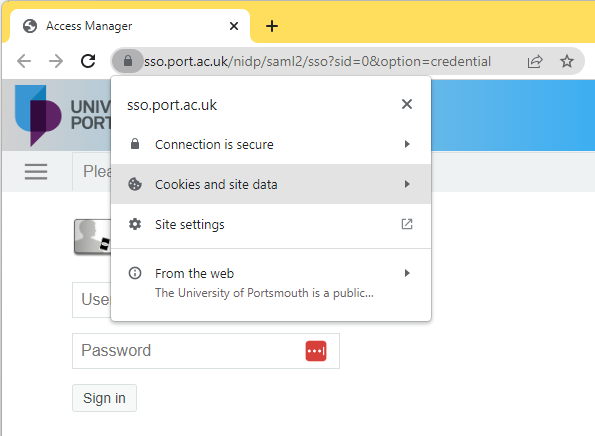
3. Select manage cookies and site data
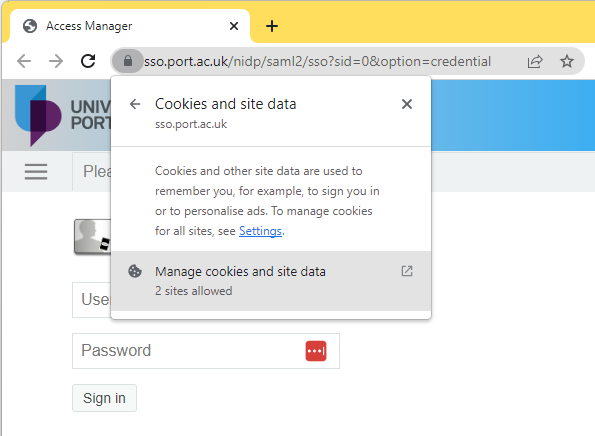
4. Click the bin icons next to the cookies to clear them and select done
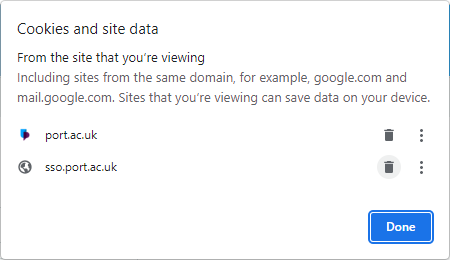
5. Before trying to login again, you may need to close all Chrome windows for the change to take effect
1. Select the padlock icon in the address bar
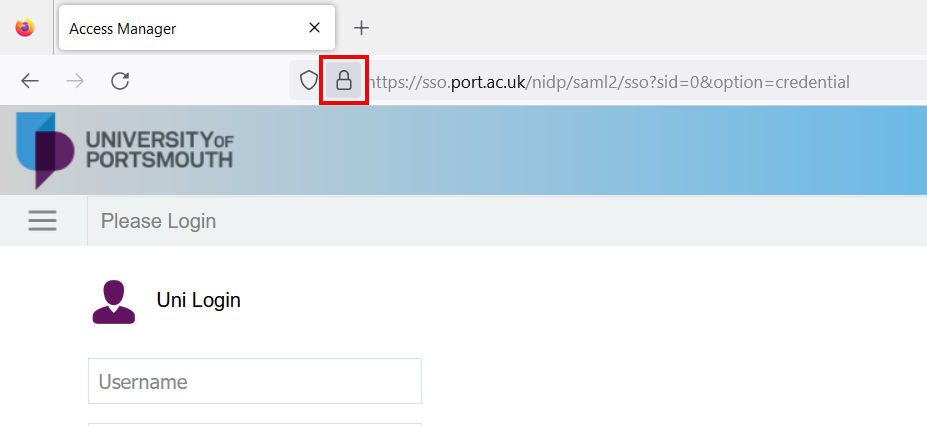
2. Select Clear cookies and site data
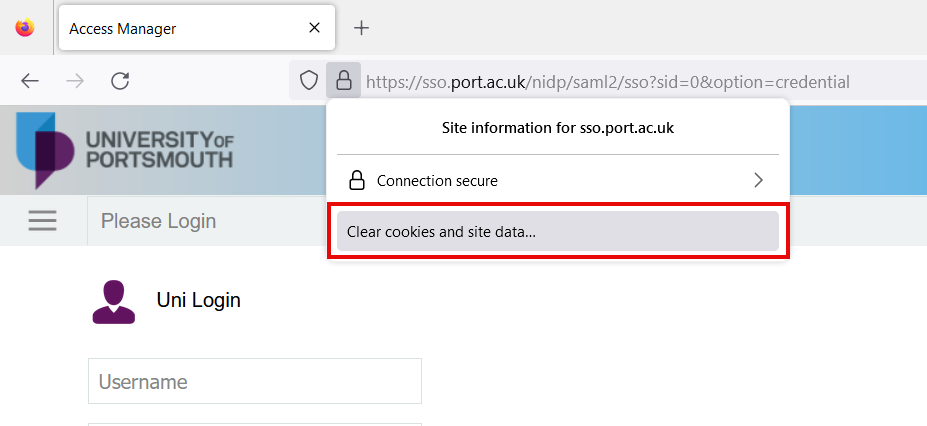
3. Select Remove
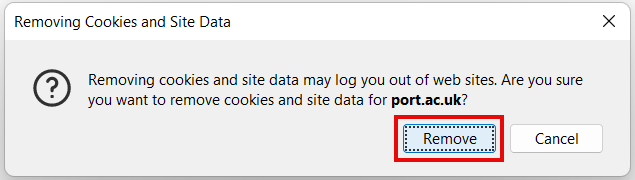
4. Before trying to login again, you may need to close all Firefox windows for the change to take effect
1. Select the padlock icon in the address bar
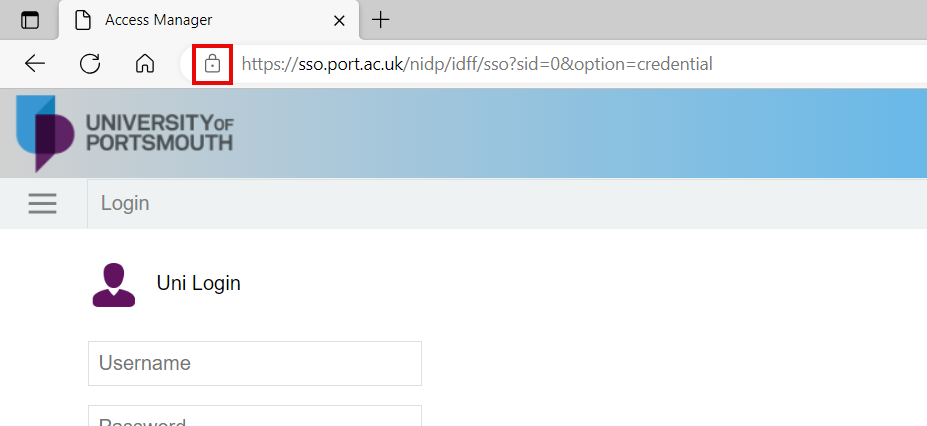
2. Select Cookies
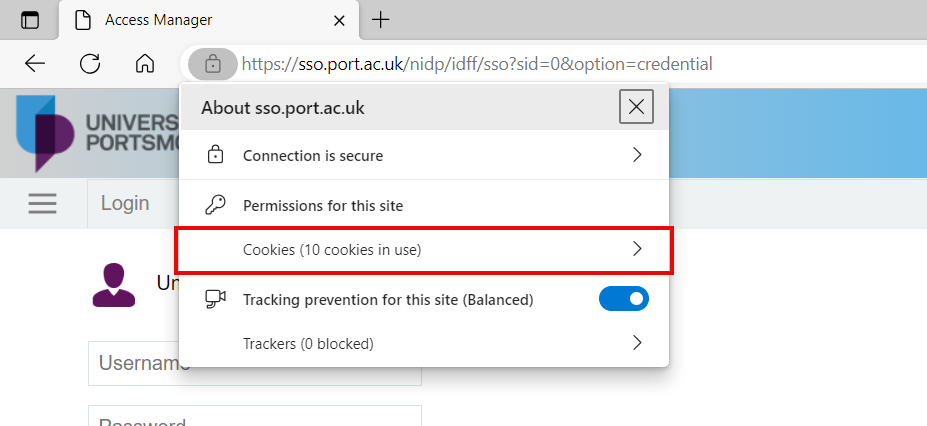
3. Highlight each entry and click Remove
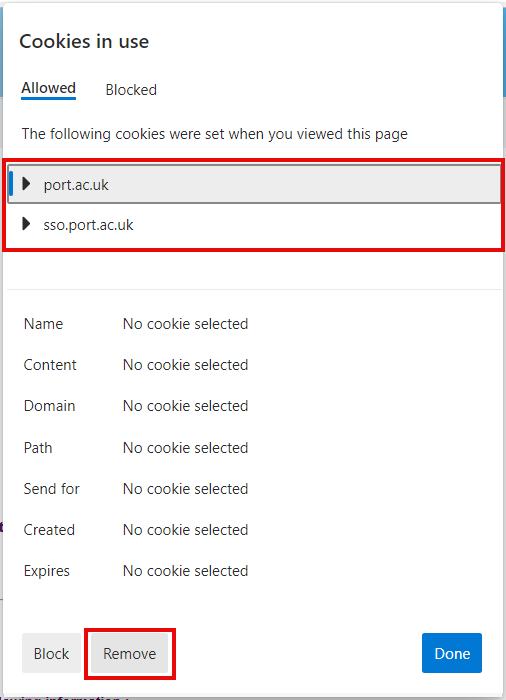
4. Before trying to login again, you may need to close all Edge windows for the change to take effect
How to clear all your browser data
The main browsers we use at the University are Chrome and Firefox and these will be preinstalled on University windows devices. Edge is also preinstalled on all windows devices.
Select the browser you use to be linked to official written instructions or video tutorials:
|
|
|
|
|
|
| Google Chrome | Firefox | Edge | Safari | Brave |
| Video | Video | Video | Video | Video |






